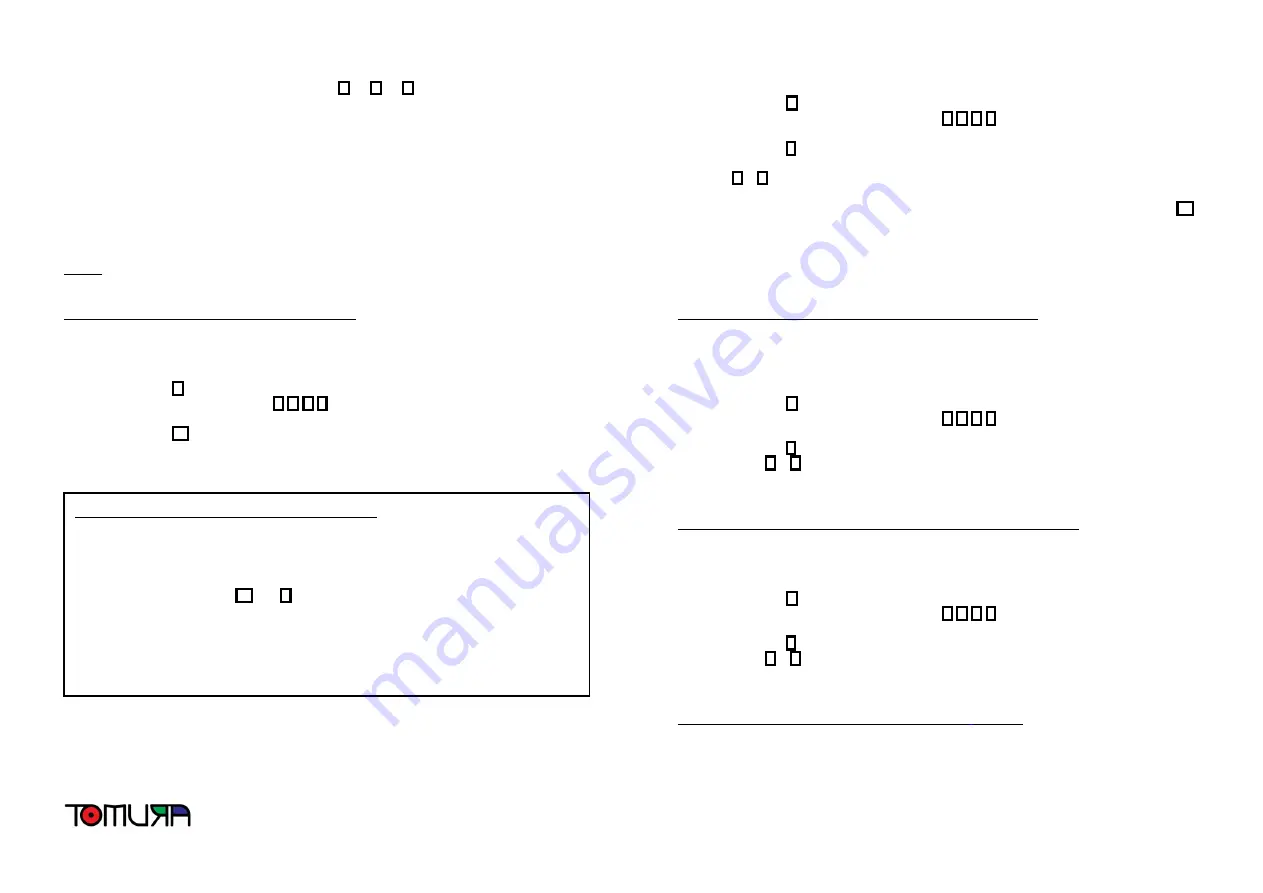
Three quick beeps = Incorrect and must be re-entered
Programming begins by entering a Function Key
P
or
L
or
S
then your Passcode, and then
the proper function will display to show on the LED screen. You would then enter the specific
programming options as stated in each programming step. When that programming step is
completed, wait until the LED display is off, followed by 3 quick beeps. Then proceed to the
next programming step as desired. The Control Panel utilizes Intelligent Storing Capability to
store programming information (data). Once you have entered the programming data for any
function, the Control Panel will automatically store that data. The data will remain secure in the
unit’s memory until changed by a user, even in the event of a power failure or outage.
Keep in mind that you can, at any time, change the programmed settings of any function. Just follow
the programming steps of the particular function you would like to change.
NOTE:
If you pause while entering programming sequence, the unit may not accept it. If this
occurs, enter the sequence again.
Step 1 – Program User Passcode (Default: 1 2 3 4)
The default User Passcode is “1 2 3 4” and can be changed if necessary. To change the User
Passcode, follow the steps below.
1)
Enter the
P
key
2)
Enter the default Passcode:
1
2
3
4
3)
Wait until the LED displays “P”
4)
Enter the
Ý
key
5)
Enter your new 4-digit Passcode
6)
You will hear a confirmation tone, and the information is stored (One long beep =
correct entry / Three quick beeps = incorrect entry must be re-entered)
Step 2 – Program Auto-Dialer Telephone Numbers
This function allows for up to six phone numbers to be entered into the Auto-Dialer, each of which
will be called in sequence in the event of an alarm activation.
NOTE:
In most cases, it is recommended to have the system call out to users, family members,
neighbors and so on, rather than to 911 or the police. This allows a call recipient to respond to
the Alarm Notification Call and decide whether it may be a false alarm or not. Then the call
recipient can call 911, the police or other emergency assistance if deemed necessary.
1)
Enter the
P
key
2)
Enter your new (or default) Passcode:
x
x
x
x
3)
Wait until the LED displays “P”
4)
Enter the
1
key to program the first phone number to be dialed (For each of the
second through sixth phone numbers, repeat this entire programming stage and enter
2
~
6
at this step)
5)
Enter the phone number of choice, up to 16 digits including pauses (For dialing out on
a PBX system or similar, you can add a “pause” to the phone number by entering
Ý
within the number. For example, 9*12125551212 would dial 9, then pause for 2
seconds, then dial 1, the area code and number)
6)
Within a few seconds you will hear a confirmation tone, and the information is stored
(One long beep = correct entry / Three quick beeps = incorrect entry must be
re-entered). The LED will flash the programmed phone number for confirmation.
Step 3 – Program Automatic Dialing Cycles (Default: 2 cycles)
This function is for users to program the amount of times the system will dial the entire sequence
of programmed phone numbers. The factory default is set up for 2 times (2 cycles). You can
program it for up to 9 cycles.
1)
Enter the
P
key
2)
Enter your new (or default) Passcode:
x
x
x
x
3)
Wait until the LED displays “P”
4)
Enter the
7
key (Command Code for this function)
5)
Enter
1
~
9
depending on the amount of cycles you desire
6)
Within a few seconds you will hear a confirmation tone, and the information is stored
(One long beep = correct entry / Three quick beeps = incorrect entry must be re-entered)
Step 4 – Program Zone 1 Entry/Exit Delay Time (Default: 20 seconds)
This function is for users to enter the Zone 1 entry/exit delay time during Full Arming or Partial Arming
Mode. The factory default is 20 seconds. You can program from 0 ~ 90 second entry/exit delay.
1)
Enter the
P
key
2)
Enter your new (or default) Passcode:
x
x
x
x
3)
Wait until the LED displays “P”
4)
Enter the
8
key (Command Code for this function)
5)
Enter
0
~
9
depending on the amount of delay time you desire (This number will be
automatically multiplied by 10 for the actual amount of seconds)
6)
You will hear a confirmation tone, and the information is stored (One long beep =
correct entry / Three quick beeps = incorrect entry must be re-entered)
Step 5 – Program Alarm/Siren Duration (Default: 4
minutes)
This function is for users to program the duration (length of time) that the siren will sound upon
alarm activation. The factory default is 4 minutes. You can program from 0 ~ 18 minutes.
How to manually reset back to the factory settings?
If you forgot your Passcode, or want to reset the system to its original defaults, follow the
procedure below to perform a Global Reset (resets Passcode and all programming
functions to the factory defaults):
1)
Unplug the Power Adaptor and remove the Rechargeable Backup Batteries
2)
Press and hold the
Ý
and
#
keys at the same time
3)
While holding down the keys, plug in the Power Adaptor to power unit on
4)
After one second, the unit will beep to confirm that the Global Reset was
successful
5)
The Passcode and all User Functions will be set to the factory defaults
NOTE: If Global Reset was unsuccessful, repeat the same procedure above














