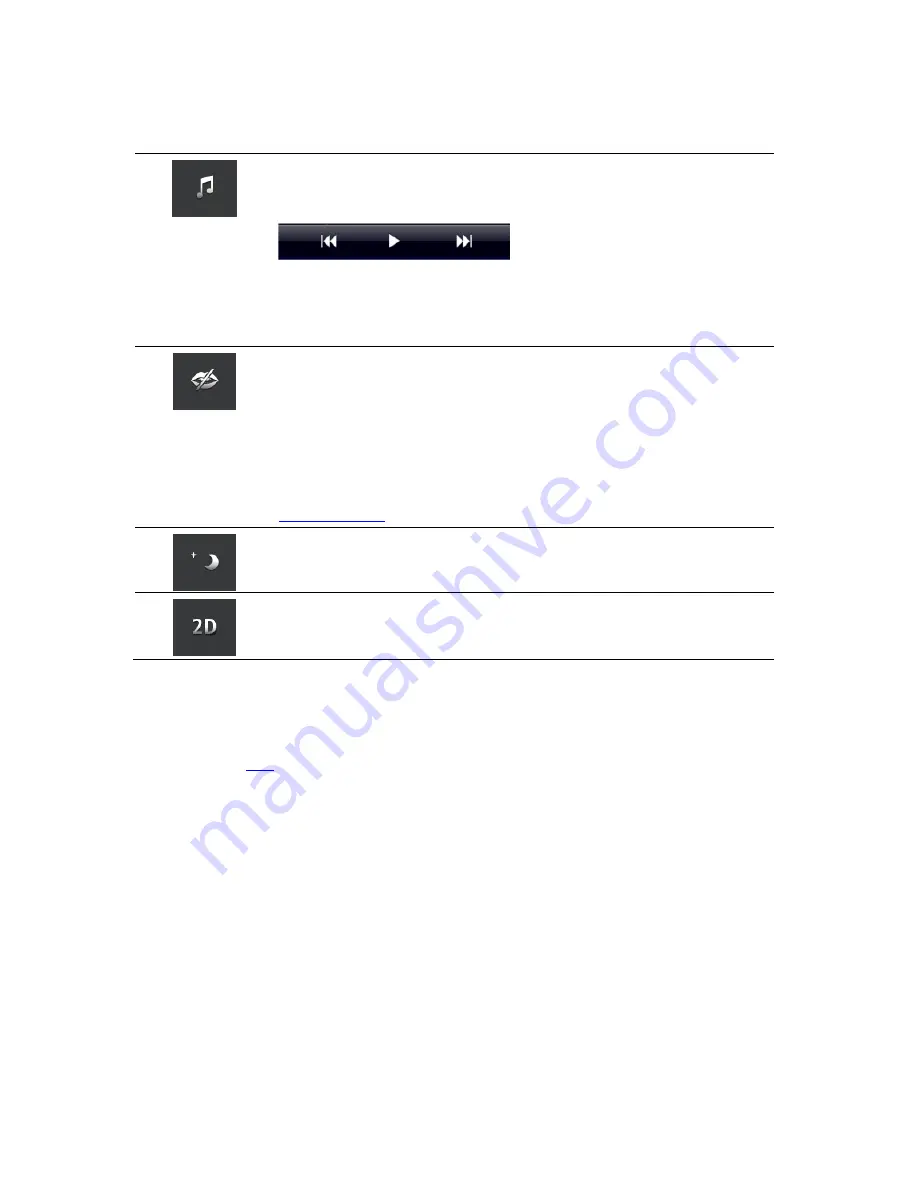
13
Quick Access Toolbar
Tap the quick access toolbar button to display the following option buttons:
Tap the music button to play or pause music.
You can tap play/pause, next and previous to control the music track that is
currently playing.
The volume control also appears at the bottom of the screen to let you set the
volume for both music and voices.
The buttons disappear on their own after a few seconds or you can tap the
Quick Access Toolbar again to make the buttons disappear immediately.
Tap this button to switch off voice guidance. You will no longer hear spoken
route instructions but you will still hear information such as traffic information
and warnings.
If the voice is muted, this button changes to
Enable Voice
. Tap the button
again to turn voice instructions back on.
When voice instructions are disabled, the voice disabled indicator is shown in
the bottom left corner of the Driving View.
To mute all sounds from TomTom App tap the navigation instruction area on
The Driving View
and slide the volume slider to the left.
Tap this button to use night colours on the menus and maps. If night colours
are being used, this button changes to a sun symbol. Tap the button again to
switch back to day colours.
Tap this button to use a 2D map in the Driving View.
If the 2D map is being used, this button changes to
3D
. Tap the button again
to use the 3D map.
Map settings
You can change the way the map the map looks and behaves as you drive, and change what you see
on the map. See
Map
in the
Settings
menu for more details.
Содержание TomTom App
Страница 1: ...TomTom App ...














































