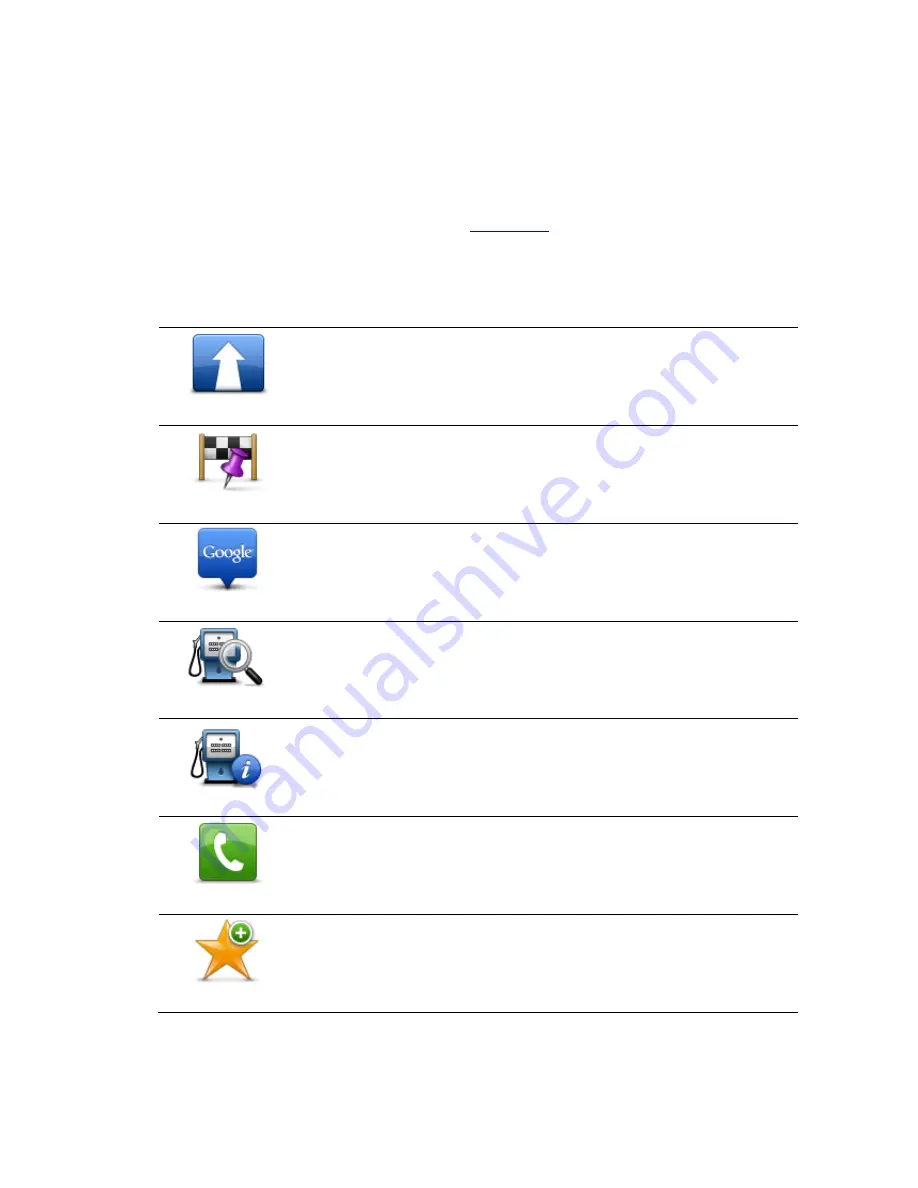
37
Finding a POI on the Map Browser
You can find a POI using the Map Browser then contact the POI or navigate to it.
1. Tap the screen to show the Main menu.
2. Tap
Browse Map
. Make sure
Points of Interest
are selected in the Map Details page. You can
also select which POIs to show on the map. See
Browse Map
for more details.
3. Find a POI on the map. You can display your route so you can find POIs along your route, and
zoom in and move the map.
4. Select a POI symbol then tap the POI name panel to display the POI menu.
The following options are available:
Navigate There
Tap this button to plan a route from your current location to the cursor position.
Travel Via...
Tap this button to travel via the cursor position on the route that is currently
planned. This option is only shown if you have already planned a route.
Local Search
Tap this button to do a local search and plan a route to a location.
Find POI Nearby
Shows a list of POIs near the selected location, and also allows you to search
for POIs.
POI Details
Shows the details of the POI you selected. You only see this option when you
have selected a POI.
Call...
Tap this button to call a POI at the cursor position. You only see this option
when you have selected a POI with a phone number.
Add as Favourite
Tap this button to add the cursor position as a Favourite. You have to give the
Favourite a name.
Содержание TomTom App
Страница 1: ...TomTom App ...






























