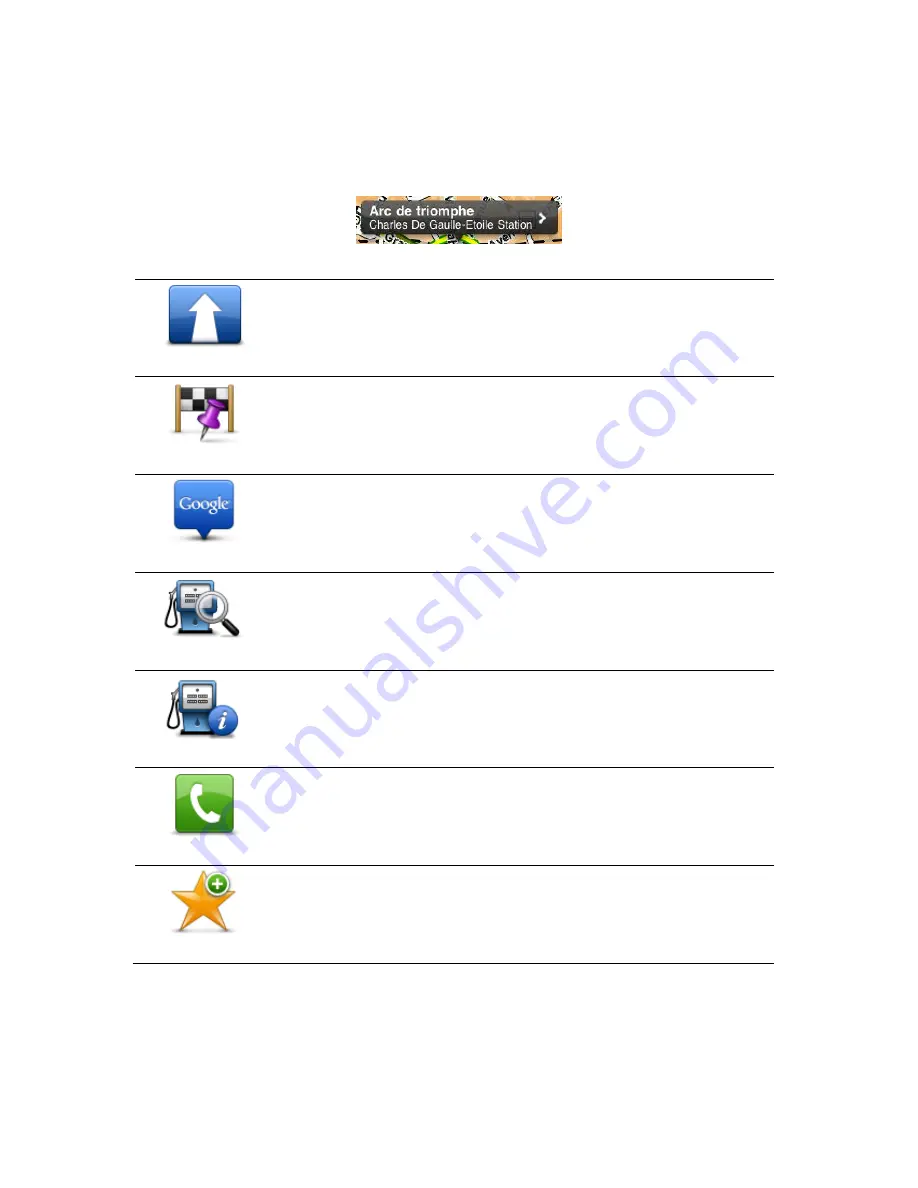
29
You can also drag the cursor around the map by holding your finger on it until it expands. When you
drag the cursor, the area within the expanded cursor is magnified.
When you place the cursor, a part of the map is selected. Details of this location are shown, along with
an arrow.
Tap the location to use the cursor position. You can choose from the following options:
Navigate There
Tap this button to plan a route from your current location to the cursor position.
Travel Via...
Tap this button to travel via the cursor position on the route that is currently
planned. This option is only shown if you have already planned a route.
Local Search
Tap this button to do a local search and plan a route to a location.
Find POI Nearby
Shows a list of POIs near the selected location, and also allows you to search
for POIs.
POI Details
Shows the details of the POI you selected. You only see this option when you
have selected a POI.
Call...
Tap this button to call a POI at the cursor position. You only see this option
when you have selected a POI with a phone number.
Add as Favourite
Tap this button to add the cursor position as a Favourite. You have to give the
Favourite a name.
Содержание TomTom App
Страница 1: ...TomTom App ...
















































