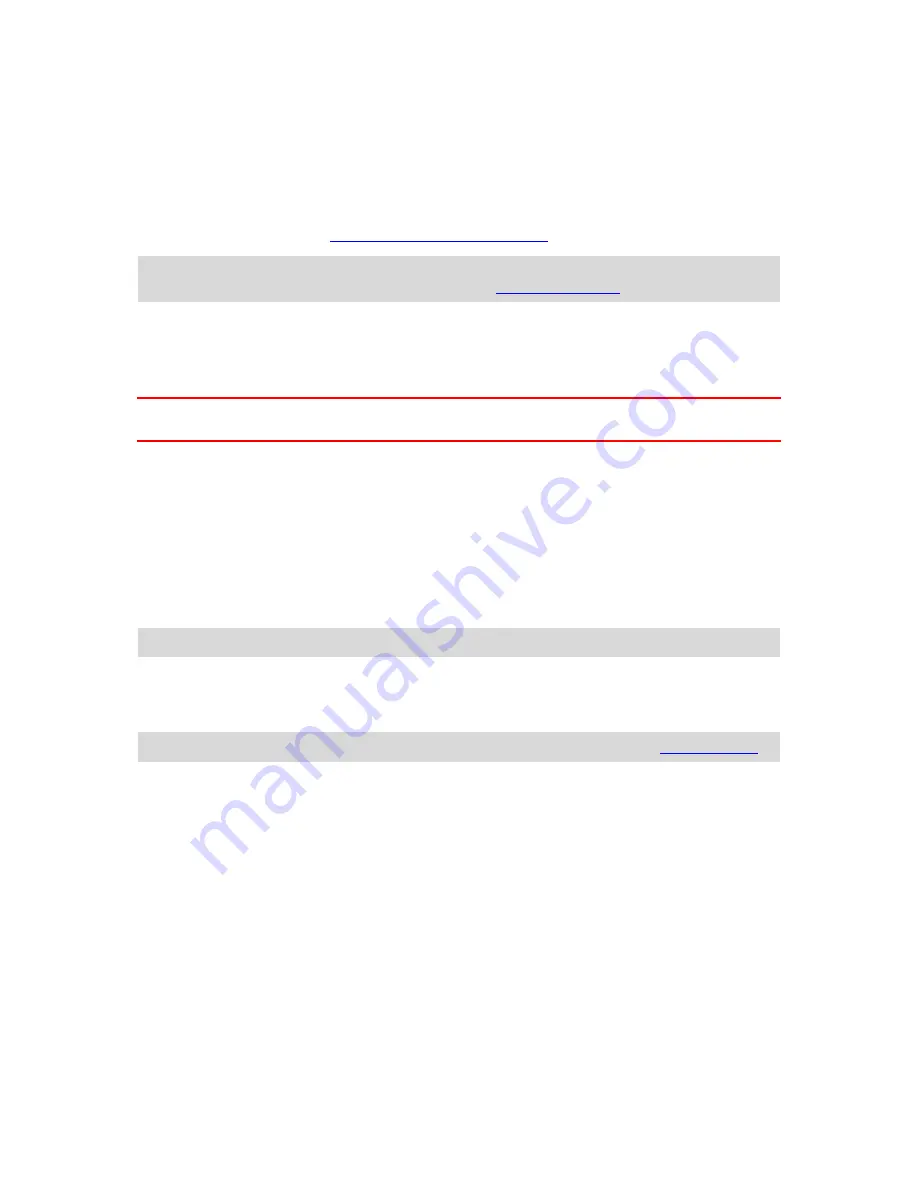
20
Alerts
Tap this option to switch on safety alerts.
Speed Camera
Adjust this setting to switch on visual alerts in the Driving View. You can also select a safety warning
alert sound. Tap the
Alerts
button to select which speed cameras and safety-related features you
want to be warned about. See
Settings for Speed Cameras Alerts
for more information.
Note
: Information about speed cameras is not available in all countries. To find out if information
about speed cameras is available in your country, go to
tomtom.com/iphone
.
Speed Limit
Adjust this setting to warn you when you are driving above the speed limit. You can also select a
warning alert sound.
Important
: It is important to pay attention to road signs and drive within the local speed limit. TomTom
speed limit alerts should not be relied on exclusively while driving.
Places of Worship and Schools
Adjust this setting to warn you when you are driving near a place of worship, a school, a college or a
university. The warning is not given when you are driving on a motorway, or between the hours of
20.00 and 06.00.
Traffic
Adjust this setting to switch on traffic warnings in the Driving View. You can also select a traffic
warning alert sound.
Note
: You only see this option when you have a subscription to TomTom HD Traffic.
Travel Via
Adjust this setting to switch all Travel Via alerts on or off.
Tip
: To set the alert for each Travel Via stop, change the setting using Travel Via (
Find Alternative
).
Audio
Tap this option to set the following music and volume options.
Fade Music
Adjust this setting to fade the music when instructions and warnings are given.
When this setting is off, the music pauses instead of fading when instructions and warnings are given.
Voice Volume
Adjust this setting to set the volume of voice instructions as a percentage of the music volume.
For example, you can move the slider to the middle of the slider bar to set the volume of voice
instructions at 50% of the music volume.
Содержание TomTom App
Страница 1: ...TomTom App ...
















































