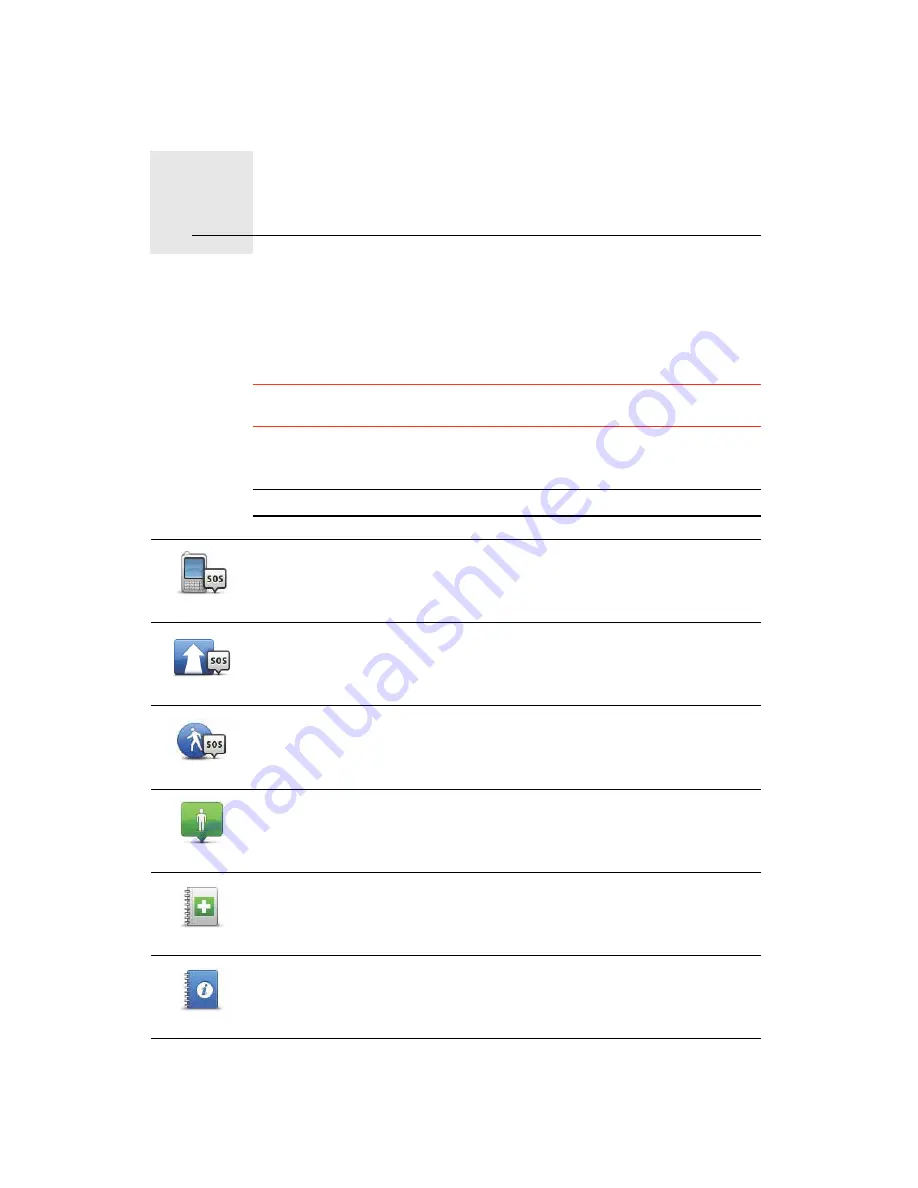
Help me
15.
49
Help me
Help me
provides an easy way to navigate to emergency services centres and
other specialist services and contact them by phone.
For example, if you are involved in a car accident, you could use
Help me
to
call the nearest hospital and tell them your exact location.
Tip
: If you do not see the
Help me
button in the Main Menu, tap
Show ALL
menu options
in the Preferences menu.
Options
Note
: In some countries, information may not be available for all services.
Phone for help
Tap this button to find the contact details and location of a service centre.
Drive to help
Tap this button to navigate your way by car to a service centre.
Walk to help
Tap this button to navigate your way on foot to a service centre.
Where am I?
Tap this button to see your current location on the map. You can then tap
Phone for help
and select the type of service you want to contact and tell
them your exact location.
First Aid guide
Tap this button to read the British Red Cross First Aid guide.
Other guides
Tap this button to read a selection of useful guides.
Содержание One XL
Страница 1: ...TomTom ONE XL ...
Страница 2: ...Installation 1 2 Installation 1 4 2 3 ...
Страница 3: ...3 5 5 6 6 8 2 SEC 3 1 2 7 ...
Страница 4: ...4 1 180 2 5 3 4 ...
Страница 21: ...21 Favourites Traffic Images Names Coordinates ...
















































