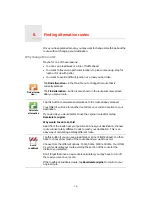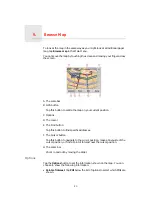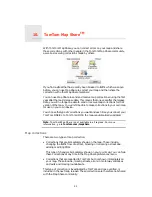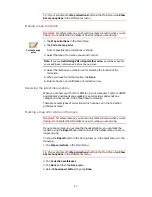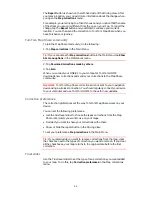24
The
Report
button is shown on the left-hand side of the Driving View. After
you mark a location, you can add more information about the change when
you open the
Map corrections
menu.
For example, you are driving to a friend's house and you notice that the name
of the street you are on is different from the one on your map. To report the
change, tap the
Report
button and your ONE/XL will save your current
location. You can then send the correction to TomTom Map Share when you
have finished your journey.
TomTom Map Share community
To join the Map Share community, do the following:
1. Tap
Map corrections
in the Main Menu.
Tip
: If you cannot see the
Map corrections
button in the Main Menu, tap
Show
ALL menu options
in the Preferences menu.
2. Tap
Download corrections made by others
.
3. Tap
Join
.
When you connect your ONE/XL to your computer, TomTom HOME
downloads new corrections and sends your corrections to the Map Share
community.
Important
: TomTom Map Share corrections are not sent to your navigation
device using a wireless connection. You should regularly connect your device
to your computer and use TomTom HOME to check for new updates.
Correction preferences
The correction preferences set the way TomTom Map Share works on your
device.
You can set the following preferences:
• Use the trust level slider to choose the types corrections from the Map
Share community you want to use on your maps.
• Decide if you want to share your corrections with others.
• Show or hide the report button in the Driving View.
To set your preferences,
Map corrections
in the Main Menu.
Tip
: If you later decide you want to remove corrections from the map, clear
the checkbox next to the types of correction you want to remove. If you clear
all the checkboxes, your map returns to the original state before the first
correction.
Trust slider
Use the Trust level slider to set the type of map corrections you want added
to your map. To do this, tap
Correction preferences
in the Map corrections
menu.
Содержание One XL
Страница 1: ...TomTom ONE XL ...
Страница 2: ...Installation 1 2 Installation 1 4 2 3 ...
Страница 3: ...3 5 5 6 6 8 2 SEC 3 1 2 7 ...
Страница 4: ...4 1 180 2 5 3 4 ...
Страница 21: ...21 Favourites Traffic Images Names Coordinates ...