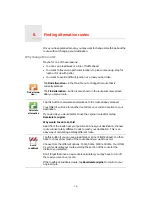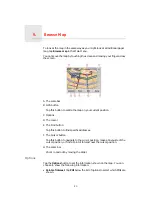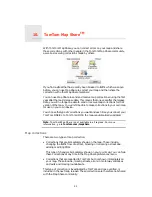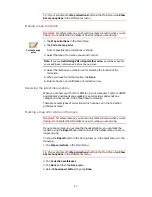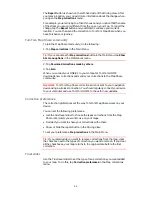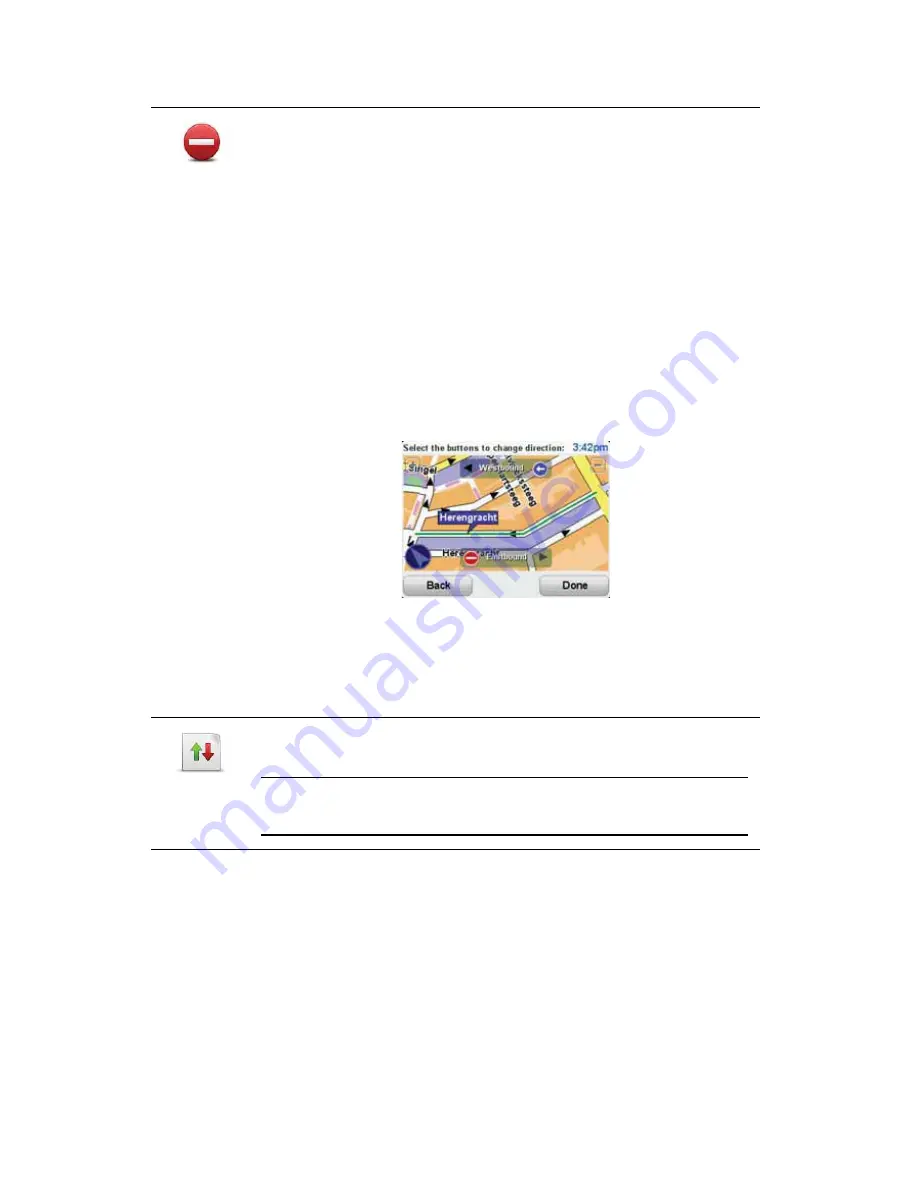
26
To make a correction to your map, tap
Map corrections
in the Main Menu then
tap
Correct a map error
. The following types of corrections are shown.
(Un)block
street
Tap this button to block or unblock a street. You can block or unblock the
street in one or both directions.
For example, to correct a street near to your current location, do the
following:
1. Tap
(Un)block street
.
2. Tap
Near you
to select a street near your current location. You can select
a street by name, a street near your Home location or a street on the
map.
3. Select the street or section of a street you want to correct by tapping it
on the map.
The street you select is highlighted and the cursor shows the name of
the street.
4. Tap
Done
.
Your device shows the street and whether the traffic is blocked or
allowed in each direction.
5. Tap one of the direction buttons to block or unblock the flow of traffic in
that direction.
6. Tap
Done
.
The next time you connect your device to TomTom HOME, your
corrections are shared with the TomTom Map Share community.
Reverse traffic
direction
Tap this button to correct the traffic direction of a one-way street, where the
direction of traffic is different to the direction shown on your map.
Note
: Reverse traffic direction only works for one-way streets. If you select
a two-way street you will be given the chance to block/unblock the street
rather than changing the direction.
Содержание One XL
Страница 1: ...TomTom ONE XL ...
Страница 2: ...Installation 1 2 Installation 1 4 2 3 ...
Страница 3: ...3 5 5 6 6 8 2 SEC 3 1 2 7 ...
Страница 4: ...4 1 180 2 5 3 4 ...
Страница 21: ...21 Favourites Traffic Images Names Coordinates ...