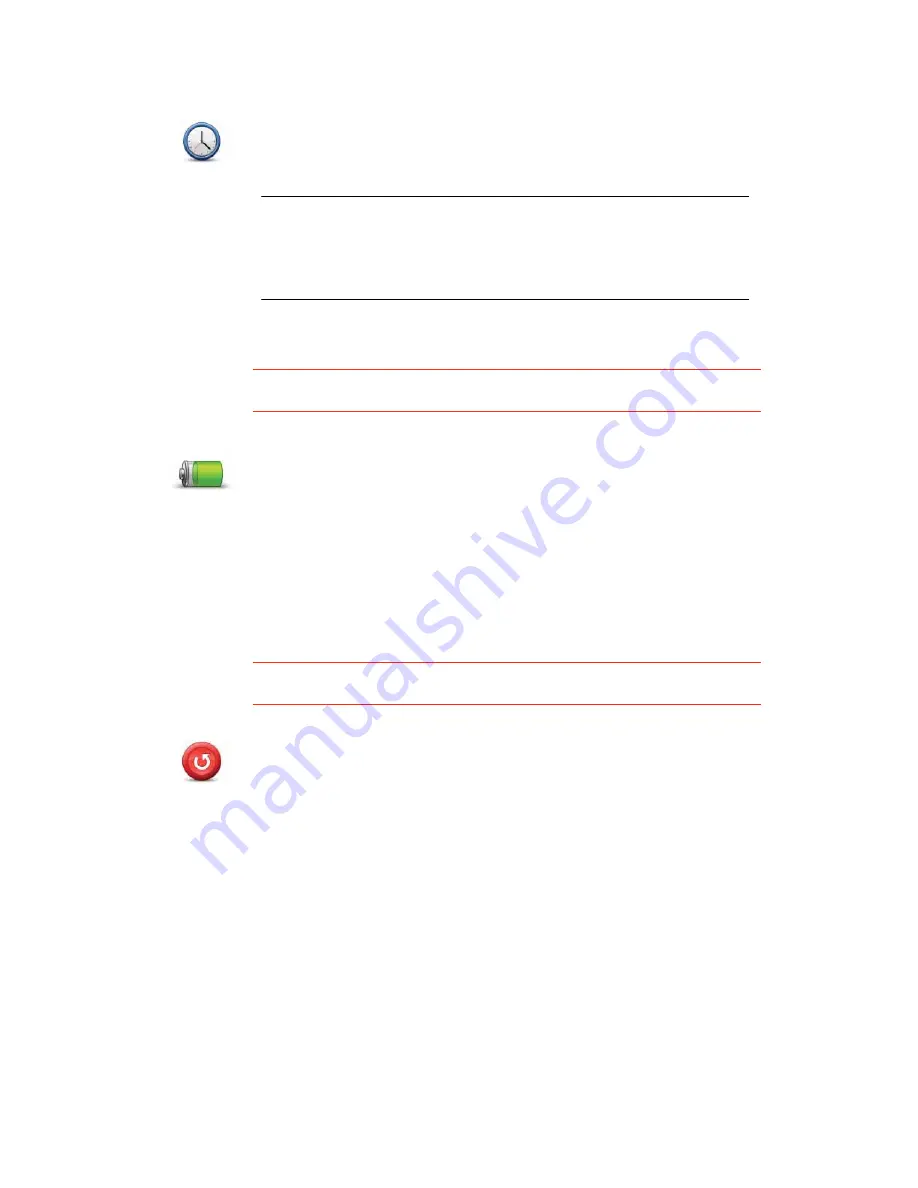
40
Set clock
Battery saving preferences
This button may only be available if all menu options are shown. To show all
menu options, tap
Show ALL menu options
in the Preferences menu.
Reset factory settings
This button may only be available if all menu options are shown. To show all
menu options, tap
Show ALL menu options
in the Preferences menu.
Set clock
Tap this button to select the type of clock that is shown and set the time.
The easiest way to set the time is by tapping the
Sync
button. Your ONE/XL
will then take the time from GPS information.
Note
: After using
Sync
to set the time, you may have to adjust the hours
depending on your time zone. Your ONE/XL works out your time zone and
always keeps the time correct using GPS information.
You can only use
Sync
if you have GPS reception, so you cannot set the
clock in this way when you are indoors.
Battery saving
preferences
Tap this button to configure your ONE/XL to conserve power when
possible. The following options are available:
•
Never turn off screen
•
Turn off screen between instructions
•
Always turn off screen
Then select whether or not you want to
Switch off when external power is
lost
.
Reset factory
settings
Tap this button to restore the factory settings to your TomTom ONE/XL.
All your settings, including Favourites, your Home location, warnings for
POIs and any Itineraries you have created are deleted.
Содержание One XL
Страница 1: ...TomTom ONE XL ...
Страница 2: ...Installation 1 2 Installation 1 4 2 3 ...
Страница 3: ...3 5 5 6 6 8 2 SEC 3 1 2 7 ...
Страница 4: ...4 1 180 2 5 3 4 ...
Страница 21: ...21 Favourites Traffic Images Names Coordinates ...






























