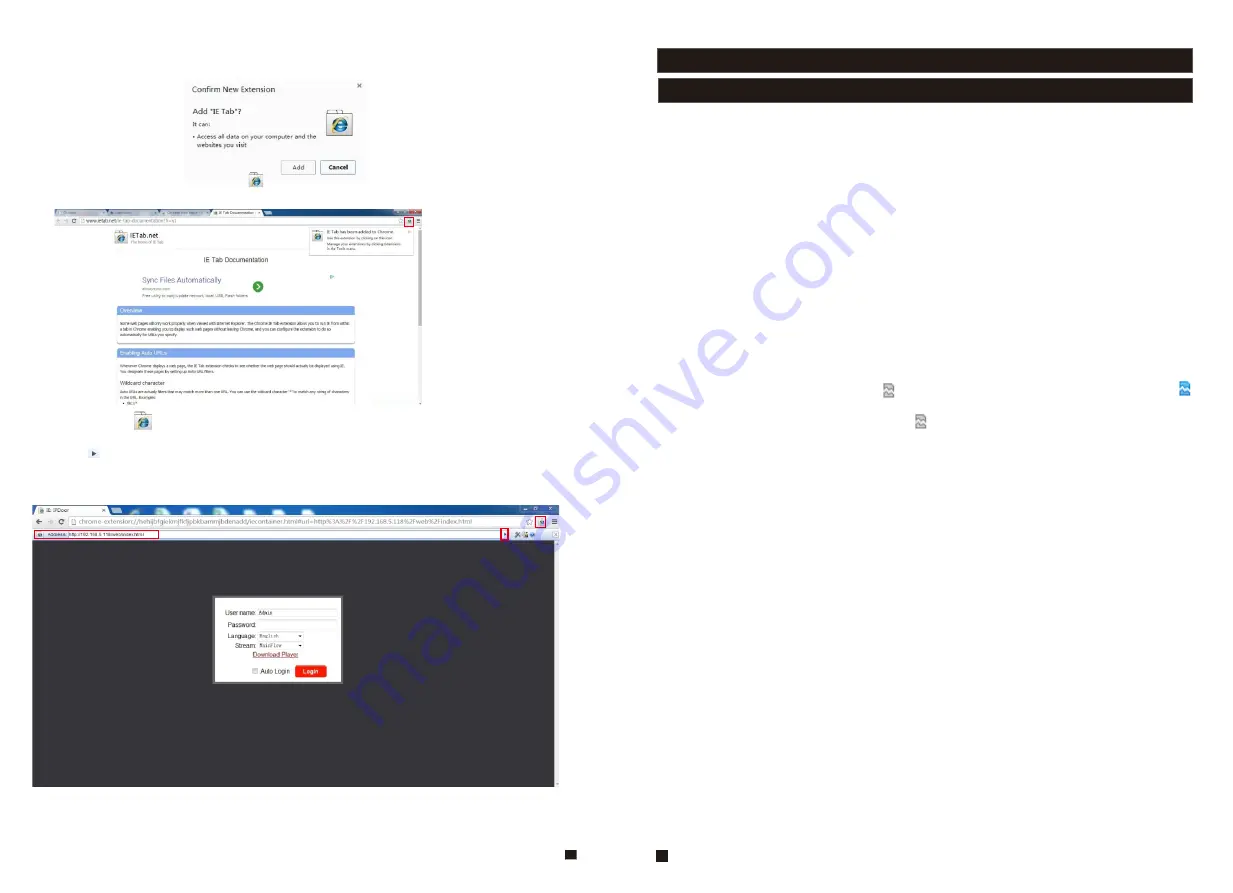
45
4. During installation, the following figure will appear, click “Add” to confirm to install “IE Tab”
add-on.
5. After complete installation, the icon “ ” will appear on the right top of the browser interface
(Shown on the red frame as below), and it means that IE Tab has been added to Chrome browser.
6. Click the icon “ ” on the right of the address field to display the Chrome web page in an
IE-based page, and fill in the IP address of the indoor unit on the IE-based address bar, then click
the icon “ ” to access the remote device, fill in the correct user name and password to log in.
Default user name and password are “Admin” and “888888".(shown on the red frames as below)
Appendix 3 How to ensure reliable remote viewing of the
indoor monitor through IE browser on Win 7/Win 8 64bit OS
1. Run 32bit IE on Windows OS (64bit)
Note:
On a 64-bit version of a Windows operating system, there are two versions of the
Internet Explorer files:
* The 64-bit version is “C:\Program Files\ Internet Explorer \iexplore.exe”.
* The 32-bit version is “C:\Program Files(x86) \ Internet Explorer \iexplore.exe”.
* Please run the “C:\Program Files(x86) \Internet Explorer \iexplore.exe”.
2. Run Internet Explorer as the Administrator
1) Open folder path “C:\Program Files(x86) \Internet Explorer”.
2) Right click the Internet Explorer icon and choose "Run as Administrator".
3) Click "Continue" in the User Account Control window to grant administrator access to
Internet Explorer.
3. Fix site display problems with Compatibility View
Sometimes a website you're visiting doesn't look like you expect it to. Images might not show
up, menus might be out of place, and text boxes could be jumbled together. This can be caused
by a compatibility problem between Internet Explorer and the site you're on. When a site is
incompatible with Internet Explorer, you'll see the Compatibility View button in the Address bar.
You can only turn on Compatibility View in Internet Explorer for the desktop.
A. To turn on Compatibility View
1) See if the Compatibility View button appears in the Address bar. (If you don't see the
button, there's no need to turn on Compatibility View.)
2) Tap or click the Compatibility View button to display the site in Compatibility View.
Once you turn on Compatibility View, Internet Explorer will automatically show that site in
Compatibility View each time you visit. You can turn it off by tapping or clicking the button
again. Or, you can clear the entire list of sites using Compatibility View by deleting your
browsing history.
B. To clear the list of Compatibility View sites
Not all website display problems are caused by browser incompatibility. Interrupted Internet
connections, heavy traffic, or problems with the website can also affect how a page is displayed.
46
If you're having other problems on a site, such as playing videos, read Video won't play in
Internet Explorer.
The Compatibility List is frequently updated, and Internet Explorer automatically downloads
these update. This list includes sites that might've been designed for older or other browsers,
sites that use Adobe Flash Player, and other settings that help give you a better browsing
experience. If you don't want these updates, you can turn off Compatibility List Updates at
any time.
C. To turn off Compatibility List Updates
1) Open Internet Explorer in the desktop.
2) Press the Alt key to display the Menu bar (or press and hold the Address bar and then select
Menu bar).
3) Tap or click Tools, and then tap or click Compatibility View settings.
4) Clear the Download updated compatibility lists from Microsoft check box, and then tap or
click Close.
D. To change Compatibility View settings
1) Open Internet Explorer in the desktop.
2) Press the Alt key to display the Menu bar (or press and hold the Address bar and then select
Menu bar).
3) Tap or click Tools, and then tap or click Compatibility View settings.
Содержание MZ-IP-V739W
Страница 26: ...47 48 ...
Страница 27: ...9 VI Y G B AI W 12V R A B B 49 50 ...



















