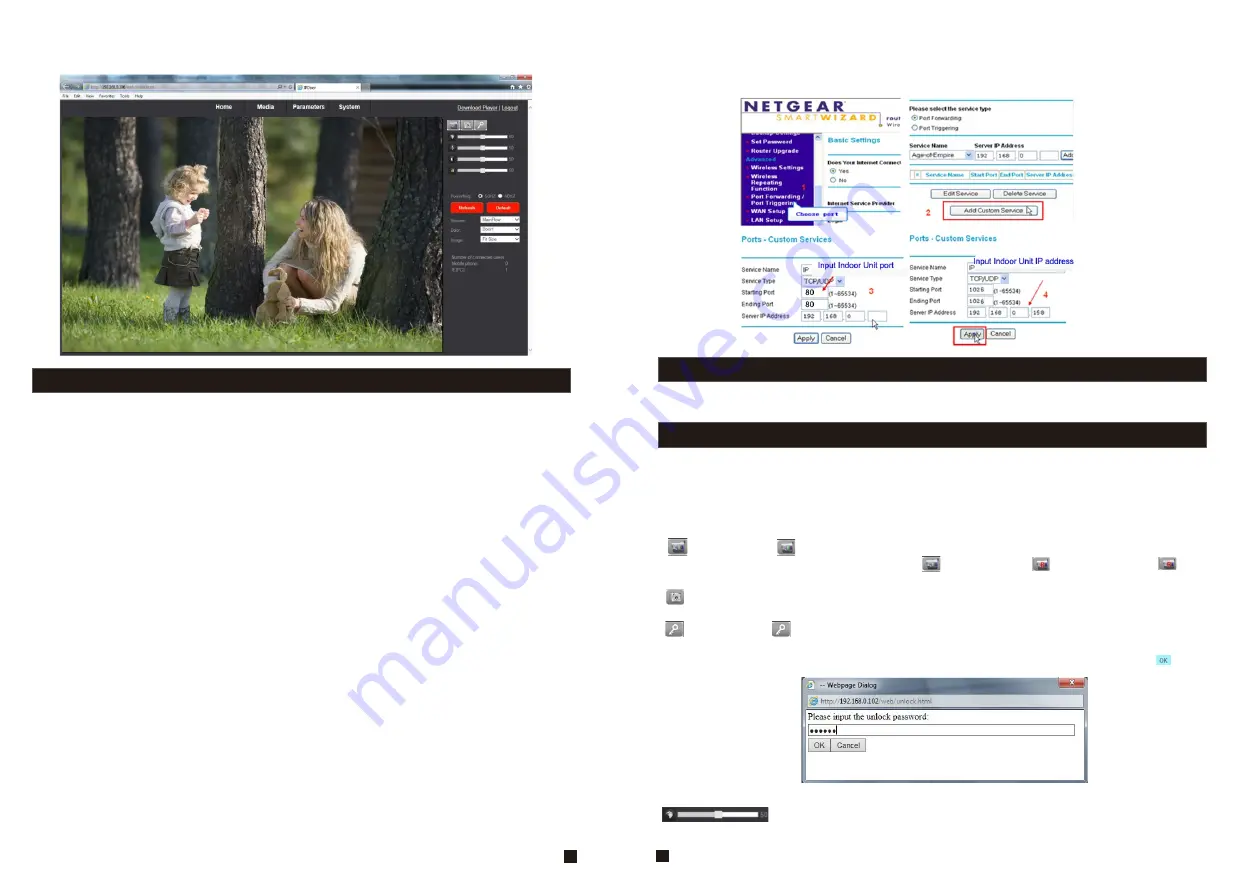
31
4) After login, it will enter into “Home” interface of the live view as follows.
4. Port Forwarding
If visit indoor unit via Internet Explorer browser from WAN, you must do port forwarding on the
router. Port Forwarding is used to transfer information from your router directly to your
computer or indoor unit through Ports. What is a Port? Ports are openings through your
computer that allow data in you computer/indoor unit. The World Wide Web for example uses
Port 80. Anytime you go to a website, that goes over that specific port. The reason we need to
forward certain ports for your indoor unit is so that you can View your cameras over the Web
(internet).Take Netgear router for example.
A few things that you need to find out about your Internet Connection:
* Do you have a Static IP or Dynamic IP? To find this out, contact your Internet Service
Provider and they should be able to tell you.
* If you have a Dynamic IP or PPPoE ADSL, you will need to set up an Account on DDNS
(www.dyndns.org or www.3322.org). That way when your IP changes, you can connect to the
same Hostname (ex: my.dyndns.org) everytime you connect. It other words, it makes your
Dynamic IP a static host address. This is very important if you want to connect to your indoor
unit remotely.
* Find out what equipment you are using from the Internet Service Provider. If it is a modem,
then you should be fine just configuring your router that's connected to it. Make sure to get the
username and passwords for any router you may have. If you can not log in to the router, you
will not be able to complete this setup. You may have to contact your Internet Service Provider
for this information.
Take Netgear router for example.
Operation Steps:
1) After login the interface of the router, choose “Port Forwarding”;
2) Choose “Add custom Service”;
3) Input indoor unit ports, including http port(default as 80) and mobile port(default as 20510);
4) Input IP address of the indoor unit, click “Apply”
(
the HTTP port, the mobile port and IP
address should be the same as the following figure which set by your own).
IPDoor 2015-03-25 11:20:08
Note
: Different router has different settings for port forwarding; please kindly follow your
router guide to do the port-forwarding.
After the port-forwarding is done, you could view the indoor unit from WAN now.
5. Function Settings
Options in the main interface include “Home”, “Media”, “Parameters” and “System”. Click any
option to access it.
5.1 Home
32
Click “Home” to enter the window for live video as follows, it includes video window, control
buttons and Image Settings.
Video window
: Double click the real-time video then it will display video full-screen. Double
click it again then it will recovery default window.
Control buttons:
Record
: Click “ Record” button, which could record the video with audio and store it at
the present path. When recording, the button “ ” will change to “ ”. Click the button “ ”
again, and then the record stops.
Capture
: Click the capture button, which could take photos for the current video and store
the image at the present path.
Unlock
: Click “ ” button to release the door lock via IE browser. Click this button it will
pop-up a window as below, and please fill in correct password, the password is the same as the
password for accessing the device system, the default password is “888888”, then click “ ” to
confirm.
Image Settings:
: Adjust hue of image. Values can be set from 0~100.By default, the value is
set at 50.
Содержание MZ-IP-V739W
Страница 26: ...47 48 ...
Страница 27: ...9 VI Y G B AI W 12V R A B B 49 50 ...


























