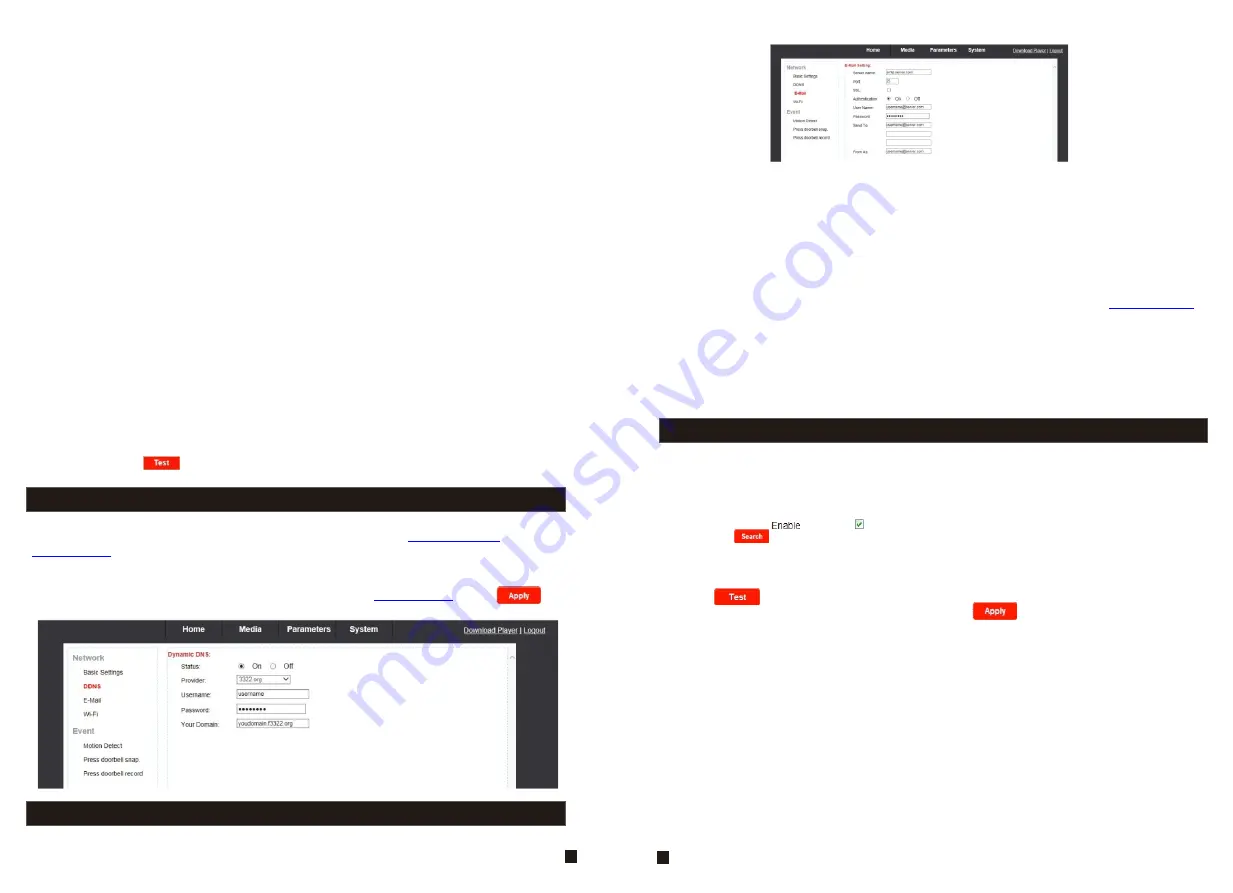
A. LAN Settings
[
IP Type
]: There are two options: “Fixed IP Address” and “dynamic IP Address”.
After selecting an Internet connection setting - such as fixed IP address (static) or dynamic IP
address (DHCP) – and allocating a port, users can access the indoor unit remotely via the
Internet.
1) If fixed IP address has been selected, it is necessary to set up an IP address, a subnet mask
and a gateway.
[
IP Address
]: Enter the IP address in this field.
[
Subnet Mask
]: Input numbers for the subnet mask.
[
Gateway
]: Enter numbers for the default gateway.
[
DNS Type
]: Options include “Manual DNS” and “From DHCP Server”. If users select “Manual
DNS”, they have to input numbers for primary DNS and second DNS manually.
2) If DHCP is selected, the server will allocate a IPC IP address automatically.
Save the IP address when selecting DHCP and the IPC will automatically connect with
NOTE:
the server. It will allocate an IP address when the connection is stable, and this address will
be displayed on the interface.
B. HTTP
[HTTP Port
]: The IP address identity one indoor unit in the network, you can run several
programs on this equipment, and every program will transfer the data through some port, in fact
data is transferred from one port to another. The port setting of this page is asking user choose
which port to transfer the data for the web server. Doing port mapping, need to maintain
consistent with the port (equipment factory default port is 80).Sets up a Web browser port via
HTTP. The default port number is “80”. The port range can be set up from 1024 to 32767.
[Mobile port]
: Mobile monitoring port. And default value is 20510.
C. Network Test
[
Wan Test
]: In this field, users can fill in the IP address or DDNS address which they set up,
and click “ ” to test the network traffic is normal or not. If all the network parameters are
set correctly, click “ ” and “Test Success!” will be shown. Otherwise “Test Failure!” will
be shown.
5.3.2 Network--DDNS
Click “Parameters-Network-DDNS”to enter the DDNS setting interface. DDNS setup as follows.
User can use third part DDNS, first user must have a domain name;
or
www.dyndns.org
is recommended. Please remember the username, password and domain name.
www.3322.org
Then enable DDNS, for example, select the DDNS Provider as “3322.org”. If your domain name
is “test.f3322.org”, please enter “test.f3322.org” in the option “Your Domain”, the “Username” and
“Password” is the username and password that applied in the
. Click “ ” to
www.3322.org
save. Then you can access the device by domain name.
5.3.3 Network--E-mail
Click “Parameters—Network—E-Mail” to enter the E-Mail Setting interface, and SMTP setup
as follows.
5.3.4 Network--Wifi
For the indoor unit with WIFI function, users can visit the device remotely by the following
methods: through network cable connection or through wireless connection. If through wireless
connection, please use the network cable to connect the device into LAN before doing settings
of wireless connection. Then click “Parameters—Network—WiFi” to enter the Wifi Setting
interface, and according to the below 1-6 steps to do the settings.
1) Open wireless, “ ” indicates WIFI status to be enabled.
2) Click the “ ” button to search the current wireless routers, and all the wireless routers
will appear on the Current Hot Point list.
3) Choose one effective router, click it to choose router SSID.
4) Input correct password of the wireless router in wireless security mode.
5) Click “ ” to check the wireless network is connected successfully or not.
6)When the wireless is connected successfully, click “ ” to save the settings, the device
will be reboot automatically, take away the Ethernet cable, then the wireless network will work
perfectly.
Note:
1. When adjust WIFI status, the device will reboot after saving the setting.
2. When enable WIFI status, the device will reboot automatically if plug or unplug the keystone jack
of network cable to the RJ45 ethernet interface of the indoor unit.
3. Through Wifi connection, the “Network Type” on the Network Basic Setting suggested to be set as
“DHCP”. When configure the parameters about WIFI, user can view the indoor unit can be
allocated
IP address whether or not through the search tool “HiCamSearcher”. If not,
user must set up parameters about Wifi again.
4. When the equipment connected to the Internet, and also enable the WIFI, when
activated, the equipment will be the first to choose Ethernet cable connection mode,
if can't connect, then choose WIFI connection. WIFI connection of the ports to use are
consistent with cable connection of the ports to use.
5. No space between characters of the SSID, no space between characters of the Wifi
password, otherwise the wireless router can’t be connected successfully.
36
This function not only support internal mail transfer but also internet.
1)
Sever name
: Input SMTP sever address in this field, and SMTP Server Address is refers the
IP address of mail server, such as QQ is smtp.qq.com, Gmail is smtp.Gmail.com.
2)
Port
: This refers to the port of the SMTP server. Generally, the SMTP port number is “25”, but
there are exceptions; for example, the SMTP port number of Gmail's server is “465”.
3)
SSL
: SSL is a security link transport protocol that can be used to encrypt information
communicated over the Internet (including email) to prevent hackers from accessing the email
communication or other information of users on a network, such as passwords.
4)
User Name
: In this field, enter the sender's email address. The email address should be
consistent with the server being used. That is, if the sender's email address is
.
5)
Password
: In this field, enter the password of the sender's email address.
6)
Sender to
: In this field, enter the receiver's email address (the email address being used to
receive images transmitted from the IP doorbell-vistor call on the outdoor bell). Clear the images
received as soon as possible to avoid exceeding the email account's storage capacity.
7)
From as
: In this field, enter the sender's email address. The email address should be
consistent with the server being used. That is, if the sender's email address is
,
the corresponding server should be “
”.
smtp.126.com
35
Содержание MZ-IP-V739W
Страница 26: ...47 48 ...
Страница 27: ...9 VI Y G B AI W 12V R A B B 49 50 ...
























