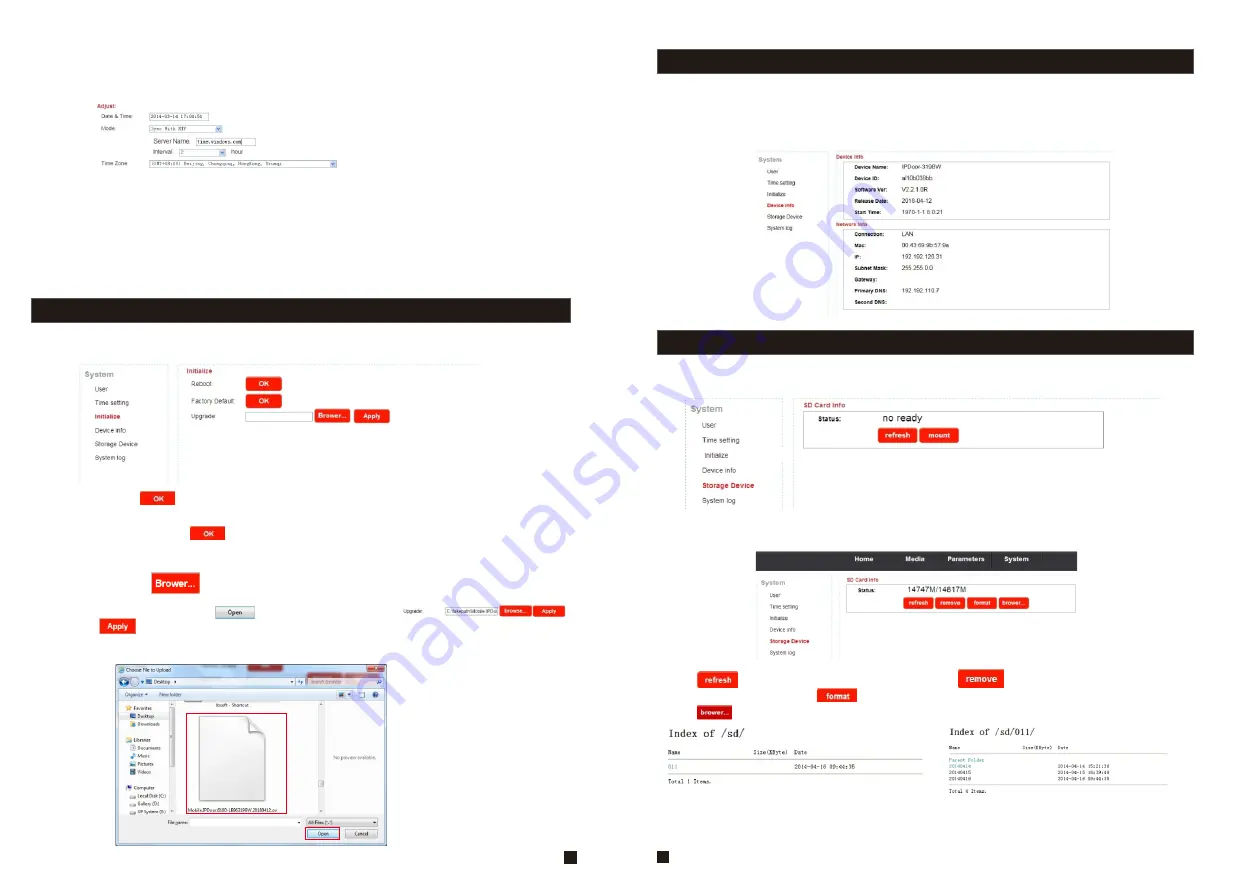
4) “
Sync with NTP
” will choose a same time zone with the NTP server automatically. Server
name is the NTP server host, and the interval of refresh time includes 1 hour, 2 hours, 12 hours
and 24hous. Save all parameters, then it will update as a network clock.
5)
Delay push(s)
: From this field, user can adjust delay duration time of alarm push for visitor
calling when nobody answers on the indoor unit, and values can be set from 0 to 60s. For
example, to select 5s, if visitor presses the call button on the outdoor camera, the message will
be pushed onto the master’s phone after 5 seconds when nobody answers on the indoor unit.
5.4.3 System-Initialize
Click “System—Initialize” to access initialize setting menu. This interface includes settings
for Reboot, Factory Default and Upgrade.
1)
Reboot
: Click “ ”, it will pop-up a message window “
the device will be rebooted. Are
you sure?
”, and click “OK” to restart the equipment.
2)
Factory Default
: Click “ ” , it will pop-up a message window “
Set up data will be
initialized. Are you sure?
” Click “OK” to restore all the parameters to the default settings
except IP address.
3) Upgrade:
Click “ ” to select the firmware file for upgrading, for example, the
firmware file such as “Mobile.IPDoor.6100-LB96319BW.20180412.ov” is on the desktop. First
choose the firmware file, click “ ”, and it will be shown as “ ”,
then click “ ” to upgrade the equipment whether or not. After the upgrading, the
equipment will restart.
Note: During upgrading, please don’t power off the indoor unit.
41
42
5.4.4 System-Device Info
Click “System—Device Info” to enter the “Device Information” menu as follows. The information
included accessible through this interface includes: Device Info (Device Name, Device ID,
Software Version, Release date and Start Time), Network Info (Connection, Mac, IP, Subnet
Mask, Gateway, Primary DNS and Second DNS).
5.4.5 System-Storage Device
Click “System—Storage Device” to enter the interface of SD card information as follows.
The option “status” for the models without SD card will show “no ready”.
The option “status” for the models with SD card (if the SD card was already inserted into the
indoor device) will show as below.
Click “ ” to refresh the SD card status. Click “ ” to make sure to remove the SD
card whether or not. Click “ ” to make sure to format the SD card data whether or not.
Click “ ” can browser files in the SD card.
According to the above figure for example, click “011->20140414->rec001” to enter into the
record list. Click one on the list to playback the record. Click “Parent Folder” to back to the
parent directory.
Содержание MZ-IP-V739W
Страница 26: ...47 48 ...
Страница 27: ...9 VI Y G B AI W 12V R A B B 49 50 ...





















