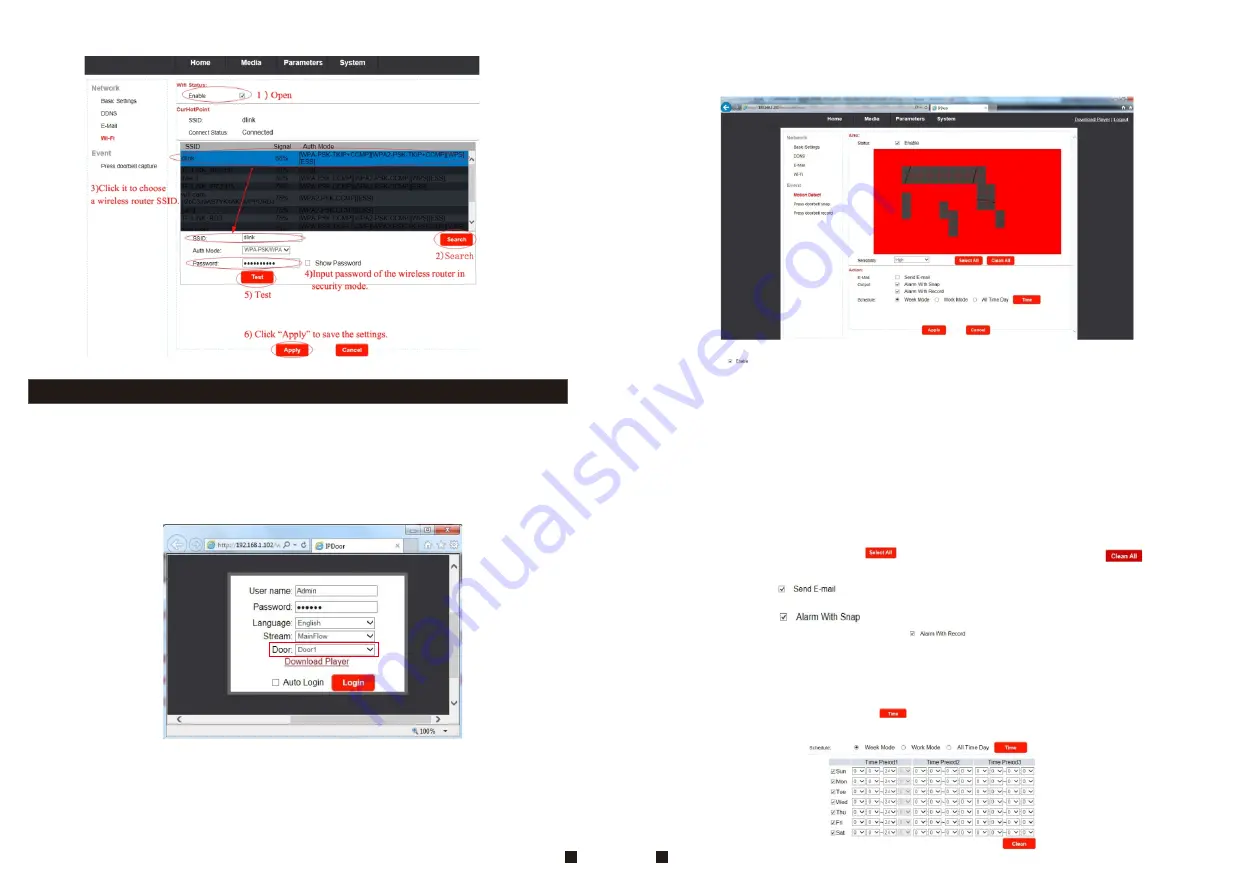
37
5.3.5 Event--Motion Detect
Note:
The motion detection function only supports for one channel, it means that when activating
motion detection function of the Door 1, the motion detection function of the Door 2 can’t be
activated at the same time.
If you want to enable the motion detection function for Door 1, on the login window on PC,
first you must choose Door 1, then enter into the motion detect setting menu to set up the
corresponding parameters.
When the motion detection function of Door 1 has been activated, and you want to enable
the door 2's motion detection function, on login window you must choose Door2, and enter
into “Motion Detect” menu to adjust parameter value and save. Then Door1's motion
detection function will be disabled, and door2's motion detection function will be activated.
Click “Parameters—Event—Motion Detect” to access the “Motion Detect” menu and the dialog
window where Enable Switch, MD Area, Sensibility, E-Mail, Alarm Output and motion detection
schedule settings can be set will be appear.
1)
Status:
“ ”indicates that the motion detection alarm of the login channel is enabled.
2)
Sensibility:
There are four levels: “very high”, “high”, “Normal” and “Low”, and with “very
high” being the highest level of sensitivity.
3) MD Area:
Sometimes, it is necessary to have some regions in the camera's coverage area
enabled with the motion detection feature, while other regions in the same coverage area
do not require this functionality. This may be handy when, for example, the camera covers
the road and an adjoining area. While it would be useful to have the motion detection enabled
on the area near the entrance to a building, it would most likely not be helpful to see it
triggered every time a car or truck passes by on the nearby road.
Users can left-clicking and then drag the frame to set the motion detection area. When
viewing the selected channel's coverage area using the MD Area option, the red area is
where motion detection is activated, and transparent block is the area where motion
detection is not activated. Click “ ” to activate all the areas, and click “ ” to cancel
all the areas.
4) Action-E-Mail:
“ ” indicates that it will be sent to the pre-registered email address
if an alarm has been triggered by motion.
5) Action-Output:
“ ”
indicates that a picture of the channel will be captured when
an alarm has been triggered by motion. “ ” indicates that a video of the channel will
be recorded when an alarm has been triggered by motion.
6) Action—Schedule:
Users can set up “motion detection schedule mode”, and there are
three modes: “Week Mode”, “Work Mode” and “All Time Day”. The device will trigger the
alarm only during the armed time period.
If users select “Week Mode”, click “ ” to access the interface as follows. Users can set
up three different time period from Sunday to Saturday, the max number of time span is 24.
38
Содержание MZ-IP-V739W
Страница 26: ...47 48 ...
Страница 27: ...9 VI Y G B AI W 12V R A B B 49 50 ...























