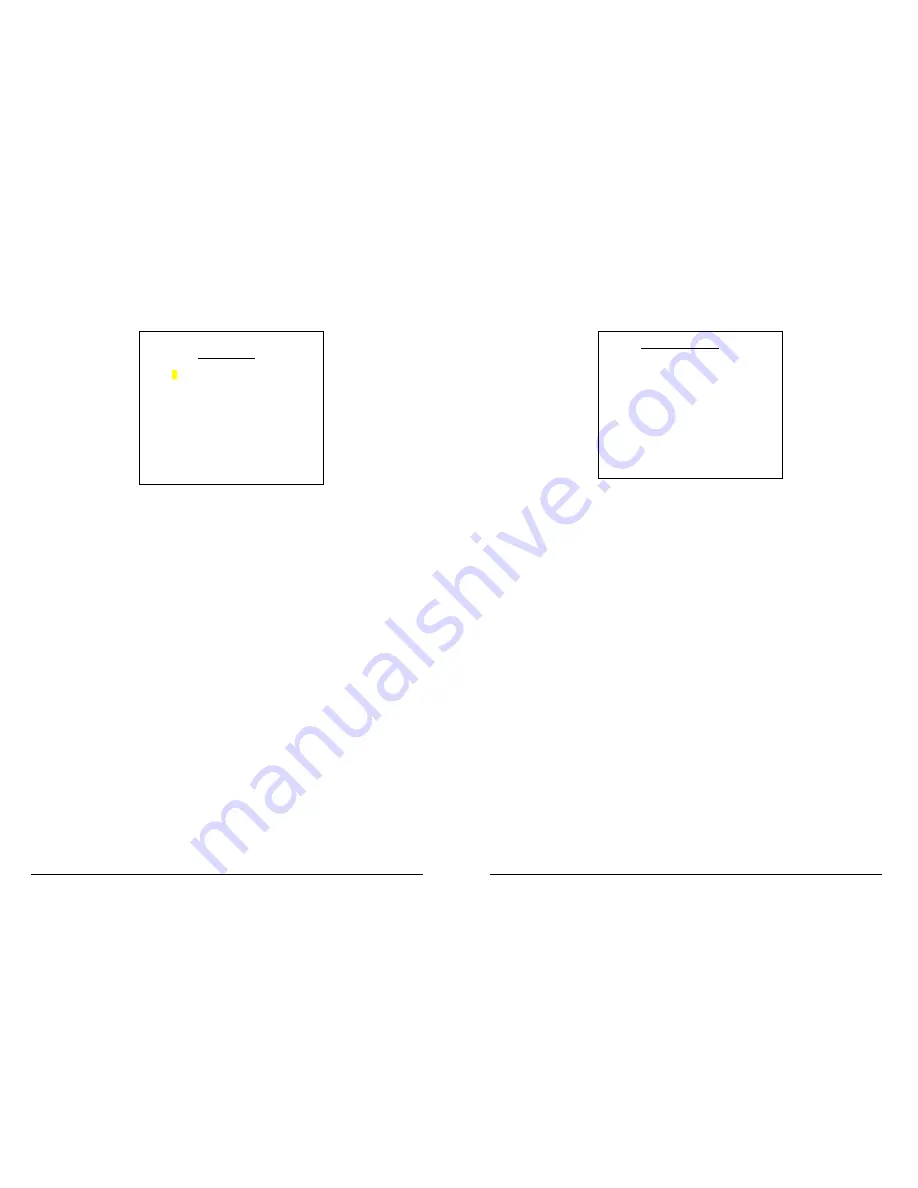
1OPK$CUG +PUVTWEVKQP /CPWCN
1OPK$CUG +PUVTWEVKQP /CPWCN
%COGTC6GZV
6KOGT4GEQTFKPI/GPW
CAMERA TEXT
1>RECEPTION
2 FRONT CAR PARK
3
4
5
6
7
8
EXIT
Allows up to 25 optional digits of text per camera. For instance vehicle
registration number, branch name, location in building etc., can be displayed
on recordings, in addition to the camera number and date and time.
This menu is entered form the
OTHER MENUS -> MONITOR MENU
. Camera
text can be entered for each camera. Use the menu arrow keys to move the
cursor around the page and the number keys to enter numbers or text.
Basically lower numbers (1, 2..)do the lower digits and higher numbers
(..8,9) do the higher digits. More specifically the number keys map to
numbers / characters in the following way:
Key Number/Characters
1
A B C 1 (space)
2
D E F 2 (space)
3
G H I 3 (space)
4
J K L 4 (space)
5
M N O 5 (space)
6
P Q R 6 (space)
7
S T U 7 (space)
8
V W X 8 (space)
9
Y Z [ 9 (space)
0
> ? @ 0 (space)
Keep pressing keys 0 to 9 until the desired character appears. For example
pressing key ‘1' gives the ‘A’ character, pressing again, the ‘B’ character,
again the ‘C’ character, again the ‘1' character and finally the SPACE
character. The sequence repeats.
The camera text will appear above the Time/Date stamp on each image. Like
the Time/Date stamp it is embedded into each image and cannot be removed
from the image.
TIMER RECORDING
DISABLED
INTERVAL: >48 HOUR
RESOLUTION: HIGH
FORMAT: COND. REFRESH
FULL UPDATE EVERY: 1 MIN
ORDER: 1234
WHEN TIMER STOPS:
STOP RECORDING
JUMP TO TIMER MENU
This is the “Timer Recording” menu, which applies when recording is
activated during or outside working hours. Menu options are summarised
below:
DISABLED / DURING WORKING HOURS / OUTSIDE WORKING HOURS
- By default, timer recording is disabled. Press the right menu key to
select timer recording to operate either during working hours or outside
working hours. These hours are specified in the Timer menu which can
be entered by the
JUMP TO TIMER MENU
line .
INTERVAL
- This selection is the same as the
INTERVAL
selection in the
“Normal Recording” menu, except it applies only during timer recording.
RESOLUTION
- This selection is the same as the
RESOLUTION
selection in
the “Normal Recording” menu, except it applies only during timer
recording.
FORMAT
- This selection is the same as the
FORMAT
selection in the
“Normal Recording” menu, except it applies only during timer recording.
FULL UPDATE EVERY
- This information is the same as the
FULL
UPDATE EVERY
selection in the “Normal Recording” menu, except it
applies only during timer recording.
ORDER
- This selection is the same as the
ORDER
selection in the “Normal
Recording” menu, except it applies only during timer recording.
WHEN TIMER STOPS: STOP RECORDING / DO NORMAL RECORDING
-
At the end of a period of timer recording the OmniBase can either stop
recording until the next period or else switch to Normal recording. For
example cameras 1,2 and 3 could be recorded normally but only cameras
1 and 2 during working hours - for this have:
ORDER: 123
in the normal recording menu,
ORDER: 12
in the timer recording menu,
and select
DURING WORKING HOURS
recording plus
WHEN TIMER
STOPS: DO NORMAL RECORDING
.
JUMP TO TIMER MENU
- jump to the menu with the timer on/off times
for Monday to Sunday.






















