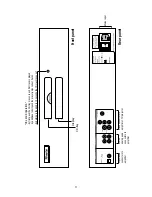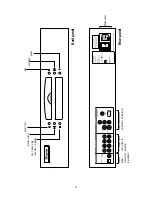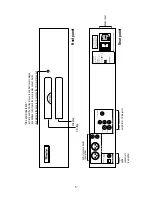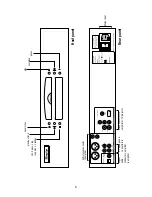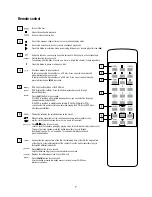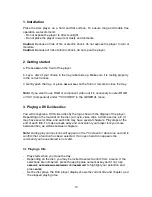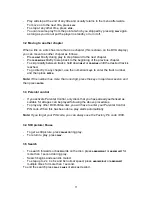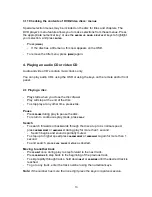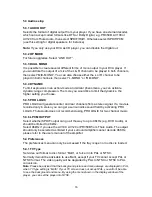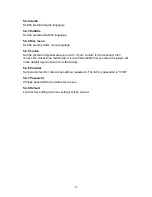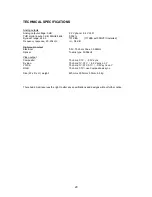16
5.3 Audio setup
5.3.1 AUDIO OUT
Selects the format of digital output from your player. If you have an external decoder,
which can accept coded formats like DTS or Dolby Digital, e.g. PR350B, AV100 or
AV120 from Thule Audio, then select SPDIF/RAW. Otherwise select SPDIF/PCM
(use this setting for digital speakers, for instance).
Note:
If you only use your DVA as CD player, you can disable the digital out.
5.3.2 OP MODE
For future upgrades. Select “LINE OUT”.
5.3.3 DUAL MONO
It is possible to create several different forms of mono output in your DVA player. If
you would like the output of a mix of the L & R channel to be played in both channels,
then select “MIX-MONO”. You can also choose either the L or R channel to be
played in both channels, then select “L-MONO” or “R-MONO”.
5.3.4 DYNAMIC
To limit explosions in an action-movie and similar phenomena, you can activate
dynamic range compression. The more you would like to limit the dynamics, the
higher setting you choose.
5.3.5 PRO LOGIC
PRO LOGIC will generate center and rear channels from a stereo signal. If a movie is
recorded only in stereo you can get a surround-like sound field by activating PRO
LOGIC. Thule Audio does not recommend using PRO LOGIC for two channel music.
5.3.6 LPCM OUTPUT
Select whether SPDIF output can go all the way to up to 96kHz (e.g. DVD Audio), or
should be limited to 48 kHz.
Select 96kHz if you use the AV100, AV120 or PR350B from Thule Audio. The output
should only be selected as limited if your surround amplifier cannot decode 96KHz,
please refer to the users manual of the amplifier.
5.4 Preferences
The preferences menu can only be accessed if the tray is open or no disc is loaded.
5.4.1 TV Type
Set video out format to disc format ”Multi”, or force it into PAL or NTSC.
Normally it would be advisable to use Multi, except if your TV cannot accept PAL or
NTSC format. The video quality will be degraded by PAL to NTSC or NTSC to PAL
conversion.
Note
: Please be advised that the background picture and menu always are displayed in PAL,
when TV type setting is “Multi”. If your TV screen does not accept PAL, you will not be able
to see the background and menu. By using the menu shown in the display window of the
player, you can set the player into NTSC.