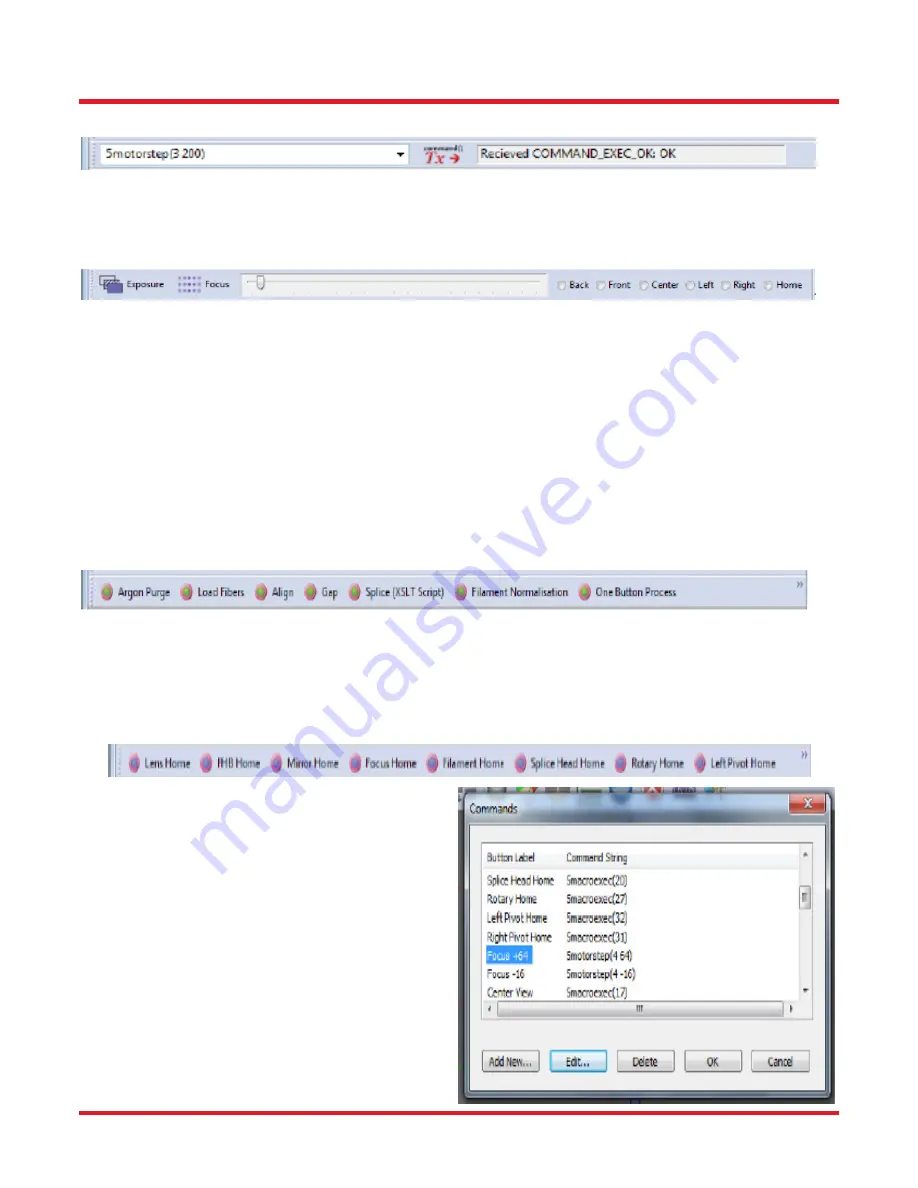
LFS4100
Chapter 5: Software Interface
Rev B, July 24, 2018
Page 19
5.2. Command Bar
The Command bar allows the user to directly enter a command to perform motion control using the system’s
stepper motors. In the example above, the third motor (lens position) is moved forward by 200 steps. Commands
are entered into the white window. The window to the right of the Tx button shows the machine code response.
5.3. Camera Bar
The Camera bar includes options for the CCD imaging system.
Exposure:
The Exposure button automatically adjusts the image so that the background is the desired
brightness. To change the brightness setting, right click the button and click View Properties.
Focus
:
The Focus button automatically focuses the camera on the fiber. To change the properties of the auto-
focus process, right-click the button and click View Properties.
Focus Slider
:
Next to the Focus button is a slider for manually adjusting the camera focus
.
View:
Next to the Focus Slider is a row of radio buttons for choosing the camera position. Home is the proper
camera position for system storage and manipulation of fibers. Back and Front are two different side views used
to align fibers. The Back view is typically used as the referenced view. Left and Right views show the fiber end
face. External illumination may be necessary to use this view with certain fiber types.
5.4. Processes Bar
The Processes bar allows the user to execute splice processes such as Align, Gap, and Filament Normalization.
Additional processes can be added by right clicking on this bar and selecting Toolbar Properties to access the
Process Picker window. In this document and in the GUI, the word “process” is used to denote a machine action
that has been programmed using low-level programming language. The actions cannot cannot be changed by the
user. This is in contrast to a “macro,” which can be changed (or created) by the user.
5.5. Macro Bar
The Macro bar contains buttons that execute various
macros. Again, the word “macro” is used to denote
machine actions that the user can change or create
from scratch. The Macro bar can be edited by right
clicking on an empty space on the bar. The Command
window then allows the user to add, edit, or delete the
macros shown in the Macro Bar
.
Содержание Vytran LFS4100
Страница 1: ...LFS4100 Fiber Splicer User Guide...
Страница 44: ...www thorlabs com...
















































