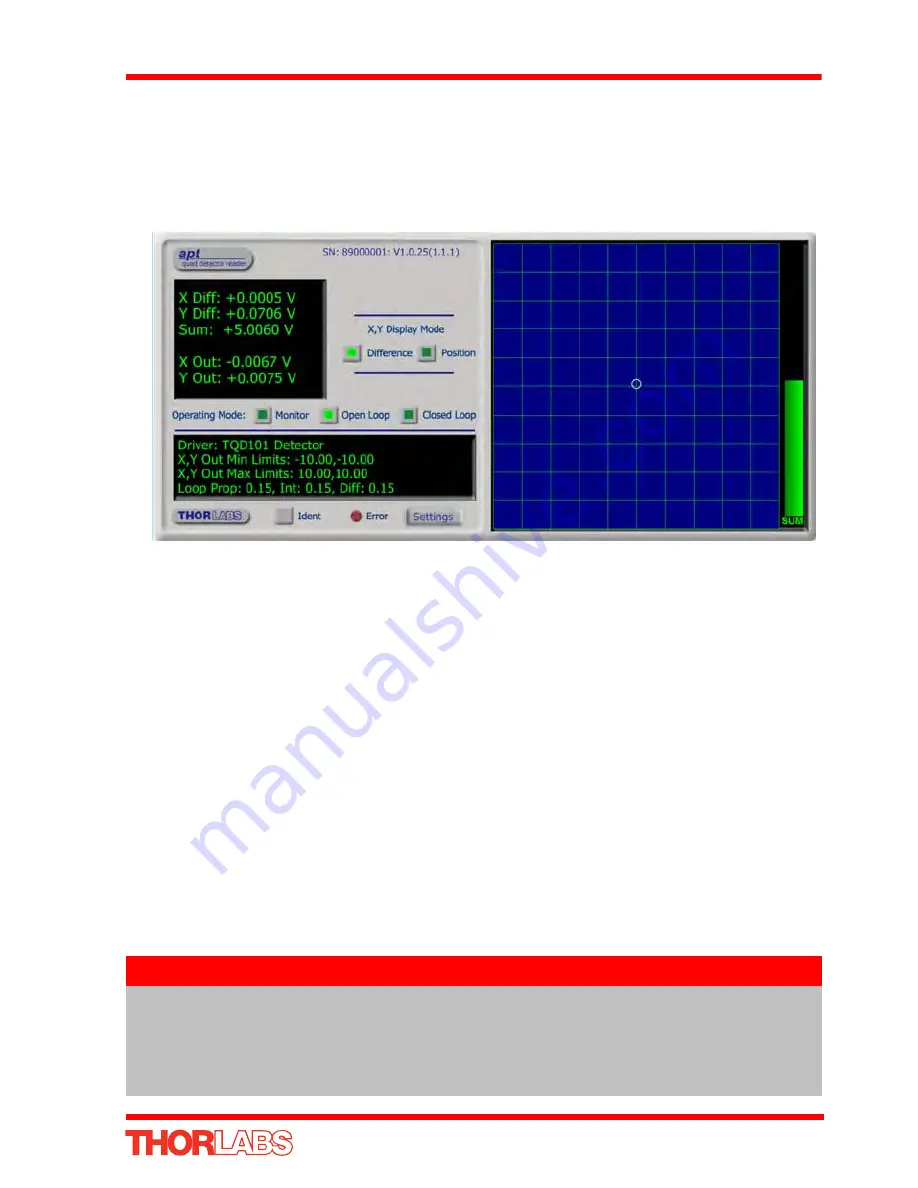
45
T-Cube Position Aligner
5.2.7
Basic Operation
The general procedure involves setting the position aligner to ‘Open Loop’ and using
the turning mirror actuators to adjust the beam position until the laser beam is within
the detector quadrant sensors. Once this initial position is achieved, the position
aligner is switched to ‘Closed Loop’ and the unit controls the piezo drivers which move
the piezo mirror to focus the beam in the center of the detector..
Fig. 5.10 position aligner Software GUI
1) Power up the system. The unit will boot up in OPEN LOOP mode.
2) Adjust the TPZ001 output voltages to mid range (e.g. 37.5 V for a 75 V piezo).
3) Using the turning mirror actuators, position the laser beam such that it is directed
at the centre of the detector sensor array, and the center LED on the Target
display is lit.
4) Check that the piezo controller connected to the LV OUT XDIFF connector, is
driving the X-axis piezo actuator. Turn the control knob on the piezo GUI to
increase the piezo drive voltage. The spot in the main display of the TPA101 GUI
should move along the X axis with very little Y axis movement. If the beam moves
in the Y-axis, or diagonally, the piezo controller is connected to the wrong actuator.
5) To ensure correct closed loop operation, the Position Demand Sense of the
optical system must be checked. An incorrect setting will cause the system to
drive to its limit of travel when switched to closed loop.
When the X-axis piezo voltage is increased, if the spot moves to the left, the
demand sense is positive. If it moves to the right, the demand sense is negative.
Note
The default settings for the Position Demand Sense is ‘Positive’, which is
correct for the set up shown in Fig. 5.2. and Fig. 5.5. If the check described
at item (5) shows a negative demand sense, then it will be necessary to
change the
Position Demand Sense
parameter in the Settings panel - see
Section 6.2.






























