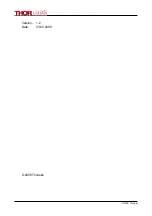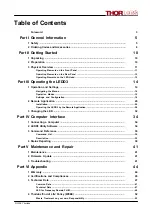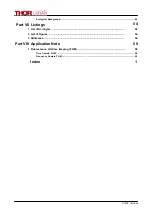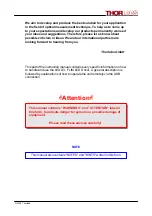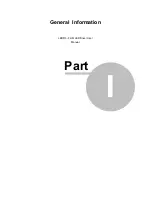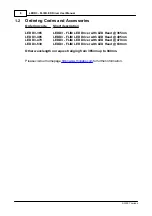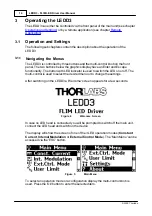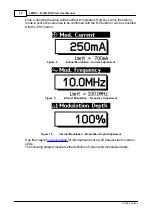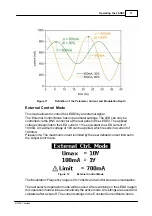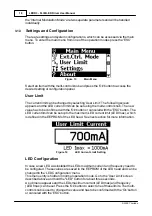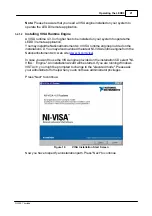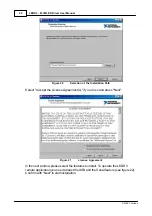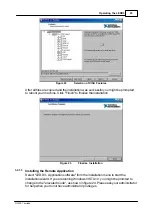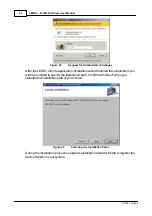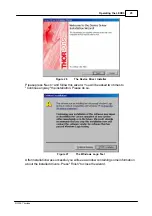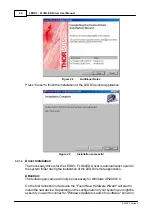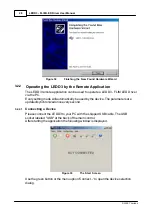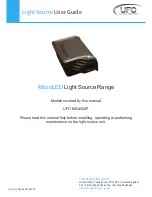Содержание LEDD3 Series
Страница 2: ...Version Date 1 2 03 03 2009 2009 Thorlabs 2009 Thorlabs ...
Страница 6: ...General Information LEDD3 FLIM LED Driver User Manual Part I ...
Страница 11: ...Getting Started LEDD3 FLIM LED Driver User Manual Part II ...
Страница 15: ...Operating the LEDD3 LEDD3 FLIM LED Driver User Manual Part III ...
Страница 35: ...Computer Interface LEDD3 FLIM LED Driver User Manual Part IV ...
Страница 42: ...Maintenance and Repair LEDD3 FLIM LED Driver User Manual Part V ...
Страница 45: ...Appendix LEDD3 FLIM LED Driver User Manual Part VI ...
Страница 53: ...51 Appendix 2009 Thorlabs Figure 47 Phase Difference of LEDD3 630 ...
Страница 55: ...Listings LEDD3 FLIM LED Driver User Manual Part VII ...
Страница 59: ...Application Note LEDD3 FLIM LED Driver User Manual Part VIII ...
Страница 62: ......