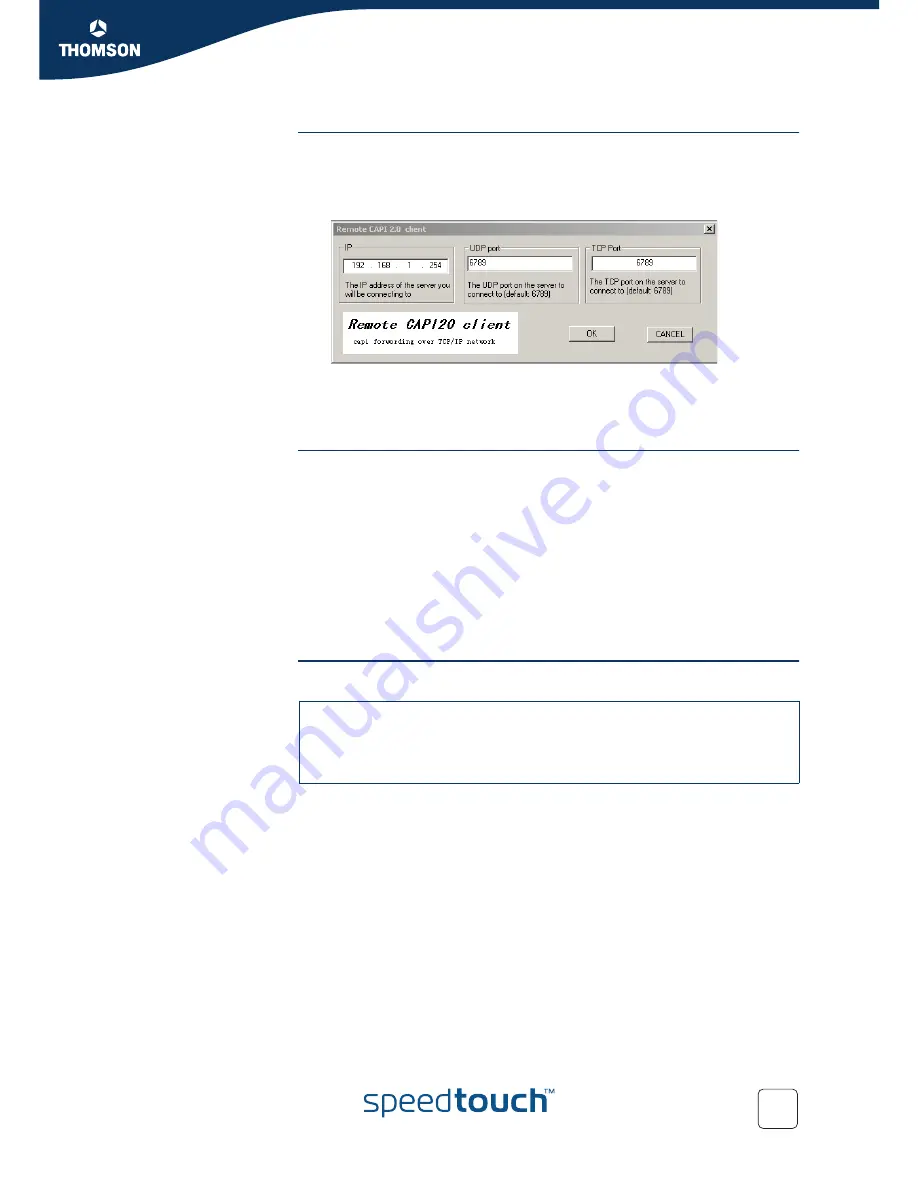
Chapter 10
Routed PPPoI
E-DOC-CTC-20051017-0167 v1.0
99
How to Configure the
Remote CAPI Client
The above installation procedure adds the Remote CAP20 Client application to your
system. You can access it via the
Control Panel
.
Proceed as follows to configure this client:
1
Use the Control Panel to start the Remote CAP20 Client application:
2
In the IP box, enter the IP address of the SpeedTouch™ (192.168.1.254).
3
In the UDP Port box, enter the UDP port if necessary (default is 6789).
4
In the TCP Port box, enter the TCP port if necessary (default is 6789).
How to Configure Remote
CAPI via the Web interface
Prerequisite:
You need to have RVS Communication Center or any other software that uses the
Rcapi driver.
Procedure:
Proceed as follows to enable Remote CAPI via the Web Interface:
1
On the Web interface home page, click
Expert
2
In the navigation pane, click SpeedTouch™
3
Go to SpeedTouch™
Services
4
Select
Remote CAPI Daemon
How to Enable Remote
CAPI via CLI
Use the following command sequence to enable RCAPI:
=>rcapi
[rcapi]=>
[rcapi]=>config
[RCAPID] state: disabled
[rcapi]=>config state enabled
Содержание SpeedTouch
Страница 2: ......
Страница 3: ...SpeedTouch Internet Connection Configuration Guide R5 4 and higher...
Страница 8: ...Contents E DOC CTC 20051017 0167 v1 0 iv...
Страница 10: ...E DOC CTC 20051017 0167 v1 0 2...
Страница 18: ...Chapter 1 Introduction E DOC CTC 20051017 0167 v1 0 10...
Страница 32: ...Chapter 3 Routed Ethernet E DOC CTC 20051017 0167 v1 0 24...
Страница 56: ...Chapter 5 Routed PPPoE E DOC CTC 20051017 0167 v1 0 48...
Страница 66: ...Chapter 6 PPPoE Relay E DOC CTC 20051017 0167 v1 0 58...
Страница 108: ...Chapter 10 Routed PPPoI E DOC CTC 20051017 0167 v1 0 100...
Страница 109: ......


















