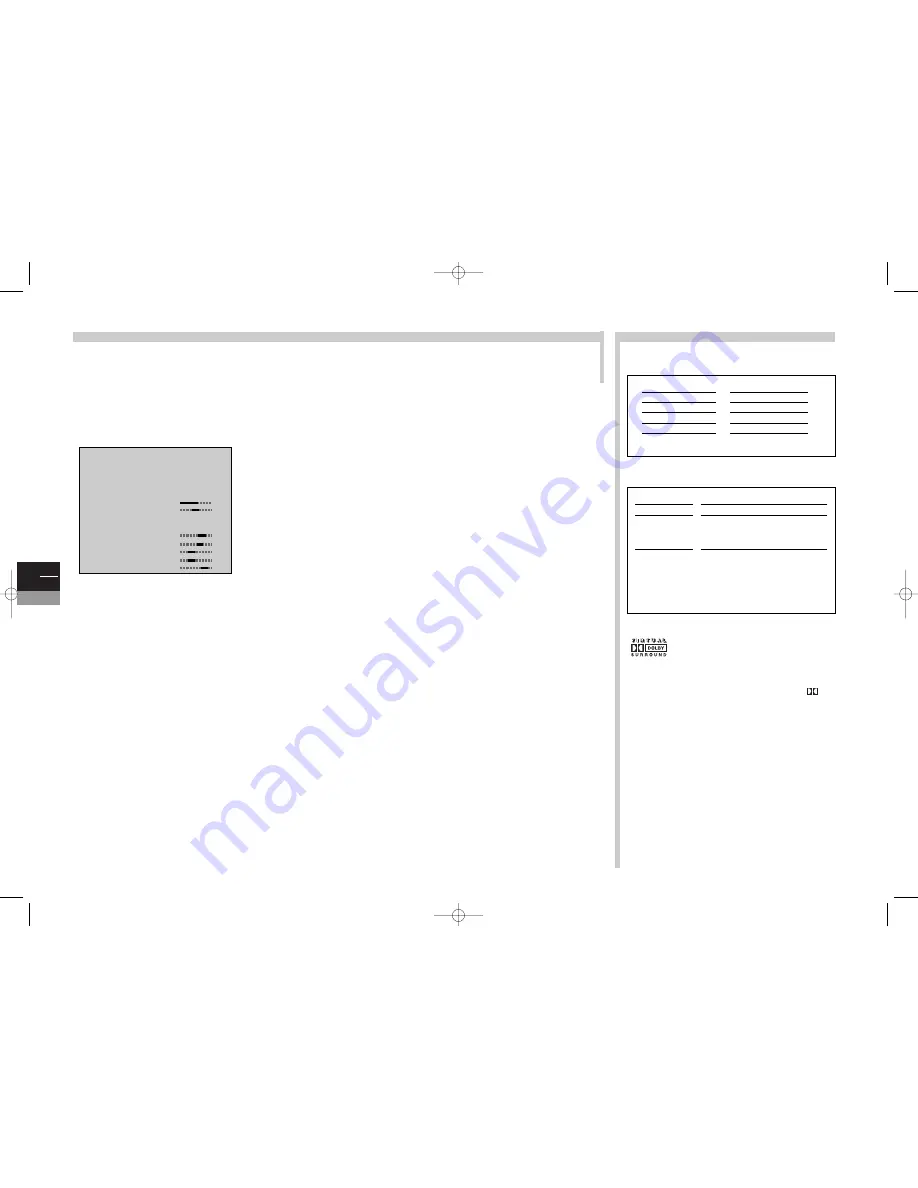
GB
8
TV
More info...
Stereo/Nicam/Virtual Dolby sound
The NICAM process consists of sending digital stereo sound comparable to that from an audio CD via a land based transmitter
in addition to its usual mono equivalent. So by means of the NICAM process, you can get digital sound with the quality of a laser
compact disc.
The Virtual Dolby sound enables you to recreate the ambience of the cinema sound (from Dolby encoded sound sources) without
external speakers.
Sound type
Sound mo
Virtual Dolby Surround
Virtual Dolby Surround systems use advanced
”virtualiser” techniques to simulate the soundfield produced by a
Dolby Surround Pro Logic system using only two loudspeakers.
“Dolby” “Pro Logic” and the double D symbol
are
registered trademarks of Dolby Laboratories Licensing
Corporation. Made under licence from Dolby Laboratories
Licensing Corporation.
Sound preset
Choose the setting that best suits the programme you are watching:
film, voice (for discussions), music, flat (flat response curve), standard
(factory settings), personal (personal settings).
Display the
SUMMARY
. Select the
Sound
line. Confirm with
ok
.
The
SOUND
menu appears.
Sound type
: the choices you can access depend on the programme. Select
the line then choose the type of sound you want.
Sound mode
: the choices you can access depend on the model of
TV/DVD
and
the type of sound. Select the line then choose the type of sound you want.
The
Magic
and
Virtual Dolby
modes are only available if the sound is of a
stereo type.
Surround effect
: this line only appears if
Dolby Virtual
is selected on the
Sound mode
line. Select the line and adjust the surround effect.
Balance L/R
: select the line, then balance the sound between the Left and
Right speakers.
Sound preset
: choose the setting that best suits the sound on the channel
you are watching. Select the line and choose your setting.
Personal
represents the graphic equalizer settings.
Graphic equalizer
: adjust the tone of the sound using the 5 frequency bars.
Once you have set the equalizer, the
Sound Preset
option goes automatically
to
Personal
.
Your settings are memorised as the new personal settings.
Leave the menu with
exit
.
BROADCAST
Mono
Stereo
Dual
NICAM - 3
AV
CHOICE
Automatic - Mono
Mono - Stereo
Sound 1 - Sound 2
Sound 1 - Sound 2 - Sound 3
Stereo - Sound 1 - Sound 2
Normal
Wide
Magic
Dolby Virtual
original sound (mono or stereo)
stereo effect for mono sound
accentuated stereo effect with stereo
basewidth enlargement for stereo signals
and pseudo stereo for mono signals
Virtual Dolby Surround. Based on Dolby
Surround Pro Logic decoding,Virtual
Dolby Surround plays the Left, Right,
Centre and virtualised Surround
channels on 2 speakers.
SOUND
Return
Sound type
<I>
Stereo
Sound mode
Dolby Virtual
Surround effect
Balance L/R
Sound preset
Film
10
kHz
Treble
5
kHz
1,5
kHz
Medium
500
Hz
100
Hz
Bass
c17-GB-7L 9/10/00 9:46 Page 8









































