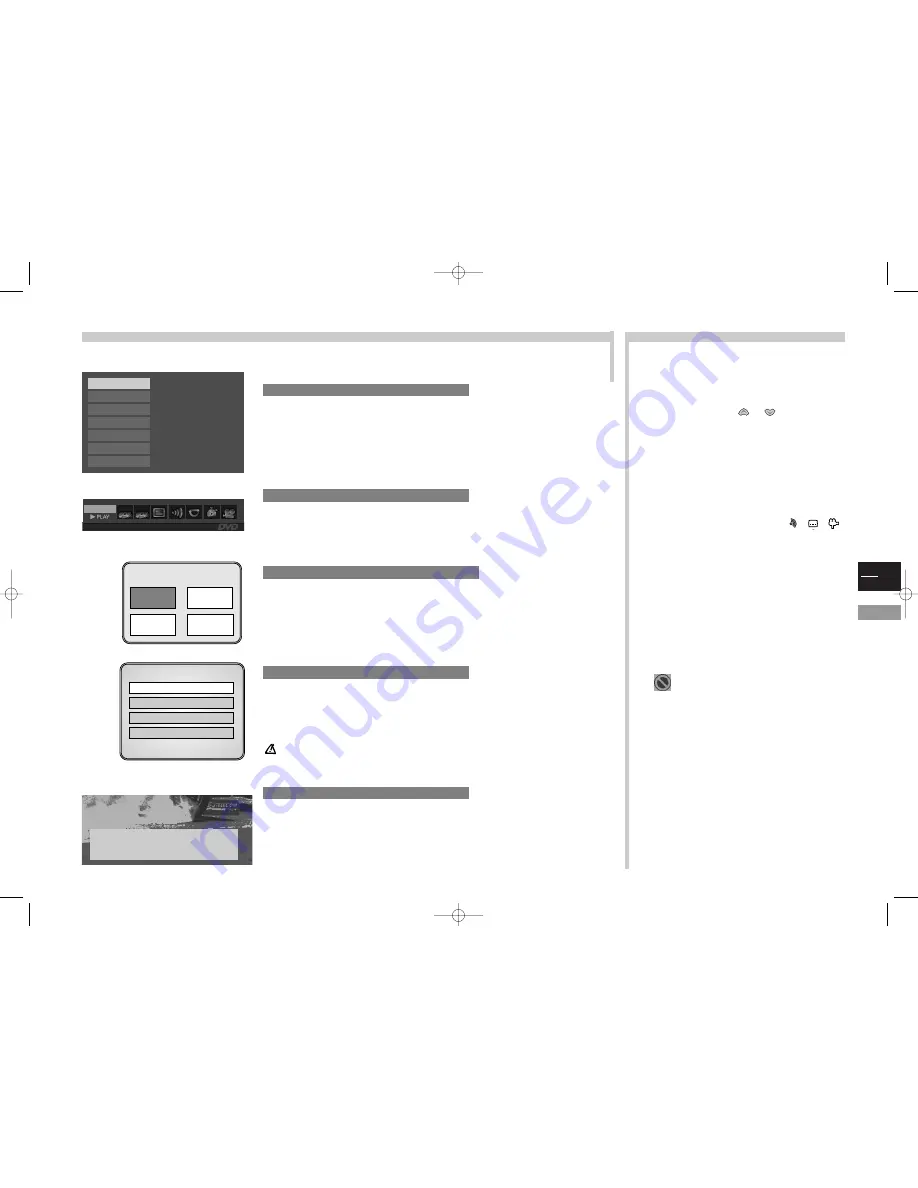
GB
11
More info...
Disc name: Blues Brothers
16/9 DTS 1:00:34
MAIN MENU:
If you have not loaded any disc, the menu appears automatically.
If a disc is being read, press the
STOP
key.
To select a menu:
with keys
or
, choose a menu, then
press
ok
. Sub-menus appear.
Press
return
to come back to the previous menu.
INFO MENU:
To access them, the player must be in play mode.
Press on the remote control
info
(yellow) key to display all the info.
Press once more on the
info
key for the menu to disappear.
Press a direct access key of the remote control (
,
,
)
to access the corresponding information.
PLAYBACK CONTROL (PBC)
Some
Video CDs
(version 2.0, with “PBC”: Play Back Control,
written on the disc or on the sleeve) offer scenes and information
which may be interactively selected through an on-screen menu. This
menu appears once the disc has been loaded (or after having
pressed the
PLAY
or
disc menu
keys).
To select one of the menu elements, enter its number with the digit
keys of the remote control, then press
ok
to access it.
The symbol appears when a function you request is not
available.
DVD menus
This page shows you the different menus available in DVD mode. If the TV/DVD set is in stand-by mode, switch it on by pressing the PLAY
key of the remote control. If the TV/DVD set is in TV mode, press the tv/dvd key of the remote control or keyboard.
The main menu will enable you:
- to set up the device (menus and disc languages, sound outputs, display
modes)
- to choose the play mode, or lock the device.
The info menu will enable you, during play, to display information about the
disc and to access some special play functions.
The info menu is deactivated when the disc is stopped.
To access it, press the
PLAY
key to put the disc in playback, then press the
title
key.
This menu is available if the disc contains several titles.
Press once more on the
title
key for the menu to disappear.
INFO
menu
Main menu
Disc “summary” menu
Disc “options” menu
To access it, press the
PLAY
key to put the disc in playback, then press on
the
disc menu
key.
The “options” menu of the disc is only available if the disc contains a menu.
Press once more on the
disc menu
key for the menu to disappear.
Appearance and content of the menus vary according to the discs (follow the indications appearing
on the screen).
TV Menu
You may access certain TV menus while remaining in DVD mode.
Press the red key of the remote control to access the sound and image
preferences of the TV part.
By pressing the tv menu key of the remote control, you may access the
zoom function and the image and sound menus of the TV part.
The Zoom line is only available if the disc format is 4/3.
Play
Play mode
Lock
Display
Sound
Languages
Glossary
Exit
Zoom
➛
➛❿
❿
ZOOM 1
Sound
Picture
Disc
Summary
(example)
Disc Contents
Dog
breeding
Food
History
Pedigree
dogs
Disc
options
(example)
DISC MENU
Dialogue language
1
English
2
German
3
French
00:11:14
T : 1
C : 05
1 of 1
DVD
c17-GB-7L 9/10/00 9:46 Page 11



































