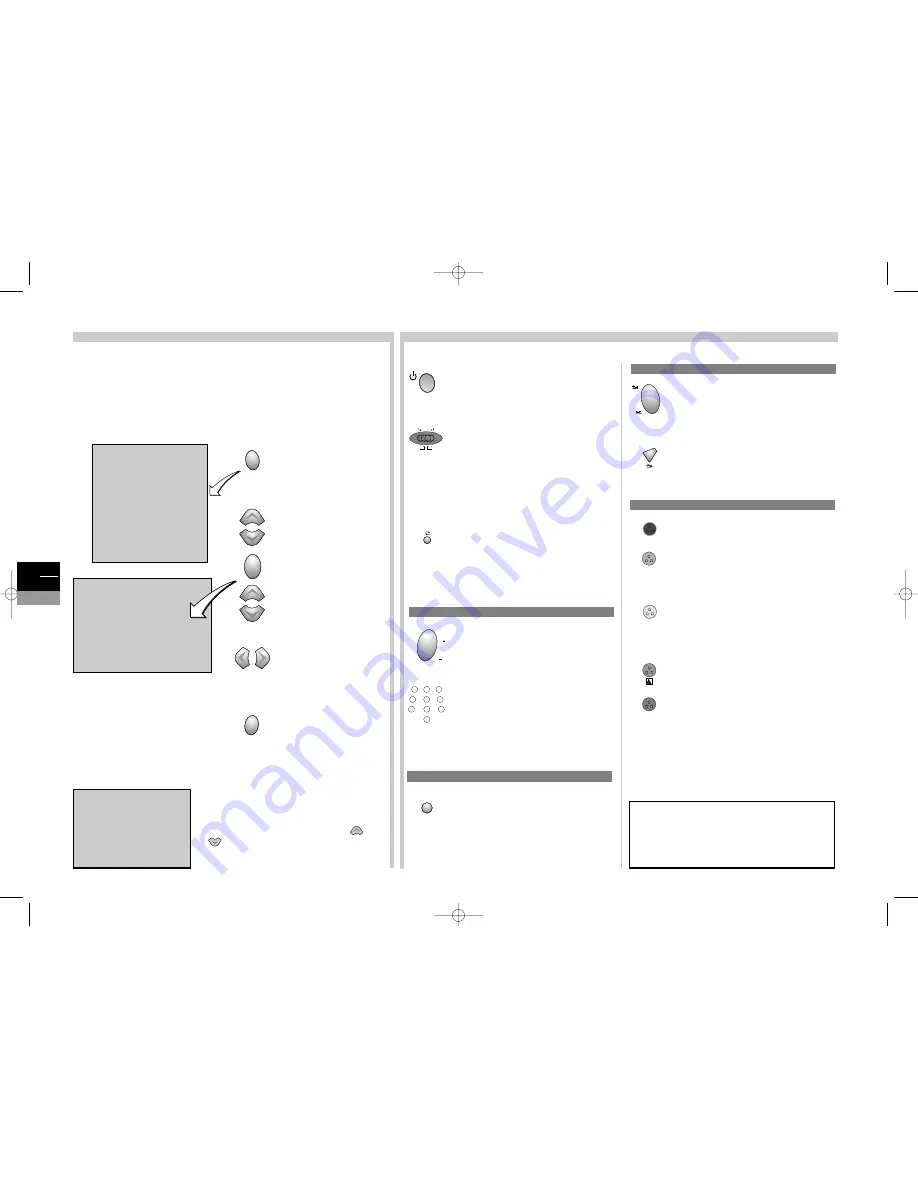
TIME
Return
Sleep timer
<I> 00:00
Current time
11:28
Wake-up timer
Wake-up time
07:07
Programme number
08 EURO
Daily
SUMMARY
Exit
Program Info
Sound
Picture
B
Time
Preferences
Installation
GB
6
TV
Your remote control can control several pieces of equipment. This page shows
you the functions of the TV part. For the DVD part, see page 12.To control other
equipment, see page 20.
The keyboard keys located on the TV/DVD frontside have similar functions to those
of the remote control, except for the OPEN/CLOSE key, which is only available on
the front of the player and enables you to open or close the disc drawer.
TV navigation
Display the
SUMMARY
by pressing the remote
control unit’s
tv menu
key
once. From the summary,
you are able to access
other menus (Sound,
Picture,Time, etc.) to set
up or use your TV/DVD.
Choose a menu.
Confirm your choice.
Choose a function.
Increase or decrease a
number or setting bar.
Enable or disable a function
by ticking a box
.
Go back to the previous
menu by selecting
Return
or leave the menus with
the
exit
key.
ok
tv
menu
exit
The other keys to control your television
To put your TV/DVD set in stand-by
mode.
Your remote control can control
other equipment, such as VCRs, Hi-Fi
units or satellite receivers.
To control your TV/DVD set, switch
the selector to the
tv+dvd
position.
To control other equipment, see page
20.
To switch from TV to DVD mode or
from DVD to TV mode.
IMPORTANT
If the batteries of your remote control are
exhausted, you can use the keys on the front of the
unit: they have the same functions as those of the
remote control.
tv
dvd
vcr
tv+dvd
sat
hifi
Programmes
To switch from one programme to
another.
Choose a programme by entering its
number. For the 2 figure programme,
first type the 0 key (ex. 12, type 012).
Audio visual programmes
Choose an appliance which is
connected to the SCART socket or the
cinch socket:AV1,AV2,AV3.
2
3
6
5
4
7
8
9
1
0/--
pr
pr
av
Sound
Set the volume level.
This function is active in any position of
the function selector except the hifi
position.
Mute and re-establish the sound.
The colour keys
Call the sound and picture preset menu.
Display the list of programmes.
Display the name of the programme, the
time, the type of sound and the zoom.
On the channels which broadcast a
programme guide, information about
current programme.
Display the programme guide.
Display teletext.
The colour keys are also used for teletext operation.
list
info
text
info
text
info
text
TV Remote control
INSTALLATION SUMMARY Menu
Press the
tv menu
key of the remote
control: the
SUMMARY
menu appears.
Select the
Installation
line with the
or
keys and confirm with
ok.
The
INSTALLATION SUMMARY
menu
appears.
INSTALLATION SUMMARY
B
Exit
Manual Installation
Auto update
Auto installation
Programme organisation
Personal settings
c17-GB-7L 9/10/00 9:46 Page 6






































