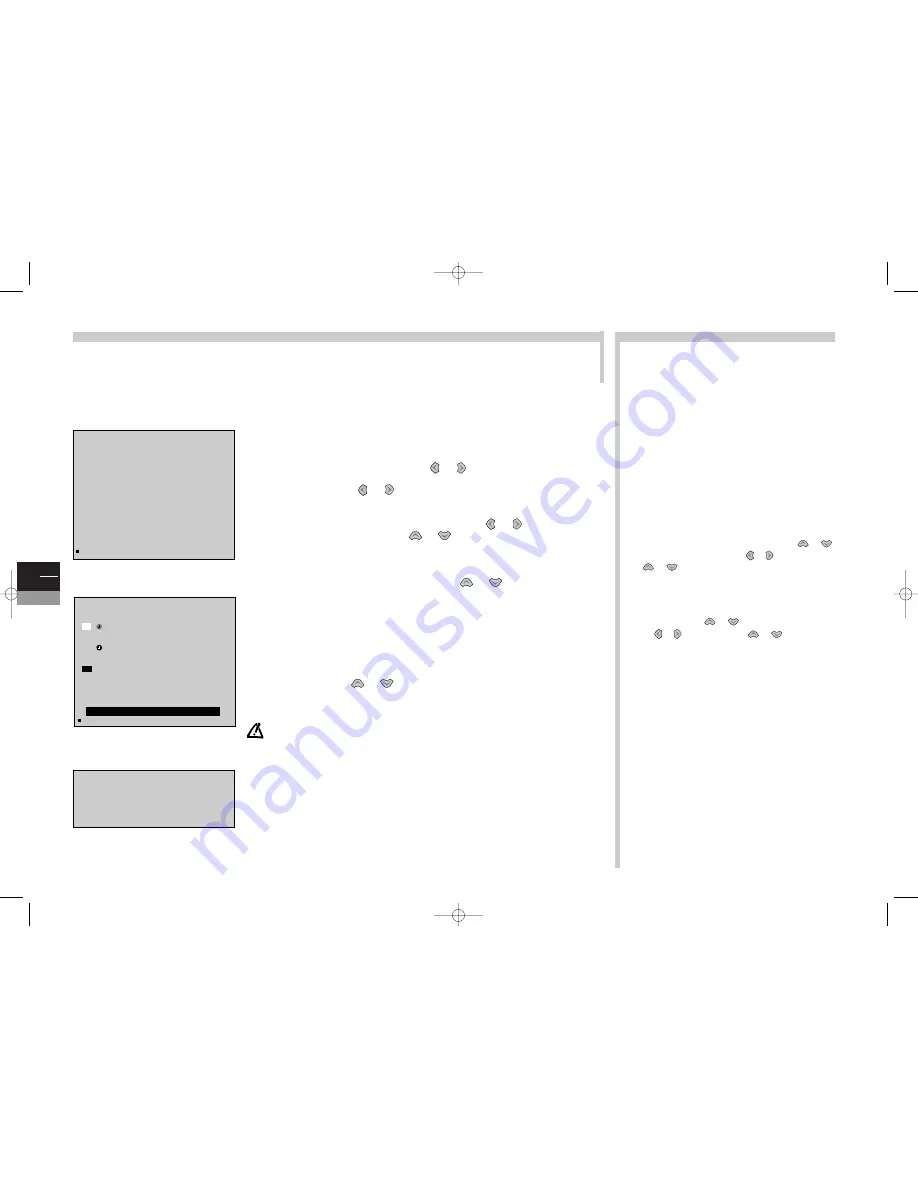
GB
10
TV
More info...
Program Info
(TV guide)
The programme guide is prepared by your TV/DVD from Teletext information broadcast on certain channels.You are only able to
access the programme guide with the channels memorised by your TV/DVD. Depending on the services offered by the channels in
Teletext, it is possible that the programme guide may not be available. The programme guide enables you to find out about
programmes or make a list of programmes that you want to watch or record.You are also able to download timer information to
a NexTView link video recorder to record a programme or automatically start your TV/DVD at the beginning of the chosen
programme.
NexTView Link
:When the list of the TV programmes scheduled for
the coming days is displayed on the TV/DVD screen, you may easily
programme your
NexTView-Link
video recorder on recording the
telecast of your choice. Select it on the screen of your TV/DVD which
will then download the information to your
NexTView Link
video
recorder connected via the AV1 socket.
REVIEW
:This menu lists programmes chosen for an alarm call or for
a start-of-programme warning.The menu is automatically displayed
once you have confirmed the choice of a programme in the
TV
GUIDE
menu.You can also display it by selecting
Review
on the
options
line in the
TV GUIDE
menu and confirming with
ok
.
The
REVIEW
menu lets you access the following functions:
Clear
allows you to delete one of the programmes from the list.
To do this, select the last line of the menu with the
or
keys and display
Clear
with the
or
keys. Then use the
or
keys to put the cursor on the programme to be
deleted and confirm with
ok
.
Memo
lets you enable (or disable) the display of a message at
the start of a programme on the list.To do this, select the line on
the menu with the
or
keys and display
Memo
with
the
or
keys. Then use the
or
keys to put the
cursor on the programme that you want to be alerted about and
confirm with
ok
.A
TV
is displayed in front of the programme.You
can then watch another channel but you will be alerted by a
message when the selected programme begins. Press the
exit
key to clear the message from the screen.
The
Return
line enables you to go back to
TV GUIDE
.
The programme guide is not available on all channels: in this case, a message tells you.
Press the blue key to display the
programme guide
, the first page appears.The first
programme on this page is the one in progress.
To display the previous or next page, use the
or
keys. Options (Memo,Wake-up,
etc.) are suggested for you on the last line of the
menu. Select them with the
or
keys.
Memorise
: to be alerted while you are watching one programme that another
programme is starting, select the
Memo
option with the
or
keys. Choose the
programme to be memorised with the
or
keys.
Confirm with the
ok
key.The
REVIEW
screen appears. Check your settings.
Alarm call
: to program the TV/DVD to come on at the start of a chosen programme,
select
Wake-up
. Choose the programme with the
or
keys. Confirm with the
ok
key.The
REVIEW
screen appears. Check your programming. Put the TV/DVD into
stand-by with the
B
B
key on the remote control unit.
The TIMER FULL message means that the programme guide’s 4 timers are full. Refer to the paragraph
opposite to free up memory (More info, Clear).
Recording
: to record a programme by letting your TV/DVD set programme a
NexTView-Link
video recorder connected via the SCART socket.The time and date
should be set on the TV/DVD and video recorder. Select the
Record
option. Choose
the programme with the
or
keys. Confirm with the
ok
key.
To enable your programming, the
NexTView-Link
video recorder must be switched on.
You can only cancel recording with the video recorder. Messages tell you the progress of
programming. Follow these instructions. If you press
exit
while an error message is displayed, the
video recorder will not be programmed.
Set-up
:
Program Info
:When the channel changes its teletext pages, your TV/DVD set is no
longer able to display the Program Guide and the message “
No Program Info data found on
this station.
” tells you so. Delete the message with the
exit
key, then call up the teletext and
note down the number of the daily programme page. Leave the teletext with
exit
, call up the
Program Guide again and immediately the message “
No Program Info data found on this
station.
” will come up on the screen, press
ok
to access menu
PROGRAM INFO SET-UP
.
Select line
TV guide page number
and with the number keys of your remote control, enter
the number of the programme page which you have previously searched for in the teletext.
Confirm with
ok
and leave the menu with
exit
.Your TV/DVD set should now display the
Program Info.
REVIEW
06 : 02
Return
Mon15
BBC World News
08 : 00
>
08 : 15
05 BBCW Mon15
The World Today
09 : 15
>
10 : 30
02 BBC1 Tue 16
USA Direct
10 : 15
>
10 : 30
01 BBC1 Tue 16
HARD talk
11 : 35
>
11 : 40
04 BBCWTue 16
Clear
TIMER FULL
TV
TV
2 0 : 0 2
01 BBCW
PROGRAM INFO
Mon 15
2 0 : 0 0 T h e W o r l d To d a y
B
B
2 0 : 5 5 C o r r e s p o n d e n t : B o s n i a
2 3 : 0 5 The Travel Show
2 3 : 3 0 E u r o p e D i r e c t
0 0 : 0 5 R a d i c a l H i g h s
0 2 : 2 5 B B C N e w s a n d W e a t h e r
M e m o
PROGRAM INFO SET-UP
01 BBC 1
Return
TV guide page number
➛
➛❿
❿
421
c17-GB-7L 9/10/00 9:46 Page 10









































