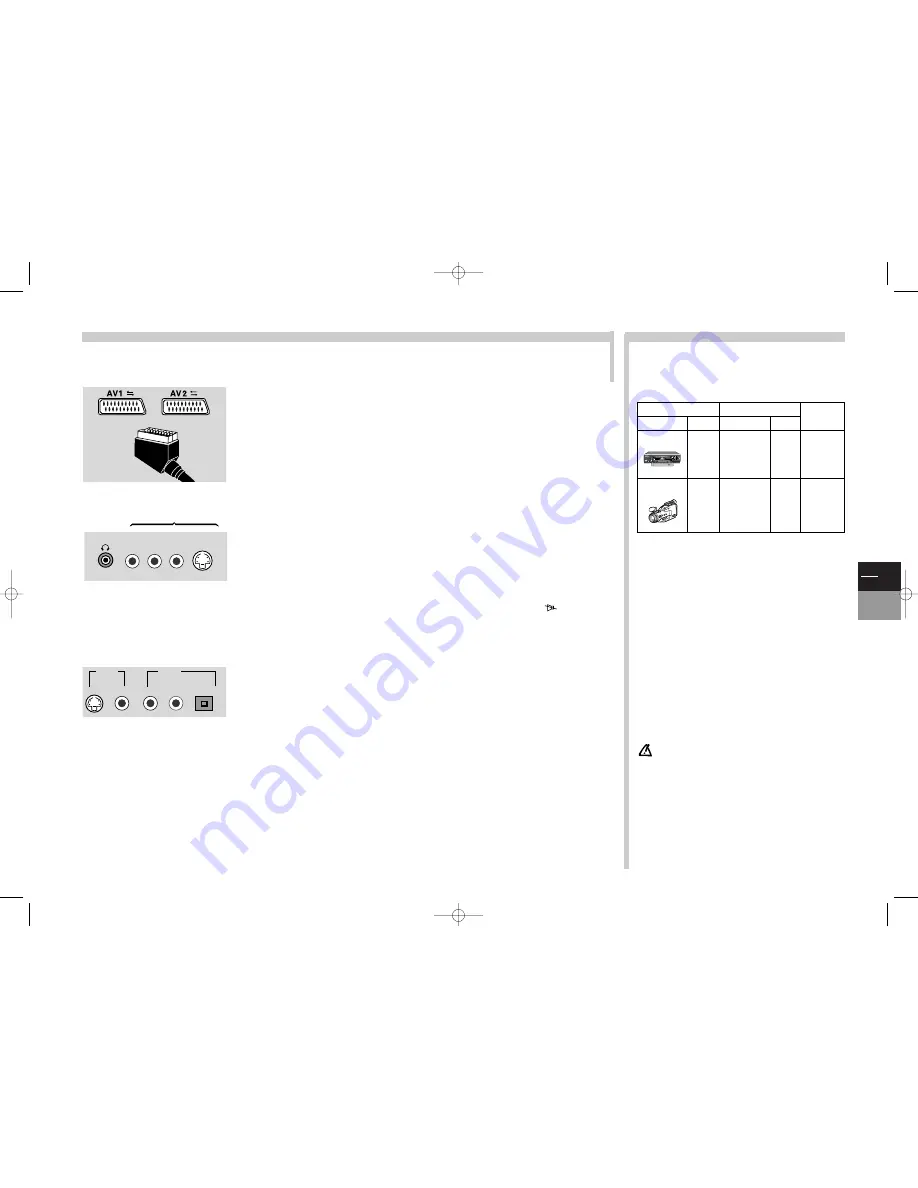
GB
21
TV
DVD
More info...
Select the connected equipment with the av key of the remote control. Press once for AV1, twice for AV2, or three times for AV3.
For some sources, the AV1 or AV2 selection is automatic (slow or fast switch).
Connections
READING
RECORDING
CALL
Device
Socket
Device
Socket
PROGRAMME
Video recorder
Video recorder
SCART
or
SCART
AV1
AV1
Camcorder
AV2
Camcorder
Cinches Video
recorder
SCART
or
or
AV2
AV3
S-Video
Camcorder
AV3
The
AV1
socket (SCART input-output), located at the rear of the TV/DVD set, enables
you to connect another device (
VHS
or
8 mm
or
DVHS video recorder,VHS
or
8
mm camcorder
,
decoder, satellite receiver, DVD player, video games
console or
equipment
outputting an
RGB
signal).
The
AV2
socket (SCART input-output), located at the rear of the TV/DVD set, enables
you to connect a
VHS, S-VHS, 8 mm, Hi-8 video recorder or camcorder.
The
AV2
socket also enables you to connect an amplifier through a scart-cinch cord.
AV3
(cinch sockets and S socket: inputs only): on the front or on the side of the TV/DVD
set.The cinch audio and video sockets enable you to connect a VHS or 8 mm
camcorder
.
The S socket and the cinch audio sockets enable you to connect a S-VHS or Hi 8
camcorder or a digital
DVC
camcorder
.
Select the connected device with the
av
key of your remote control to display
AV3
on
the screen. Upon switching off of the connected device, the TV/DVD will remain on the AV3
programme. To return on a channel, enter its number with the remote control.
Headphones
: connect stereo headphones or earphones to the
n
n
socket.According to
the models, you will or will not have to mute the loudspeakers with the
key.Adjust
the sound with
Vol +
or
-
.
DVD
output sockets cinch socket, S socket and digital-audio socket: output only): to the
rear of the TV/DVD set.
To connect a video recorder or a TV set, use either the cinch audio and video sockets, or
the S socket and cinch audio sockets.
The cinch audio sockets also enable you to connect a stereo amplifier, a Hi-Fi unit, a
Dolby Prologic amplifier/decoder.
The
DIGITAL AUDIO
socket enables you to connect a Dolby Digital (AC-3)
amplifier/decoder. Do not forget to check the type of sound in the
Sound
menu of the
DVD part (see page 15).
To copy a cassette:
Connect the
recording
VCR on the AV2
scart socket. Connect the
reading
device on the AV1 scart socket
if it is a VCR or on the AV3 cinch sockets if it is a camcorder.
Connection of a video recorder
(see diagram at the end of the
leaflet, inside the cover) - If you connect a video recorder to the aerial
socket, you will have to search and memorise the video recorder
modulator channel. Switch the video recorder on, insert a recorded
cassette to be read and search for images (see Chapter “Completing
set-up” on page 5).
To copy a cassette:
Connect the
recording
VCR on the AV2 scart
socket. Connect the
reading
device on the AV1 scart socket if it is a
VCR or on the AV3 cinch sockets if it is a camcorder.
AV1/AV2
: in DVD mode, the signal output from the AV1 and AV2
sockets is identical to the display on the TV/DVD screen.
In TV mode, the signal output from the AV1 is always that of the
received channel.The signal output from the AV2 socket is identical to
the display on the TV/DVD screen.
In accordance with the DVD standard, your TV/DVD is equipped with a
Copy Protection
Device, which
can be triggered on and off by the DVD disc itself, in order to make any recording of the concerned DVD
disc onto a videotape of very poor picture quality, or even impossible.
“This product incorporates copyright protection technology that is protected by method claims of certain
U.S. patents and other intellectual property rights owned by Macrovision Corporation and other rights
owners. Use of this copyright protection technology must be authorized by Macrovision Corporation, and is
intended for home use only unless otherwise authorized by Macrovision Corporation. Reverse engineering
or disassembly is prohibited.”
The player's
digital audio
(optical)
output
jack fully comply
with the international standard governing this type of jack (IEC
958).It is designed exclusively for connection to a Dolby Digital
(AC-3) or a suitable decoder.
Do not use
the Digital Audio Output jacks to connect to an equipment
other than a Dolby Digital (AC-3) or a suitable decoder. Such a
connection
can create a high level of noise that may be
harmful to your ears, and could damage headphones or
speakers.
Older digital equipment, some of which are not fully compliant with
IEC 958, are likely to cause this problem.To avoid this drawback, use
the «audio-digital output» menu (see page 15) to convert the Dolby
Digital (AC–3) audio-digital output from bit to linear PCM flux.
L.
R.
AUDIO
VIDEO
S
These sockets are located on the front or on
the side of the set.
AV3
Headphones
These sockets are located on the back of the
TV/DVD.
They deliver the video and audio
signals coming from the DVD player
part.
S.
VIDEO
DIGITAL AUDIO
AUDIO
L
R
c17-GB-7L 9/10/00 9:46 Page 21



































