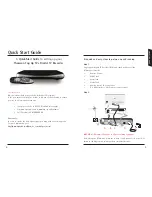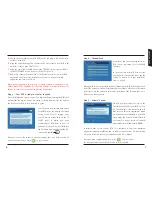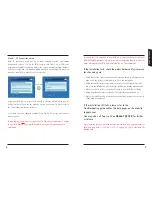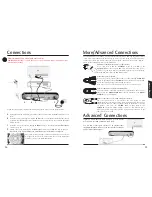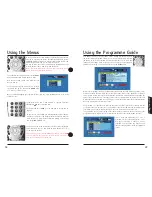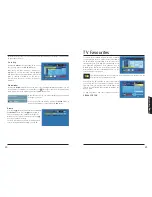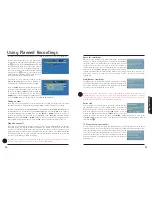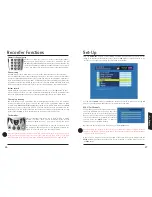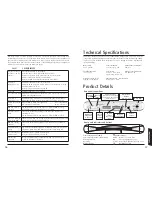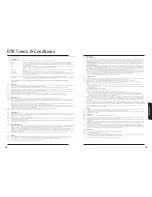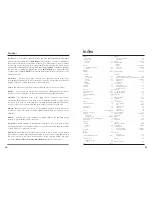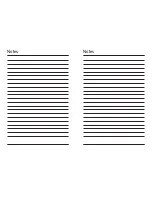Help
This is a high level information screen that will tell you basic information about your DTR. If you
require further assistance please call the telephone number shown on-screen.
There is also an option to press the
BLUE
button for
tuning information. This screen shows the current
status of the two tuners, what channel number they
are currently set to and the Strength & Quality of the
signals being received. You can also change the
channel a given tuner is set to with the coloured
buttons;
RED & GREEN
for
Tuner
1
or
YELLOW &
BLUE
for
Tuner
2
.
Changing the channels that the tuners are set to may result in you losing scheduled recordings.
Please use this screen with care or wait to be advised on how to use this screen by one of our
Customer Care Advisers.
Child Lock [Advanced]
This menu option enables you to set-up
Parental Control levels and to determine the
access you and your family have to content.
As soon as you select this option, you will be
prompted to enter your Personal Identification
Number (PIN). The default number for this is
0000
.
It is highly recommended that you
change this number as soon as possible. Once
you have entered a valid PIN you are given the
option to change the PIN by pressing the RED
button and following the simple steps on-
screen.
Max Certificate
This sets the maximum certificate value allowed on any viewed content (Live or Recorded). If at
anytime a user tries to view content with a certificate higher than the maximum certificate allowed,
the recorder will blank the screen, mute the audio and pop-up the PIN entry window.
Unless a valid PIN is entered, the content cannot be viewed. The available settings are;
U
,
PG
,
12
,
15
or
18
. Note that the default is 18 which means that there is no automatic block of any content
from being viewed. You should lower this to a level suitable for the people with access to your
DTR.
Note that setting a certificate does not limit the content that can be recorded, only what can be
viewed. This allows viewing decisions to be made when the viewer is present.
Lock Period Start & Lock Period End
This allows the DTR to be locked down during the
START
and
END
times. Use the LEFT and RIGHT
arrow buttons to increment or decrement the time in
15
minute steps. In both cases, the default
value is
OFF
.
Lock
Once you have set lock periods, you will have to activate them by setting
Lock
on. Likewise, you
can also turn lock periods off with this option.
Languages [Advanced]
Preferred audio language
This option sets the Preferred language audio output. In a multi-language broadcast, your DTR will
attempt to acquire your preferred language. If your preferred language is not available, your DTR
will switch to the default language.
Preferred subtitle language
This has the same action as Preferred language, but for
Subtitles
in place of the audio output itself.
To select an option, use the
UP
or
DOWN
arrow
buttons. To scroll around the possible languages, use
the
LEFT
and
RIGHT
arrow buttons. The default
Language is
English
and the available options are
Welsh
and
Gaelic.
32
33
Setting Up
Содержание DTI6300
Страница 1: ...3633633D DTI 6300 COMMON USER MANUAL ...
Страница 22: ...Notes Notes ...