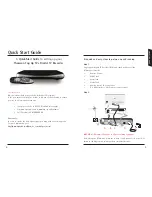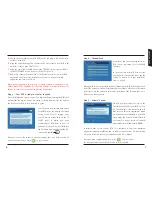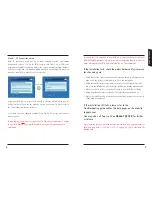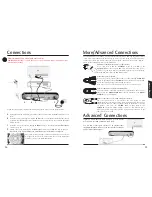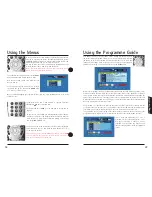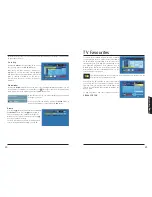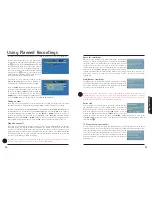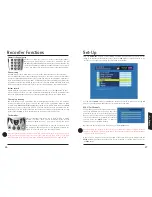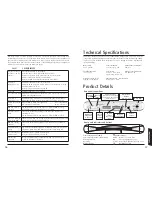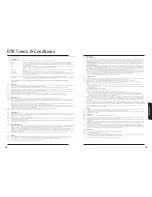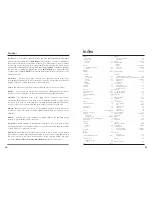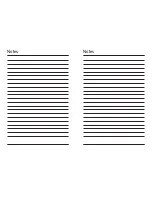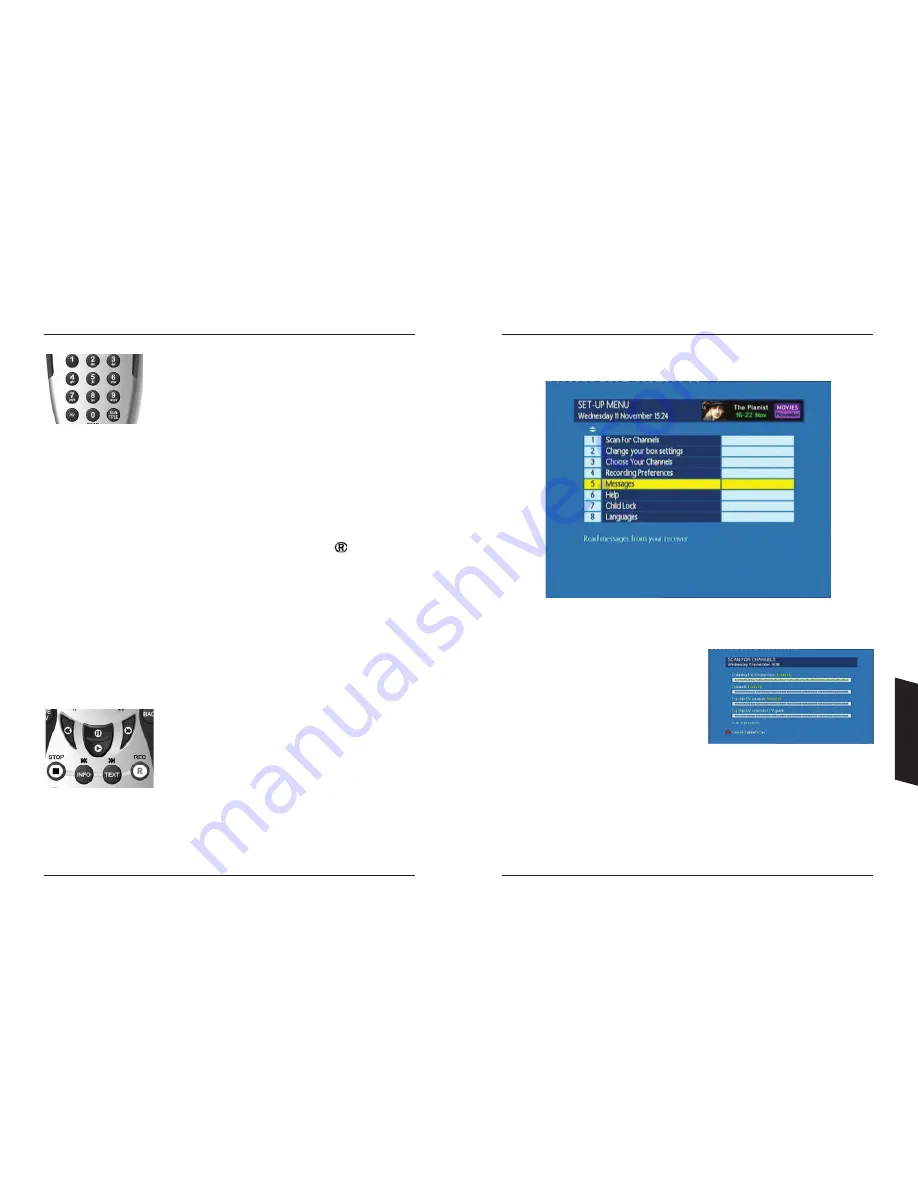
Recorder Functions
Numeric channel entry
Channels are shown in a preset list, in order of the channel number.
Once you have been using your recorder for a little while, you will
remember the channel number associated with a particular channel. You
can enter this number directly with the numeric buttons on your remote
control. You will need to enter all three digits of the channel number.
Stream swap
Your DTR has two tuners which means it can receive two different channels at the same time.
You can switch between these two channels by pressing
0
on your remote control. If that channel
is paused, it will automatically switch to play to allow you to watch the programme. Furthermore,
if you are watching a recorded programme, your DTR will pause that programme and switch to the
programme currently being received by one of the tuners. Pressing
0
again will switch to the other
tuner and pressing
0
again will return you to your recorded programme and resume playback.
Instant record
If while watching a programme you decide you wish to record it, press the button on your
remote control and hold for
3
seconds. Y our DTR will automatically record the programme to the
end of the scheduled time and add any of that programme that exists in your review buffer.
Chase play viewing
This is the ability to view a programme that is currently being recorded as part of a scheduled
record or an instant record process. There are two ways to view a programme while it is being
recorded. From
Planned Recordings
highlight the programme you wish to watch and press the
RED
button on your remote control and hold for
3
seconds. This will start the programme from the
beginning. You can also change channels to the one that is recording your programme and use trick
modes such as REWIND to move back through the recording to your desired point.
Trick modes
These are functions that enable you to move forward or rewind
through a recording. There are nine incremental speeds for both
forward and rewind, these are ⁄, fi, x
1
, x
2
, x
4
, x
8
, x
16
, x
32
& x
64
.
Press the forward or rewind button on your remote control to enter
the trick mode. Repeated presses of that button will increase the
speed. To reduce the speed press the opposite button.
Note: That quarter and half speed modes are only accessed from pause mode. To enter pause
mode, press the Pause button on your remote control. Also, while in pause mode, you can press
the pause button again to advance one frame. Continued pressing will advance frame by frame.
Set-Up
From the
MAIN MENU
, press
4
or select
Set-Up
. The basic set-up menu has
6
options, but the
ability to be expanded with additional options. Press the
RED
button to expand the menu to see
all of the set-up options. The set-up menu should now look like this:
Use the
UP
and
DOWN
buttons to highlight the sub-menu you wish to enter and press the
OK
button, or press the number button that is associated with the sub-menu.
SCAN For Channels
You will have performed this option automatically as
part of the installation process, but if for any reason
you wish to re-scan for new channels (if you have
moved or have a new aerial for example), make sure
that all the connections to your DTR are connected
correctly. Press the
GREEN
button to start the
automatic search for available channels.
Once the scan has started you can cancel it by pressing the
RED
button.
You can monitor the progress of the search as your DTR first searches for digital broadcast
frequencies and then for specific programmes on those frequencies. Finally your DTR will attempt
to acquire the TV Favorites service.
When the scan is complete, the text at the bottom of the screen will say Scan complete and the
GREEN
button will re-appear to enable you to re-scan if required. To exit this menu option, press
the
BACK
button.
26
27
Setting Up
Содержание DTI6300
Страница 1: ...3633633D DTI 6300 COMMON USER MANUAL ...
Страница 22: ...Notes Notes ...