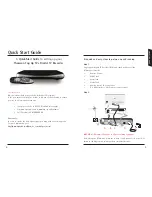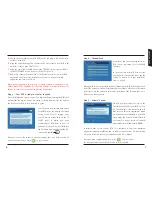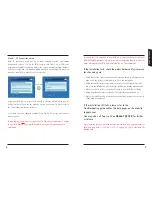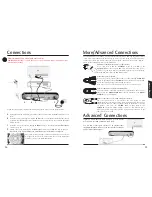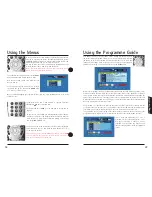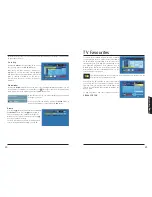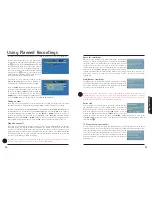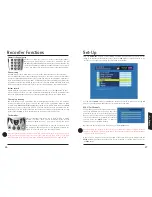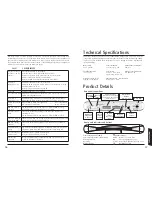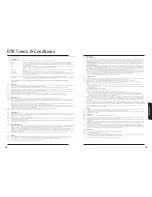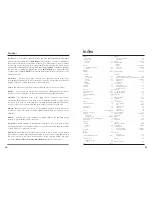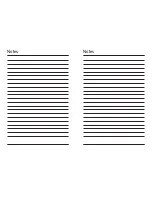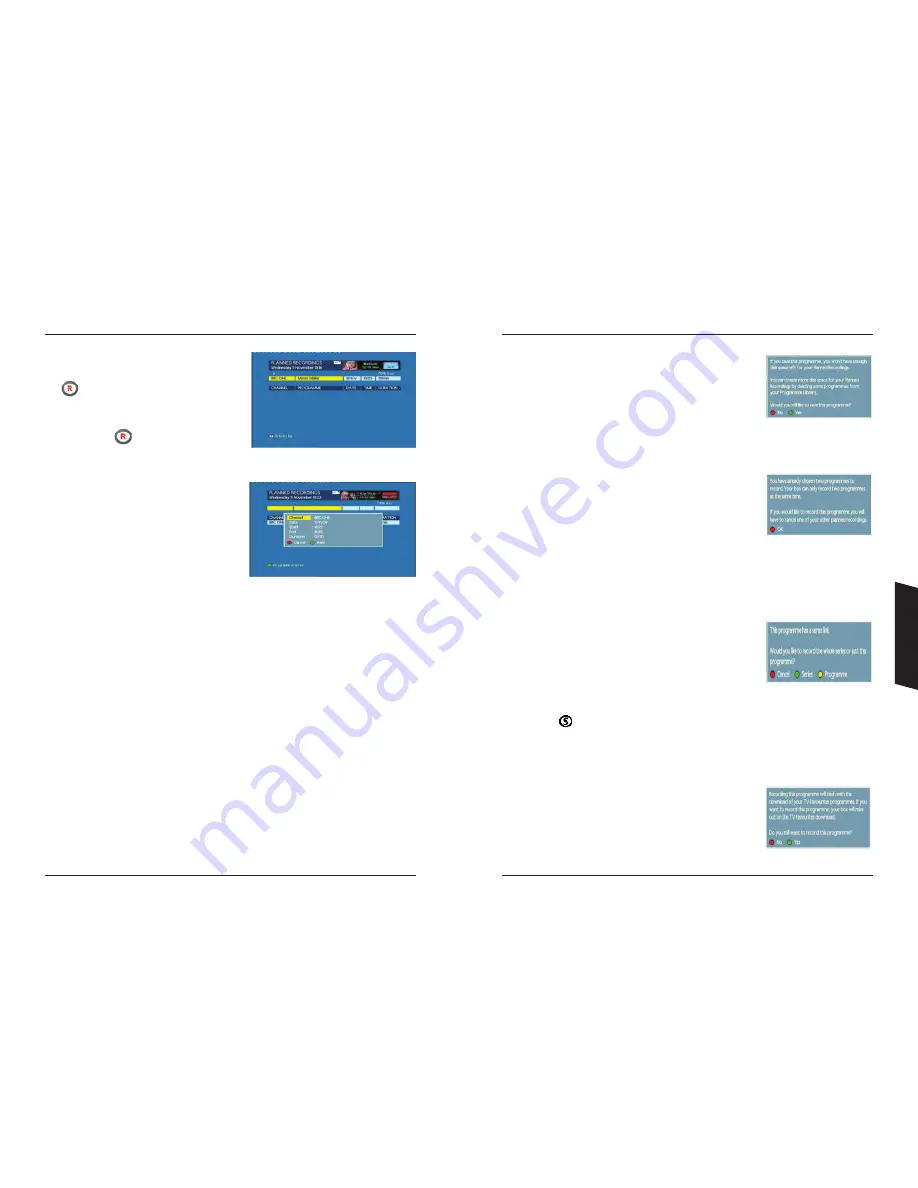
Using Y
our
DTR
Using Planned Recordings
Your DTR is very versatile and will allow you to customise the way your record a programme.
In this section, we will show you just what options
are available to you. Typically you will have pressed
the
button in the
Programme Guide
which will
have automatically taken you to this screen, but you
may also wish to set an recording manually. If you
have arrived at this screen via the Programme Guide,
simply press the
button to accept the default
settings and your recording will be added to the list
and completed without further interaction.
If you wish to set-up a manual recording via the
Planned Recordings
menu, you will typically be
presented with a virtually blank screen as shown.
Press the
GREEN
button to continue and you will be
prompted to enter the channel, date, start and stop
times. Use the
LEFT
and
RIGHT
buttons to increment
or decrement the selection and use the
UP
and
DOWN
buttons to move between the settings. Finally
press the
GREEN
button to add the event to your
Planned Recordings
list.
Editing an event
There may be an occasion where you wish to adjust the recording (event) that you are setting.
This DTR allows you to change both the start time (
TIME
) and the duration of a recording.
Entering a recording from the
Programme Guide
or manually from the
Planned Recordings
menu,
the highlighter will be positioned over the
PROGRAMME
field. Press the
RIGHT
arrow button to
move the highlighter over the
TIME
field. Use the
GREEN
or
YELLOW
buttons to increase or
decrease the start time. You can also move the Highlighter to the
DURATION
field again with the
RIGHT
arrow and use the
GREEN
or
YELLOW
buttons to increase or decrease the recording duration.
Once satisfied with your adjustments, press the
RED
button to add this recording to the list.
Why edit an event?
There may be occasions where multiple recordings overlap and your DTR will warn you that two
recordings collide. You may know that the programme you wish to record has moved due to an
over-run of a previous programme. Or simply, you know that the part of the programme you are
interested in starts later that the actual programme start time; for example, a football match. Editing
the timing will allow you to record programmes that would otherwise conflict with each other and
save space on your DTR for future recordings.
Your DTR is also capable of automatically adding time to a recording to guard against programme
over-run. Please refer to Page
31
for more information on
Guard Times
.
Space for recordings
When you add a recording to the Planned Recordings, your DTR will
check to see if there is enough space to complete all the scheduled
recordings. If there is a risk that there is not enough space, you will
see this pop-up. You have the option to cancel the recording or
continue with the event. If you continue with the recording, you
should go to the
Programme Library
menu and try to clear space by
deleting programmes that you have already watched and no longer wish to keep. If you do not
make space, you may lose the end of your recording or fail to be able to record further
programmes.
Simultaneous recordings
Your DTR has two tuners which means that it is capable of recording
two different programmes at the same time. In the event that you try
to record more than two programmes at the same time, your DTR will
alert you to this overlap with the pop-up shown.
Make a note of this overlap and go back to the Planned Recordings main menu. Find the
programmes that overlap and look to see if you can manually change the start times or durations
of the overlapping events to resolve the conflict. This will still enable you to record the
programmes you wish and not miss anything of significance.
Series Link
Some programmes are broadcast with special tags that indicate that
the programme is part of a series. If while setting a recording your
DTR detects this tag, it will advise you with this pop-up. You now
have three options; cancel the recording (
RED
button), record all
programmes with that ‘Series link tag’ (
GREEN
button) or just that
specific programme and remove the Series link (
YELLOW
) button. When you go back to the
Programme Guide
, you will see that a series link icon has been added to the programme name. It
looks like this
TV Favourites services conflict
At certain times of the day (or night) your DTR will attempt to use both tuners to record the TV
Favourites services. If the recording that you are setting up conflicts with a TV Favourites service
event, your DTR will warn you of this conflict and present you with
a list of the TV Favourites programmes that won’t record as a result.
You then have the option to cancel your recording and allow the TV
Favourites download, or continue with your recording and not the TV
Favourites one.
24
25
Содержание DTI6300
Страница 1: ...3633633D DTI 6300 COMMON USER MANUAL ...
Страница 22: ...Notes Notes ...