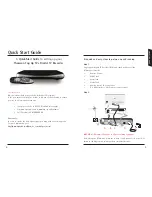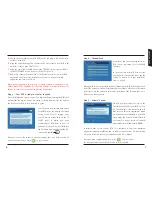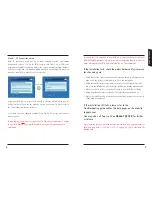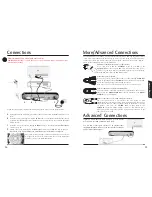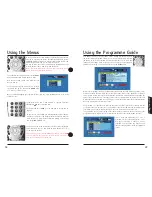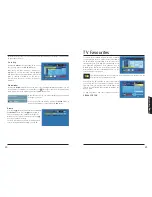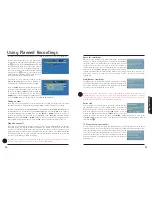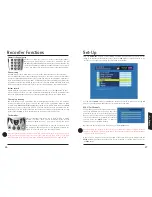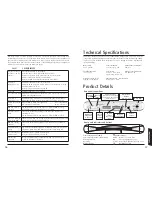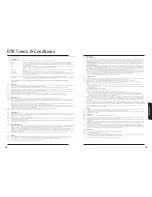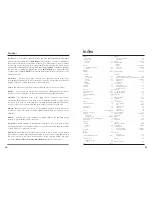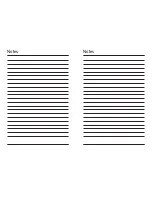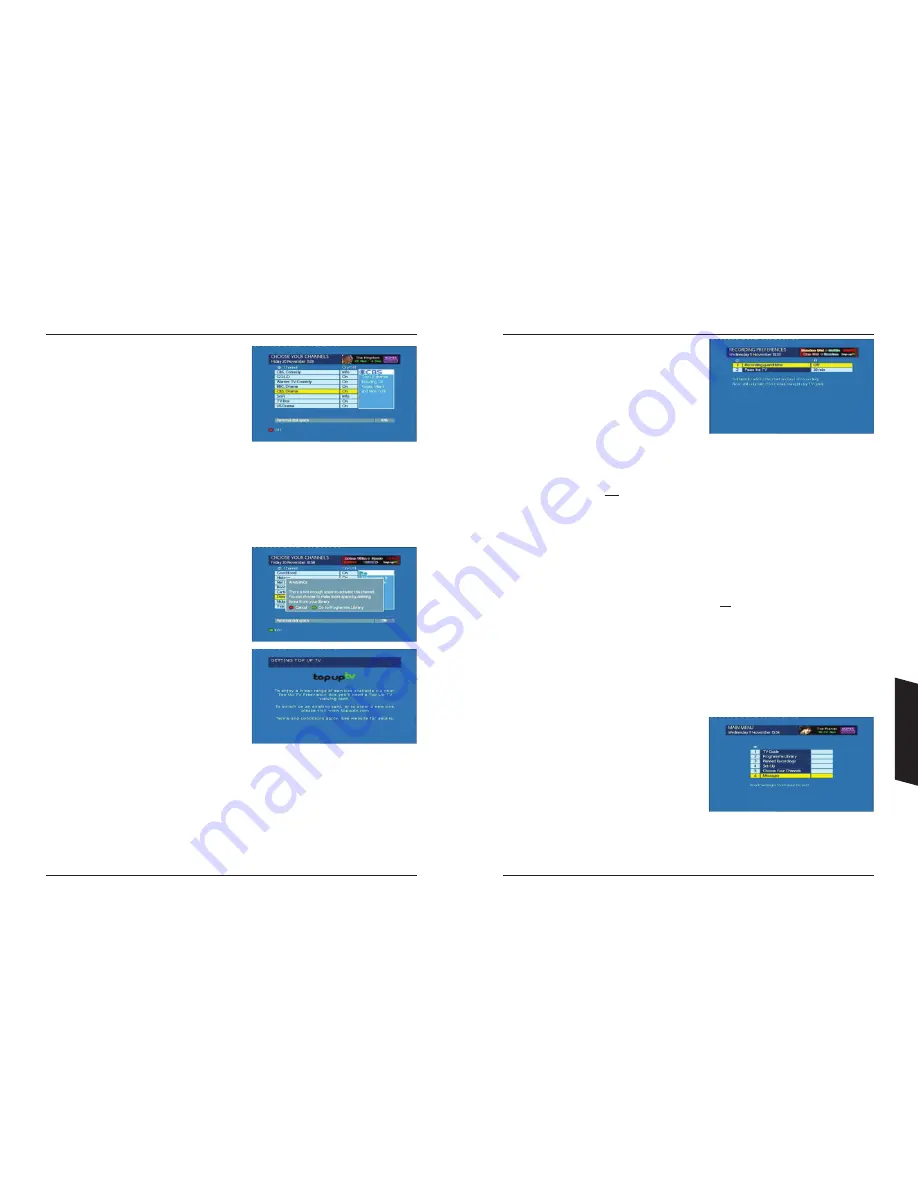
Choose your channels
One of the great things about TV Favourites is that
you don’t have to download all the programmes
available. You can choose to record and download
only those programmes from the channel providers
that you watch. So for example, if you don’t have
kids, you can save space on your hard drive by
de-selecting the kids channels, giving you more space
to download those you do want to watch. Choosing
your providers is easy and should be done on a regular basis to ensure you maximise the amount
of space you have available for your own recordings. This menu presents a list of available TV
Favourites channel providers. Use the
UP
and
DOWN
arrow buttons to move between providers.
Press the
RED
button to select or deselect a provider.
Note the personal disk space at the bottom of the screen. This will change as you activate or
de-activate channel providers. To maximize the space available for your own recordings, make sure
you deactivate the channel providers that you do not wish to view the programmes from.
In some cases there will be insufficient free storage
space in the Personal Disk Space area to allow you to
choose the channel provider that you wish to. In this
case, a pop-up will be displayed as shown to enable
you to remove content from your Library by pressing
the
GREEN
button.
Use the
UP
and
DOWN
arrows to select a programme
and then delete it by pressing the
BLUE
button. Once
you have created enough space, you can activate the
new channel by returning to choose your channels
menu and pressing the
RED
button. To exit this menu
press the back up button.
If you attempt to activate a channel for which you do
not have the right level of subscription, you will be
taken to the Subscription screen. Follow the steps on
screen to change your subscription.
Warnings
There are some warnings that may pop-up as a result of some of your selections / actions. The first
of these may be if you de-activate a TV Favourites channel. The warning will inform you that if you
de-activate this channel, you will no longer receive any of that channel’s programmes and delete
any recordings made from that channel.
The second warning you may see is in activating a new channel, you may not have enough space
on your disk drive for planned recordings. The warning will advise you to review your
Planned
Recordings
as soon as possible. Please refer to page
25
on how to make space by deleting
unwanted recordings.
Recording Preferences
There are two options available to change, the Guard
time and the rewind buffer size. Use the UP and
DOWN arrow buttons to move between the two
options and the LEFT and RIGHT arrows to scroll
through the available values for that option.
Recording guard time
A guard time is a small amount of time added to the
start and end of a recording to help protect against programmes starting slightly ahead of schedule
or more typically over-running their scheduled finishing time. There is obviously a small penalty
for this feature which is that you will use up more space for each recording with a guard time set.
The available settings are
OFF
,
1, 3
or
5
minutes. As you can see the default setting is OFF to
maximise the available disk space for recordings.
Pause live TV
Your DTR automatically records and buffers the channel you are currently watching. The size of this
record buffer is set to
30
minutes. This means that you can pause and rewind the channel you are
watching back by
30
minutes, or by the amount of time you have set as the
Pause live TV
buffer
size. As with the guard times, this obviously takes up space on your Hard disk drive for recording
other programmes so if you do not use this feature you can turn it off to increase the available
space for recordings. The available settings are
OFF
,
15, 30, 45
or
60
minutes.
If while watching a programme you decide to record it, your DTR will use as much of the buffer as
is available to add to your recording in an attempt to record the whole of the programme from the
start.
Messages
Occasionally, events may occur that your DTR stores for your information. For example, your DTR
is capable of having its software upgraded automatically using the same transmission media as the
programmes themselves. If you have any messages
waiting to be read, a light on the front of your DTR
will come on. Also, in the
Main Menu
screen top
right-hand corner, a small envelope icon will appear
as shown. To view any messages, select
Messages
from the
Main Menu
or
Set-Up menu.
Once you have
read your messages, you may delete them by
pressing the
RED
button.
30
31
Setting Up
Содержание DTI6300
Страница 1: ...3633633D DTI 6300 COMMON USER MANUAL ...
Страница 22: ...Notes Notes ...