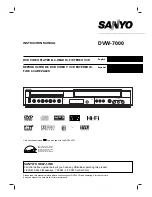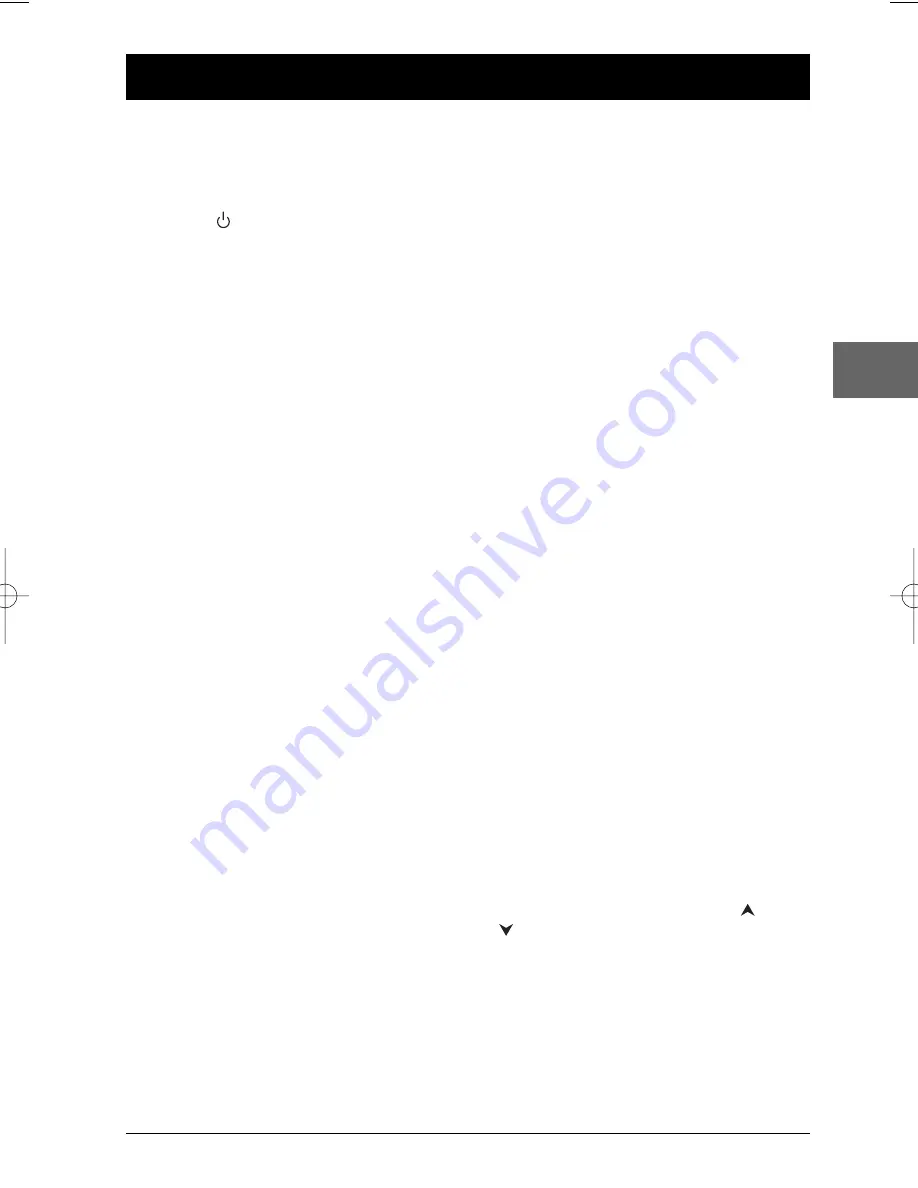
35
Additional information
EN
Troubleshooting
The appliance does not switch on.
• Make sure it is plugged into a mains
socket.
• Press the
button on the remote
control or the
ON/STANDBY
button on
the front of the appliance.
The remote control does not work or
works only intermittently.
• Check that batteries are inserted or
change them.
• Aim the remote control at the appliance.
The infrared beam must not be blocked or
interrupted.
• Check that the remote control is
configured to control the device you are
trying to operate with it. Press the
DVD
button if you want to operate the DVD
player, the
TV
button to operate a
television set and the
VCR
button to
operate the video recorder (see pages 4
and 5).
There is no picture.
• Check you have switched on the TV set.
• Check the connections (see pages 6, 7 and 8).
• Select the AV input assigned to the player
on the TV.
•
DVD
- Turn off the
Progressive Scan
option (
Display
menu, page 31) if your
player is connected to a standard television.
•
VCR
- Try a different video tape. If the
problem is solved, the problem may be
caused by the tape itself.
DVD
It is impossible to read the disc.
• Insert the disc with the printed side facing up.
• Check that the disc can actually be played
by this device (see page 38).
• If you are trying to play a disc containing
JPEG files, check that the files have a
resolution of less than 2,760 x 2,048 pixels.
• Check that the disc’s regional code
matches the player’s regional code.This
player’s regional code is 2.
• Clean the disc (see page 37).
• The DVD player is locked. Unlock the
player or change the rating level (see page
33).
The picture is of poor quality (with
snow or lines).
• Check the connections (see pages 6, 7 and 8).
There is no sound or the sound is of
poor quality.
• Check the connections (see pages 6, 7 and 8).
• It may be necessary to modify the setting
selected for the Digital Output option
(
Audio
menu, page 32).
• Turn on the audio equipment connected
to the player, if any.
The subtitles do not appear.
• Check that the DVD disc provides
subtitles.
• Refer to the section on how to display
subtitles (see page 26).
The disc menu language is not the
correct one.
• The disc menu language has not been set
up (see page 30).
• The language of your choice is not
available on the disc (see page 30).
You have forgotten your password
(Parental control).
• When the main menu of the DVD player
is displayed, enter the 6-digit number
210499. The password is cancelled.
VCR
The picture is of poor quality (with
snow or lines).
• Try to correct tracking using the
and
buttons to reduce the amount of
visible interference.
It is impossible to record a TV
programme.
• Check the reception on your television
set. If you cannot receive a picture through
the aerial, the video recorder will be
unable to record television broadcasts.
• Check the connections (see pages 6, 7 and 8).
DTH6300F_EN 28/05/04 15:41 Page 35