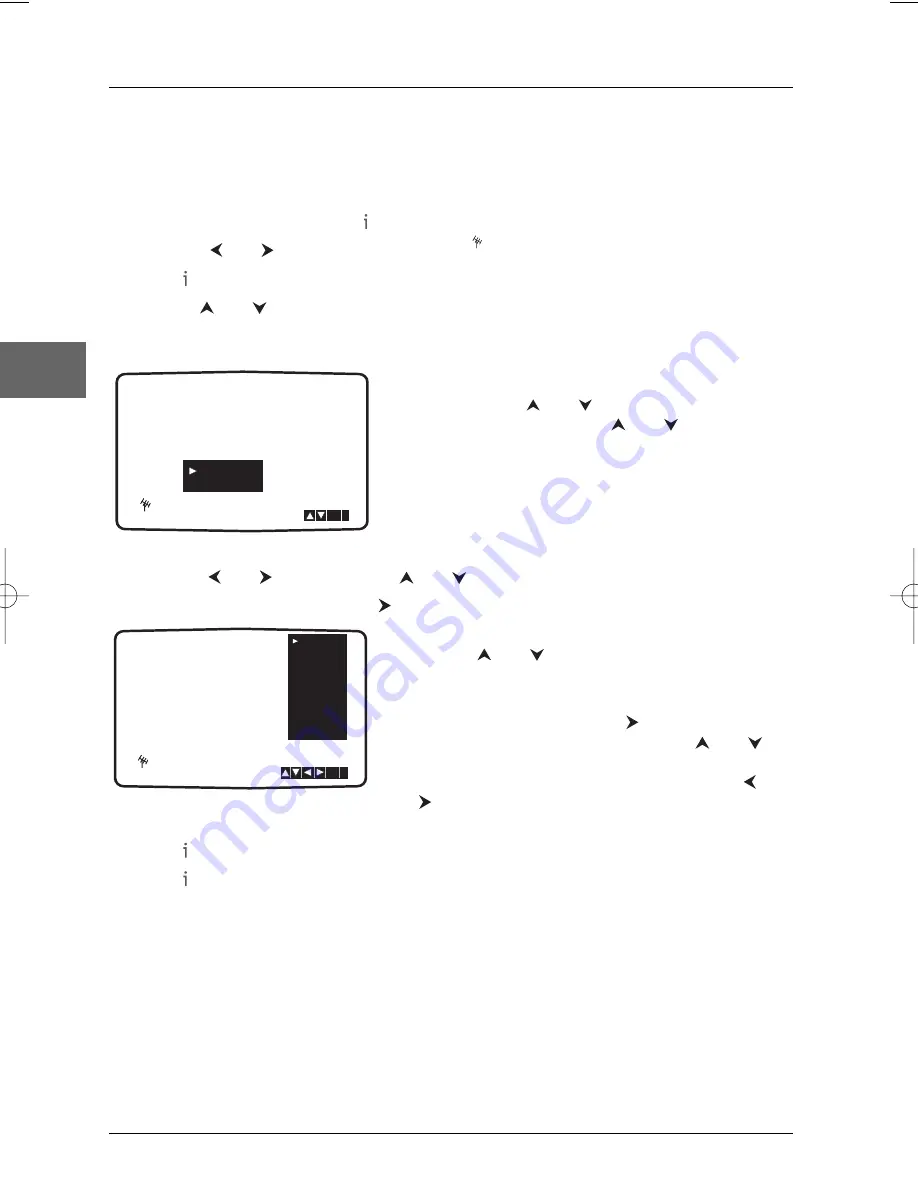
Connections and Setup
10
EN
Manual installation
To complete the set-up of your video recorder when the automatic channel set-up has not stored
all the channels or when you wish to store a new channel.
1.
Turn on your television and your DVD/VCR. Select the AV channel on your television, press
the
VCR
button and then press to access the main menu.
2.
Press the
and
buttons to select
PR SET
then press
OK
.
3.
Press again and the television channel table appears.
4.
Use the
and
buttons to select the programme number you want to tune, then press
OK
.
5.
Press the
AV
key to select
C
(for channels received via your roof aerial) or
S
(for cable
network channels).
6.
Press
OK
and select the colour system of the channel
by pressing the
and
buttons.
Press
OK
, and then use the
and
buttons to
search for the channel of a programme or enter the
channel number using the numbered buttons.
7.
The station can be fine tuned to improve picture quality. Select
MFT
(Manual Fine Tuning)
using the
and
buttons. Use the
and
buttons to adjust the picture.
8.
Select
STATION
by pressing the
button. You can then name your station.
9.
Press
OK
to reveal the television channel name list.
Use the
and
buttons to choose a channel name
from the list. Press
OK
to select it.
10.
If the station name you require is not listed you can
insert one manually. Press the
button.A flashing bar
appears beneath the first letter. Use the
and
buttons to select letters and numbers for the new
channel name up to a maximum of 5. Press the
and
buttons to pass on to the previous or next
character. Press
OK
.
11.
Press to
confirm.
12.
Press again to remove the menu.
13.
The new channel is now stored into your video recorder.
If you wish to install manually other channels you should repeat the above procedure.
To sort the new channel, see “Sorting the channels” on page 9.
Note: If it is necessary for you to tune all the channels manually you may find it easier if you write the CH
numbers down for each channel as you find them.You can then select each channel from the main menu and
type the CH numbers in directly. Each channel will then be in the correct position so there is no need to sort
them later.
PSET
R
PR
CH
MFT
06
00
C40
RTP1
ARTE
FR3
FR2
TF1
RTP2
RTPAF
RTPAZ
i
OK
PSET
R
PR
CH
STATION
09
00
MFT
PSET
R
C - -
OK
i
PAL
SECAM
DTH6300F_EN 28/05/04 15:41 Page 10

























