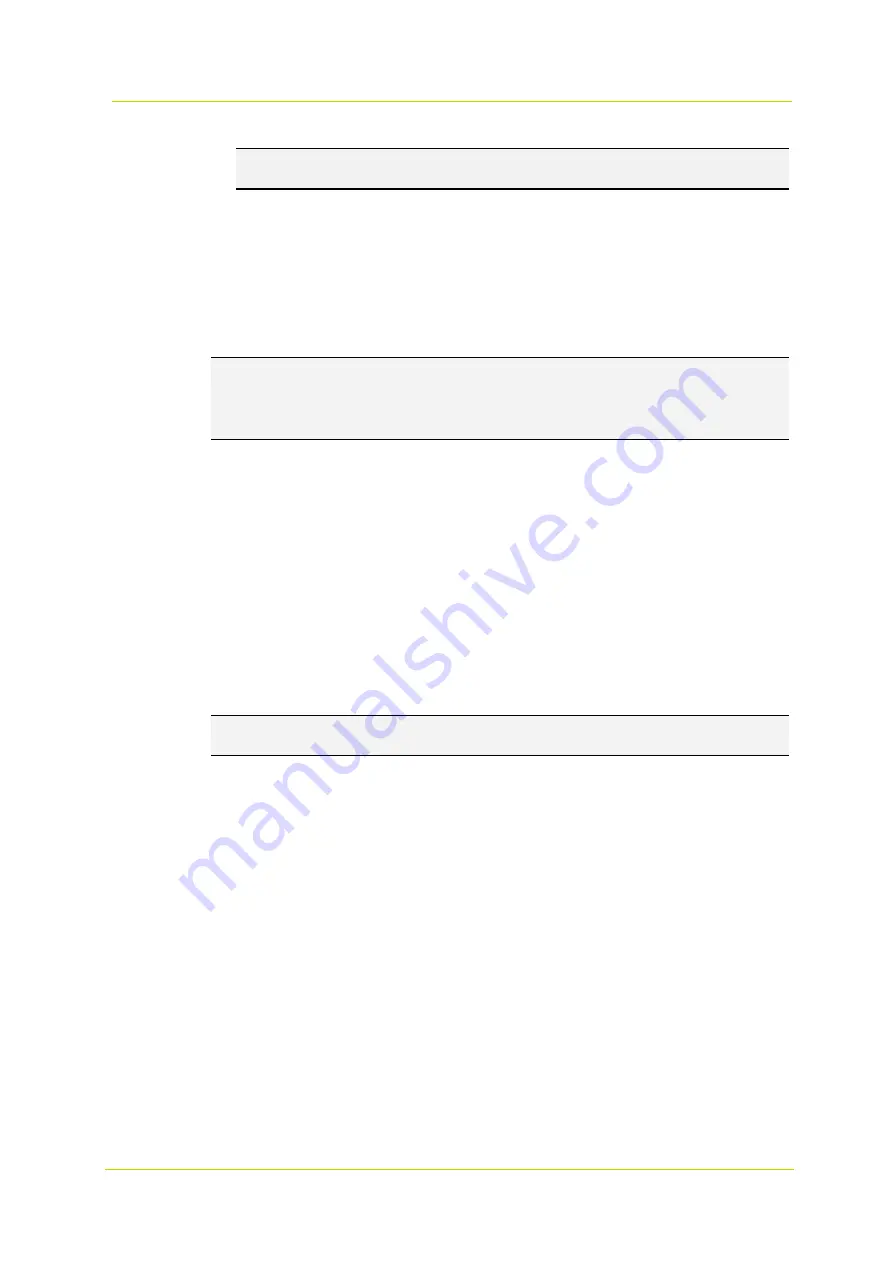
Web interface
Page 37
Note:
You must select
By schedule
in the parameter setting page of each feature to enable the schedule
function.
3.2.12
File Location (Snapshots and Web Recording)
The File Location category on the left gives access to the file location parameters.
You can specify a storage location on the PC or the hard drive
for the snapshots and the live video recordings. The
default location is: C:\.
After you have specified the location, click
the
Save
button. All the snapshots and the web recordings
will be saved to
the designated location.
Note:
Make sure the selected file path contains valid characters such as letters and numbers.
Note:
With operating system Windows 7 or higher, you must run Internet Explorer as an administrator to implement
the snapshot and web recording function. To do so, right-click the Internet Explorer browser icon and select
Run As
Administrator
to launch Internet Explorer.
3.2.13
View Information
The View Information category on the left gives access to the view information parameters.
The View Information button has a drop-down menu with the following items:
Log File
User Information
Parameter.
3.2.13.1 Log File
Click
the Log File tab to view the system log file. The camera keeps a record of the system’s behavior and information
related to the camera. These log data can be exported for future use. Click the
Generate syslog
button. The
Save File
As dialog
window will pop up. The default file name is named after the model name and the MAC address as “Model
Name-MAC-log.tgz”. Select the file destination and click the
Save
button to export the log data.
Note:
The
Save File As dialog
window may not show up immediately for the camera needs some time to process the
log data.
3.2.13.2 User Information
Click this item to view the login information and rights
of each user (See
section 3.2.2).
User: 1:1:0:1
1:1:0:1= I/O access:Camera control:Talk:Listen (see section 3.2.2.1)
“1”denotes that the user has access to the function; whereas “0” indicates that no access for this user is allowed.
3.2.13.3 Parameters
Click
this item to view the parameter settings
of the entire camera system,
such as Camera Settings, Mask
Information and Network Information.
3.2.14
Factory Default
Follow the instructions on this page to reset the camera
to the factory default settings,
if
needed.
Full Restore
Click
the
Full Restore
button to recall the factory default settings. The camera system will restart in 30 seconds. The
IP address will be restored to default.
After the camera system has been restarted,
reconnect the camera using the
default IP address. The default IP address is
192.168.0.250
.
Содержание 9x0 Series
Страница 1: ...User Manual 9x0 Series Fixed IP Camera Network Camera...
Страница 6: ...9x0 Series Series Page 6...
Страница 8: ...9x0 Series Series Page 8...
Страница 51: ...Web interface Page 53...
Страница 53: ...9x0 Series Series Page 56...
Страница 55: ...9x0 Series Series Page 58...
Страница 57: ...9x0 Series Series Page 60...
Страница 59: ...9x0 Series Series Page 62...






























