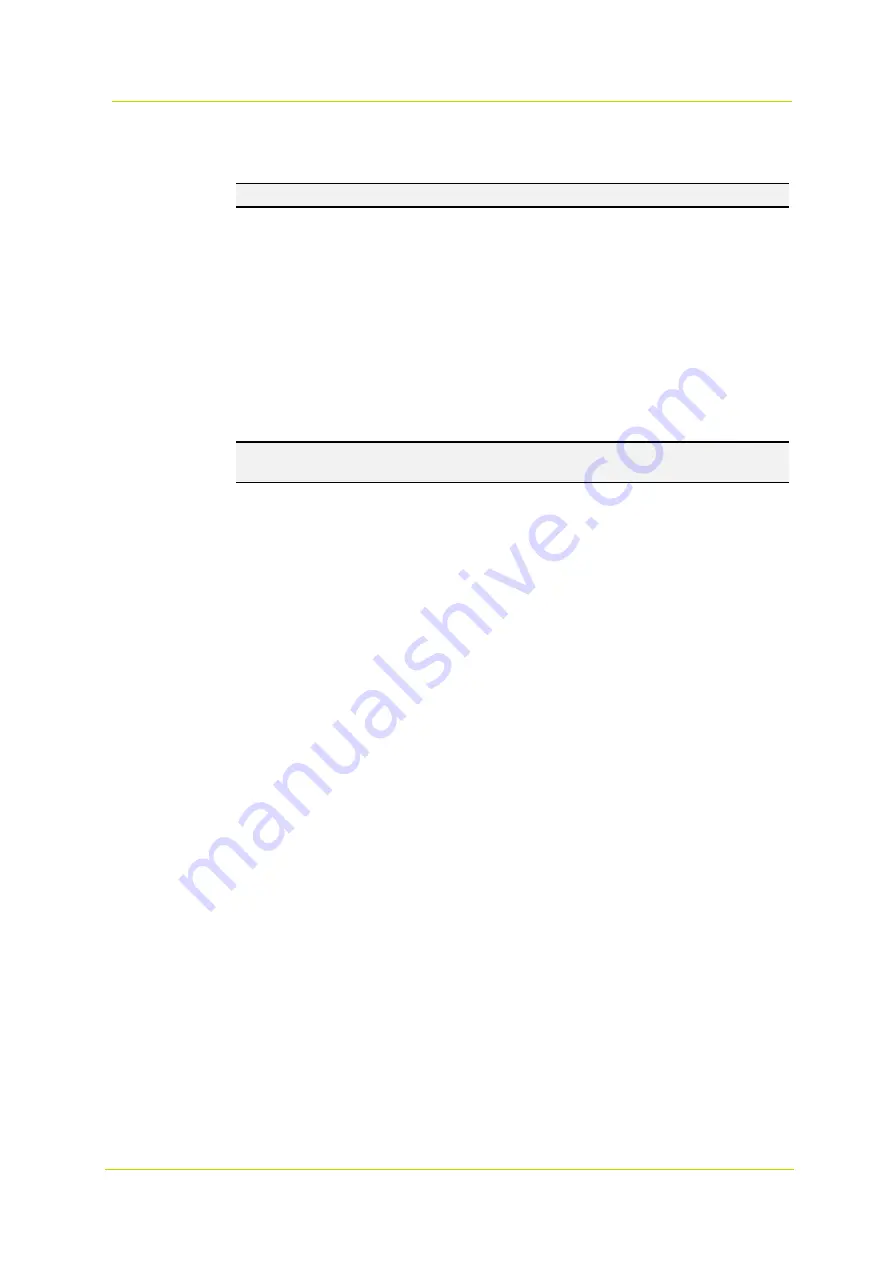
Web interface
Page 27
the alarm is released. Set the Image frequency as the upload frame rate. Enter a value between 1 and 15
(frames per second).
Note:
Make sure SMTP configuration has been completed. See section 3.2.5 for more details.
Send HTTP Notification
Check this option, select the destination HTTP address and specify the parameters for event notifications by
“Alarm” triggered. When an alarm is triggered, the notification can be sent to the specified HTTP server.
For instance, if the custom parameter is set to “action=1&group=2”, and the HTTP server name is
“http://192.168.0.1/admin.php”, the notification will be sent to the HTTP server as
“http://192.168.0.1/admin.php? action=1&group=2” when an alarm is triggered.
Record Video Clip
Check this option and select a video recording storage type; SD Card or NAS (Network-Attached Storage). The
alarm-triggered recording will be saved to the SD card or the NAS.
The pre-trigger buffer recording function allows you to check what happened to cause the trigger. The
pre-trigger buffer time range is from 1 sec. to 3 sec. Select
Upload for __ sec
to set the recording duration (1
sec. to 99999 sec.) after an alarm is triggered. Select
Upload while the trigger is active
to record the triggered
video until the trigger is off.
Note:
Make sure that local recording (with SD card) or remote recording (with NAS) is activated so that this
function can be implemented. See section 3.2.10
for more details.
File Name
Enter a file name in the
File name
field, e.g. image.jpg, and select the desired file name format of the uploaded
image:
Add date/time suffix
File name: imageYYMMDD_HHNNSS_XX.jpg
Y: Year, M: Month, D: Day
H: Hour, N: Minute, S: Second
X: Sequence Number
Add sequence number suffix (no maximum value)
File name: imageXXXXXXX.jpg
X: Sequence Number
Add sequence number suffix up to # and then start over
File Name: imageXX.jpg
X: Sequence Number
The file name suffix will end at the number you set here. For example, if you set it to “10”, the file name will
start from 00, end at 10, and then start all over again.
Overwrite
The original image at the FTP site will be overwritten by the newly uploaded file with a static filename.
Save
Click the
Save
button to confirm the settings.
3.2.8.3 Network failure detection
Network Failure Detection allows the camera to periodically ping another IP device (e.g. NVR, VSS, Video Server) in
the network and generates some actions in case a network failure occurs, for instance, a Video Server is somehow
disconnected.
Since the camera is capable of implementing local recording (through SD card) or remote recording (via NAS) when a
network failure occurs, it can serve as a back-up recording device for the surveillance system.
Detection Switch
The default setting for the Detection Switch function is
Off
. Select
On
to enable the function. You can also activate
the function in accordance with the schedule time previously set in the Schedule settings page. Select
By schedule
and click the
Please select…
button to choose the desired schedule from the drop-down menu.
Содержание 9x0 Series
Страница 1: ...User Manual 9x0 Series Fixed IP Camera Network Camera...
Страница 6: ...9x0 Series Series Page 6...
Страница 8: ...9x0 Series Series Page 8...
Страница 51: ...Web interface Page 53...
Страница 53: ...9x0 Series Series Page 56...
Страница 55: ...9x0 Series Series Page 58...
Страница 57: ...9x0 Series Series Page 60...
Страница 59: ...9x0 Series Series Page 62...
















































