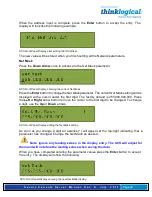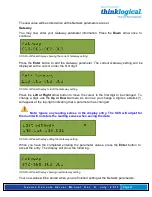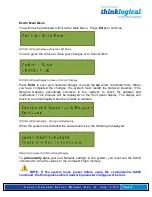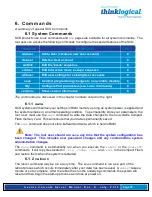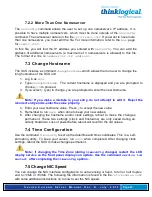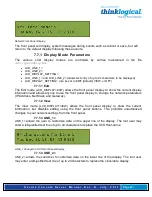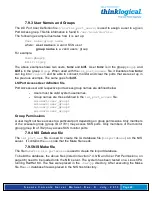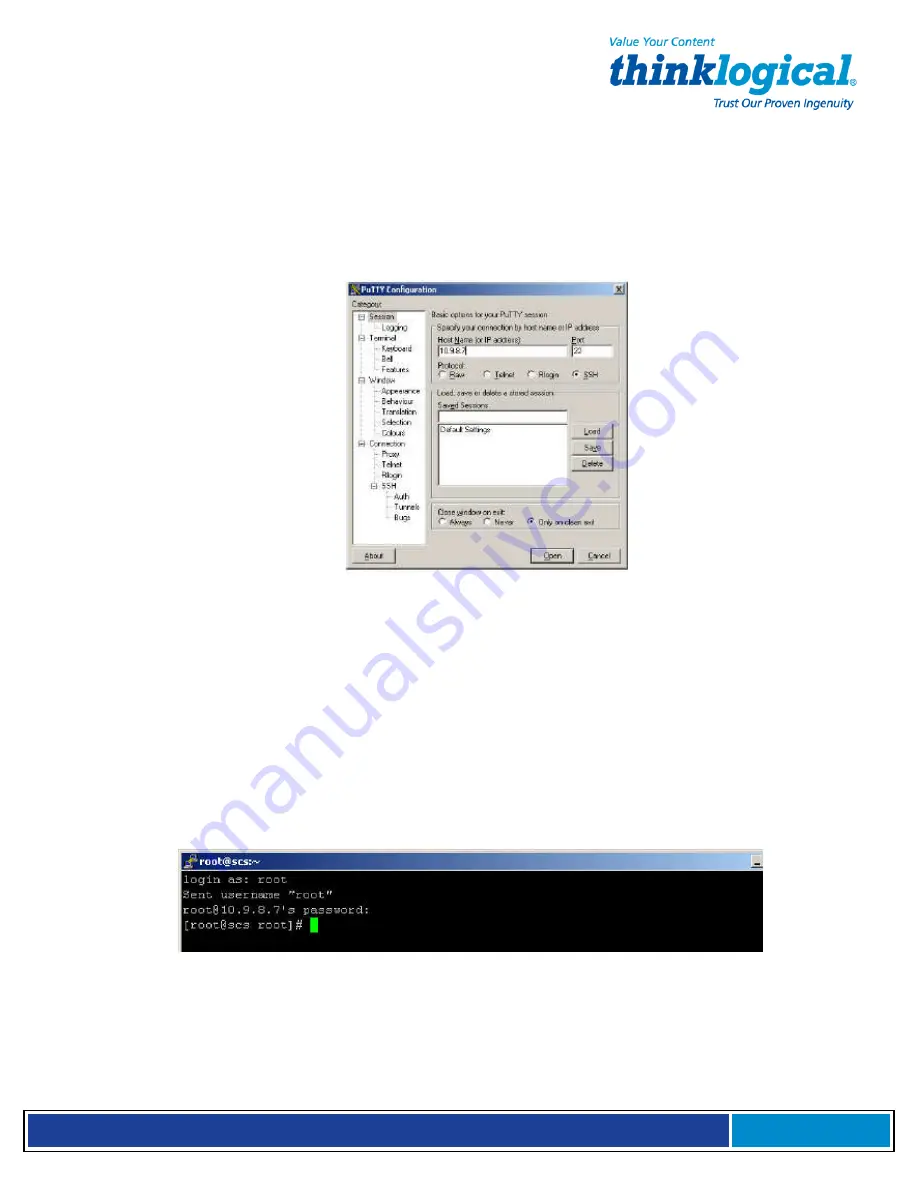
S e c u r e C o n s o l e S e r v e r M a n u a l , R e v . K , J u l y , 2 0 1 3
Page 34
command is a way to verify a network connection.) Type
ping 10.9.8.7
at the DOS
prompt, then press Enter. Check for a completed connection.
4.
Connect to the SCS with your terminal package using ssh. Launch your terminal
package and connect to the default IP address of the SCS of 10.9.8.7 using ssh.
If using PuTTY (shown below), set the Session window IP address to 10.9.8.7, select the
ssh radio button and press Open.
PuTTY configuration Screen
The first time you connect using ssh you will get a warning about the ssh authentication
keys. Accept the newly-generated keys by choosing yes.
5.
Login to the SCS. When connected to the SCS, the “login as:” prompt will appear. Log
in as root. Press Enter to continue.
The “password:” prompt comes up next. Enter root (the default root password) and press
Enter.
Upon pressing Enter you will be at the SCS’s root command prompt. For this case,
connect using PuTTY to ssh into 10.9.8.7:
Terminal screen showing a typical root login to SCS
When successfully logged in, you will see the command prompt ending with
#
followed by the
cursor.
It is recommended that one of the first changes you make is to your SCS’s network
address. See Section 7.2, Change Network Address, on page 41.