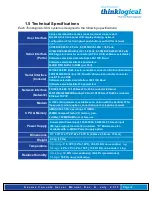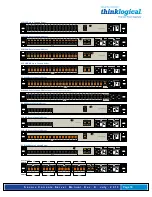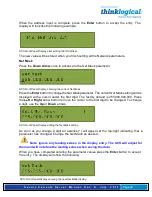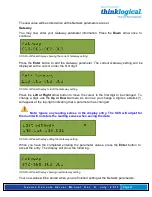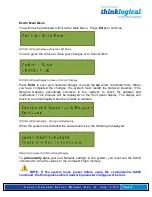S e c u r e C o n s o l e S e r v e r M a n u a l , R e v . K , J u l y , 2 0 1 3
Page 21
3.2.4 Connect Your Console
The console port is used for local access to the SCS. Connect your terminal or computer to
the console port with a terminal emulation package. The SCS’s console port has a DCE
configuration with adjustable parameters.
The default communication parameters for the console port are:
••••
9600 baud
••••
8 data bits
••••
No parity
••••
1 stop bit
••••
Xon/Xoff flow control
Use a conventional CAT5 cable to connect your terminal or computer to the CONSOLE
jack (RJ45) on the rear of the chassis.
Login to the SCS: When connected to the SCS, the
login as
prompt will appear. Log
in as
root
.
Press Enter to continue.
The
password:
prompt comes up next. Enter
root
(the default root password) and
press Enter.
3.2.4.1 SCS-R and Sentinel 32 Dual Console Interface
The SCS80R / SCS160R / SCS320R / SCS480R / Sentinel 32 have dual Console Ports, with
Console Port 1 pinned as DCE and Console Port 2 pinned as DTE. Console Port 2 is
disabled in the default configuration. To use the second console port, the sysadmin must
enable it.
Console Port 2 is activated by editing the file
/etc/inittab
.
Refer to Section 6 for other
System Commands.
3.2.5 Connect to the Ports
Any system (e.g., server, router, switch) with a serial port may be connected to the SCS
for consolidated system administration. Server Ports are individually configurable. Consult
your server documentation as needed.