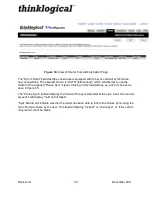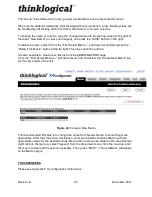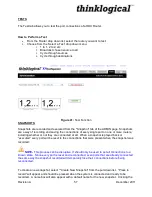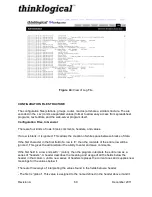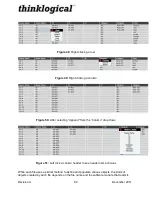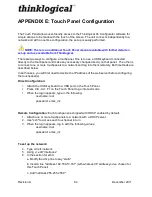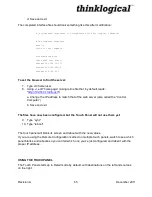Revision A
December 2011
65
d. Save and exit
The completed interface file should look something like this after modification:
# /etc/network/interfaces -- configuration file for ifup(8), ifdown(8)
# The loopback interface
auto lo
iface lo inet loopback
allow-hotplug eth0
iface eth0 inet static
address 192.168.13.171
netmask 255.255.255.0
gateway 192.168.13.1
To set the browser to find the server:
7. Type cd /home/user
8. Using vi, edit “homepage” (a single line file that, by default,reads:
"
http://192.168.13.9/touch
")
a. Change the IP address to match that of the web server (also called the “Control
Computer”)
b. Save and exit
The files have now been configured, but the Touch Panel will not use them yet:
9. Type “sync”
10. Type “reboot”
The touch panel will blank its screen and reboot with the new values.
If you are using the Remote Configuration method on multiple touch panels, watch to see which
panel blanks and reboots so you can tell which one you've just configured and label it with the
proper IP address.
USING THE TOUCHPANEL
The Touch Panel starts up in Detail mode by default, with destinations on the left and sources
on the right.
Содержание HDX576
Страница 2: ......
Страница 8: ......
Страница 15: ...Revision A December 2011 7 Figure 2 HDX576 Router Rear View...
Страница 43: ...Revision A December 2011 35 Appendix B Quick Start Guides...
Страница 44: ...Revision A December 2011 36...
Страница 45: ...Revision A December 2011 37 Appendix C SD Flash Card Replacement...
Страница 46: ...Revision A December 2011 38...