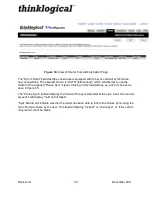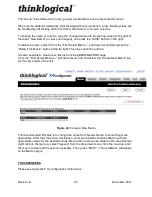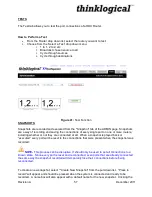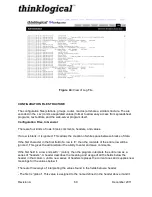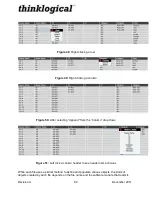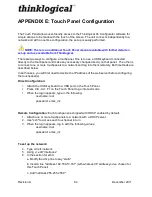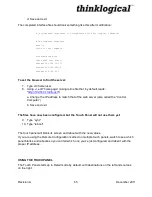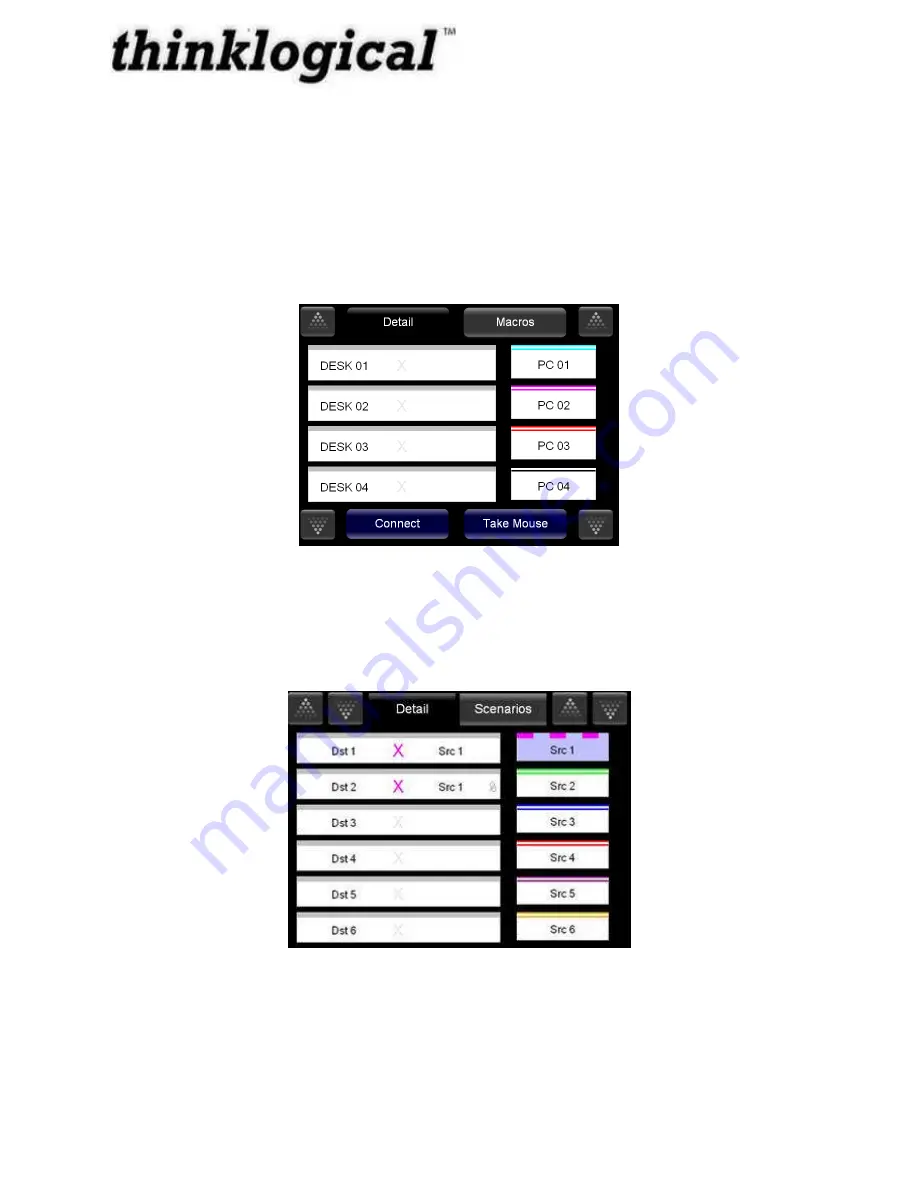
Revision A December 2011
66
Selecting one or more destinations and a source and then pressing the “Connect” button at the
bottom will cause those destinations to be fed by that source, but only the first destination
connected will have the serial control of source (if present).
Pressing and continuing to press a destination that is already connected to a source (but does
not have the control for that source) will cause the connected source’s control to be assumed
(taken) by the selected destination.
Macro buttons are available on a separate screen which can be viewed by pressing the
“Macros” button at the top of the page.
Figure 52: View of Touch Screen
To “take” control of the keyboard and mouse on a different connection simply press the
connection for 1.5 seconds. You will be able to tell that the keyboard mouse connection has
been switched when the mouse icon appears next to the source.
Figure 53: Touch Screen Take control of keyboard mouse
Содержание HDX576
Страница 2: ......
Страница 8: ......
Страница 15: ...Revision A December 2011 7 Figure 2 HDX576 Router Rear View...
Страница 43: ...Revision A December 2011 35 Appendix B Quick Start Guides...
Страница 44: ...Revision A December 2011 36...
Страница 45: ...Revision A December 2011 37 Appendix C SD Flash Card Replacement...
Страница 46: ...Revision A December 2011 38...