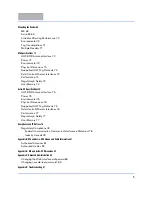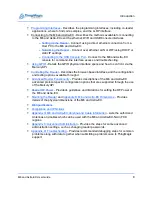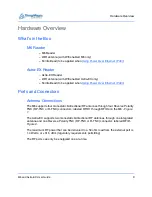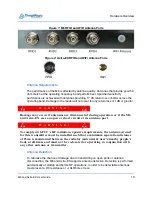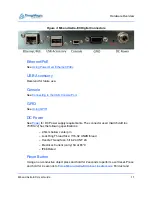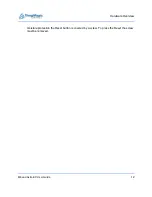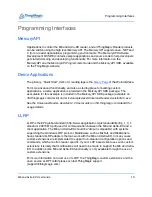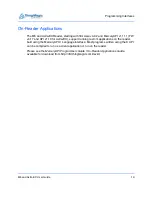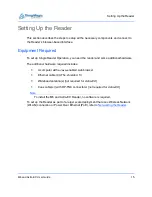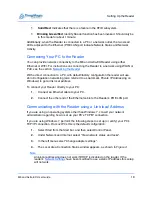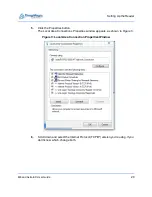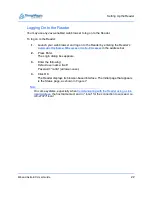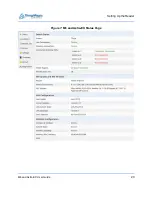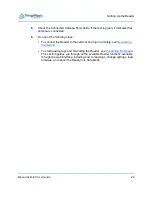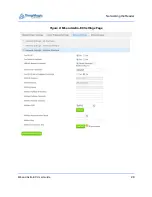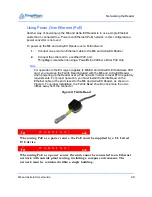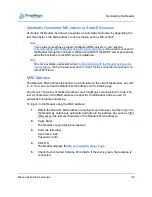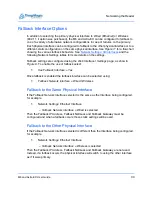Setting Up the Reader
M6 and Astra-EX User Guide
18
Solid Red
: Indicates that there is a failure in the RFID subsystem.
Blinking Green/Red
: Identify Reader function has been invoked. Should only be
in this mode for about 1 minute.
Additionally, when the Reader is connected to a PC or a network outlet, the two small
LEDs adjacent to the Ethernet (POE LAN) port indicate Network Status and Network
Activity.
Connecting Your PC to the Reader
You can provide network connectivity to the M6 and Astra-EX Reader using either
Ethernet or WIFI. For instructions on connecting the Reader to a network using WLAN or
PoE, see the section
.
With a direct connection to a PC, with default/factory configuration the reader will use
Zero Configuration networking (also referred to as Automatic Private IP Addressing on
Windows) to get a link local address.
To connect your Reader directly to your PC:
1.
Connect an Ethernet cable to your PC.
2.
Connect the other end of the Ethernet cable to the Reader
ʼ
s POE LAN port.
Communicating with the Reader using a Link-local Address
If you are using an operating system other than Windows 7, consult your network
administrator regarding how to set up your PC
ʼ
s TCP/IP connection.
If you are using Windows 7, perform the following steps to set up (or verify) your PC's
TCP/IP connection. On most PCs this is the default configuration:
1.
Select Start from the Start bar, and then select Control Panel.
2.
Under Network and Internet, select “View network status and tasks”.
3.
In the left menu select “Change adapter settings”.
4.
The Local Area Connection Status window appears, as shown in
Note
Link-local addressing does not work if DHCP is disabled on the reader. If the
reader
ʼ
have been modified to use a static IP address this setup
will not work.
Содержание Astra-EX
Страница 1: ...1 Mercury6 M6 and Astra EX User Guide For firmware version 4 17 and later 875 0058 05 RevC...
Страница 23: ...Setting Up the Reader M6 and Astra EX User Guide 23 Figure 7 M6 and Astra EX Status Page...
Страница 28: ...Networking the Reader M6 and Astra EX User Guide 28 Figure 8 M6 and Astra EX Settings Page...
Страница 34: ...Networking the Reader M6 and Astra EX User Guide 34 Figure 11 Fallback Interface Flowchard...
Страница 38: ...Networking the Reader M6 and Astra EX User Guide 38 Figure 12 M6 and Astra EX Reader Listing Page...
Страница 81: ...Compliance and IP Notices M6 and Astra EX User Guide 81 EU RED Declaration of Conformity...
Страница 83: ...Compliance and IP Notices M6 and Astra EX User Guide 83...
Страница 88: ...Appendix B M6 and Astra EX Dimensions M6 and Astra EX User Guide 88 Figure 22 Astra EX Dimensions...