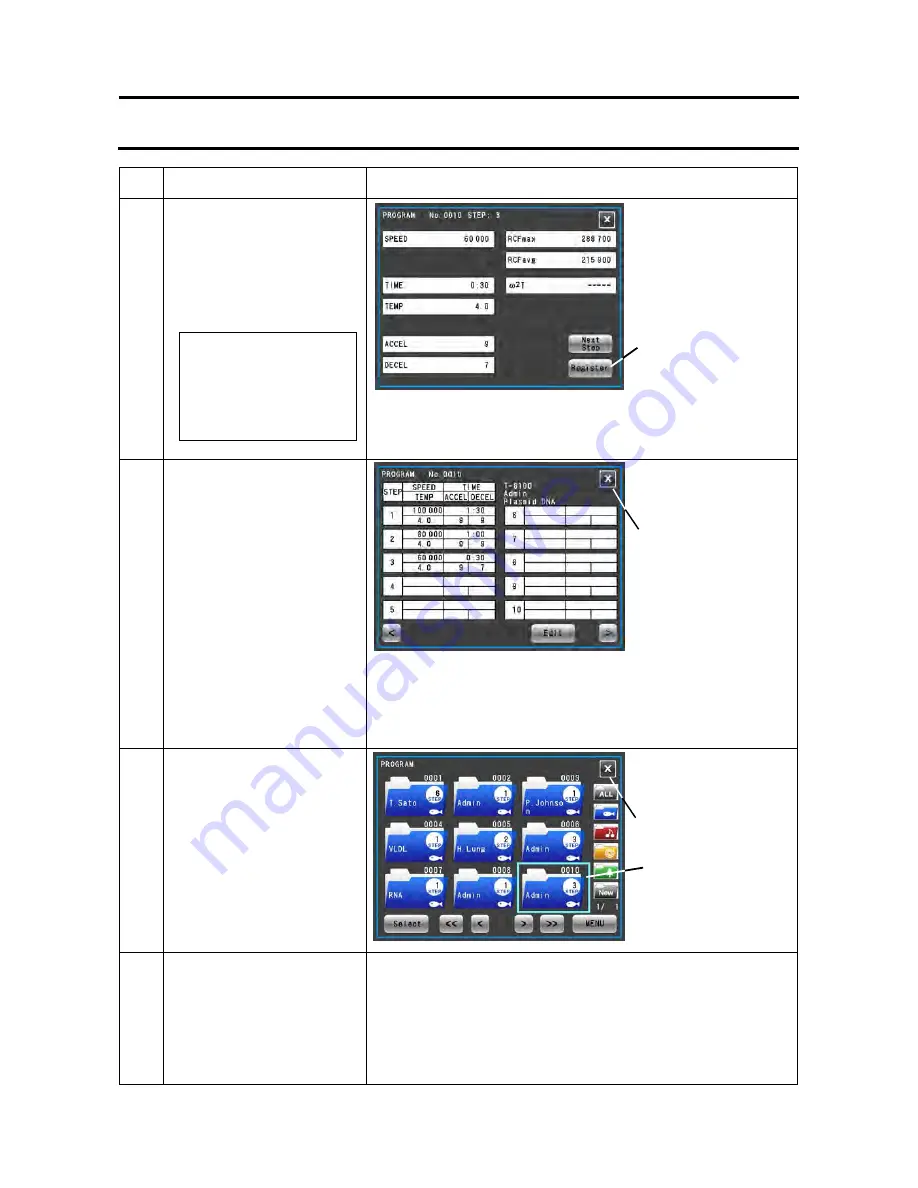
Step
Touchscreen operation
Screen displays and notes
5
Press the
[Next Step]
button
and enter the run
parameters for step 3 from
the run parameter
entry/display screen for step
3.
Like in STEP 1, the value entered in STEP 2 is copied to the
run parameter entry/display screen.
6
Press the
[Register]
button.
The entered values are displayed in the STEP 1, 2 and 3
fields.
To correct entry errors, press the STEP field you want to
correct, and press the
[Edit]
button when the field turns blue.
7
Check the entries displayed
for each step in the run
parameter setting/display
screen. If they are correct,
press the
[X]
button and
press the
[X]
button in the
Program registration screen.
8
Check that the folder you
just registered has been
added to and is displayed in
the Program list screen
before pressing the
[X]
button.
The Run screen reappears.
[Register]
button
●
The run parameter
entry/display screen
in STEP 3 appears.
●
The run parameter
setting/display screen
reappears.
●
The Program list
screen reappears.
STEP 2
SPEED: 60,000 rpm
TIME
:
30 min
TEMP
:
4.0
°
C
ACCEL: 9
DECEL: 7
[X]
button
The program
registered in this
example
3-3-1-3 Step-Mode Operation Procedures
[X]
button
3-43






























