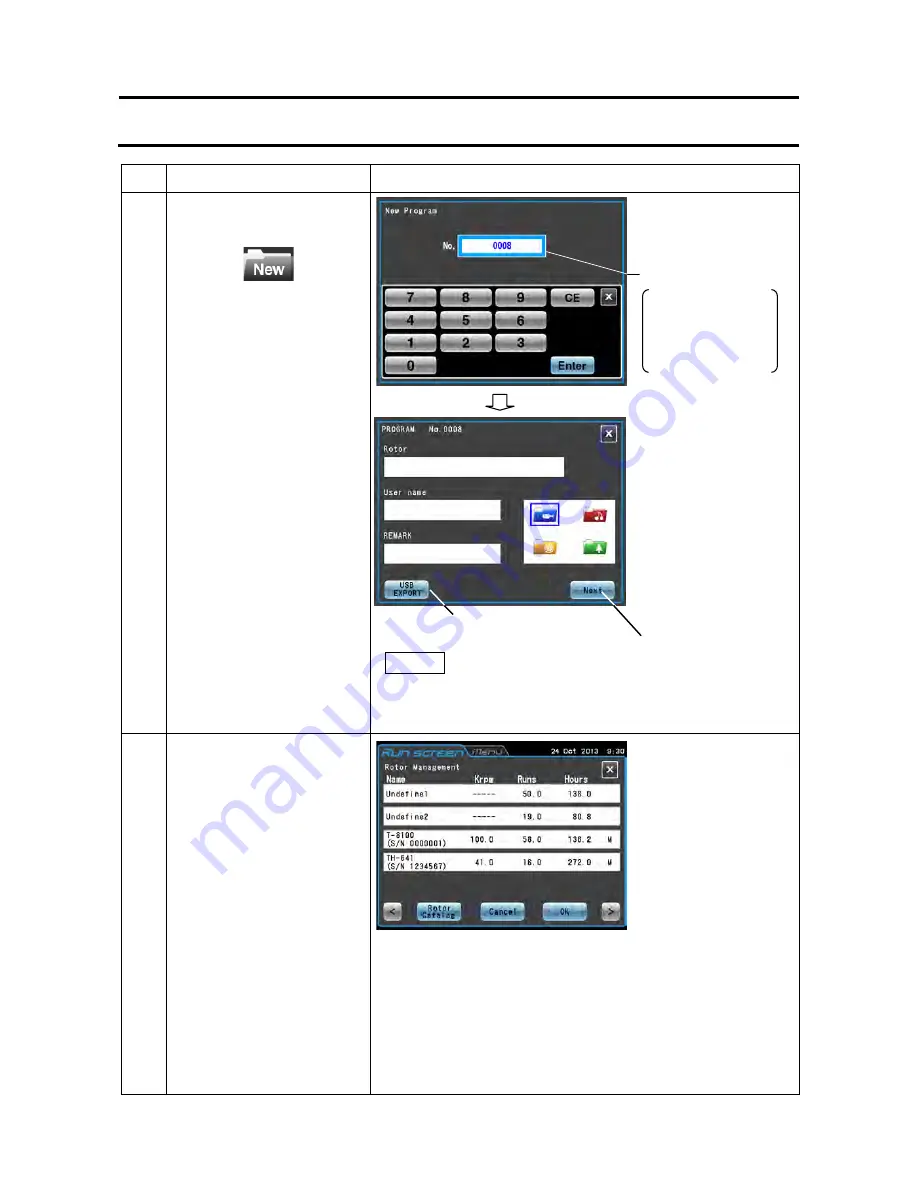
Step
Touchscreen operation
Screen displays and notes
4
Press the
[New Folder]
button.
To register the folder, press
the
[Enter]
button. To select
a different number, use the
on-screen keypad to select
the desired number and
press the
[Enter]
button.
(The
[Enter]
button will not
accept the entry of an
already registered program
No.)
5
Press the white area in the
rotor model display/registration
field ((1)) to select a rotor.
(You can omit this
operation.)
Select the rotor you will use and press the
[OK]
button.
If the rotor you want to use cannot be found in the Rotor
Management screen, press the
[Rotor Catalog]
button and
select a rotor from the Rotor catalog screen.
The selected rotor is displayed in the rotor model
display/registration field ((1)) in the program registration
screen.
For details, refer to Section 3-2-3 "Setting Run Parameters."
3-3-1-1Program Registration Procedures
(1): Rotor model
display/registration
field
(2): Registered user
display/registration
field
(3): Remarks
display/registration
field
(4)
:
Folder
color
display/registration field
NOTE
For information on USB EXPORT, see Section 3-4-1
"Outputting and Reusing Run History Display and run
parameters."
●
The Rotor Management
screen appears.
(1)
(2)
(3)
(4)
●
The Program No.
entry screen appears.
Program No. entry field
The unregistered
program with the
lowest number is
displayed when the
screens change.
●
The Program
registration screen
[USB EXPORT]
button
[Next]
button
3-25






























