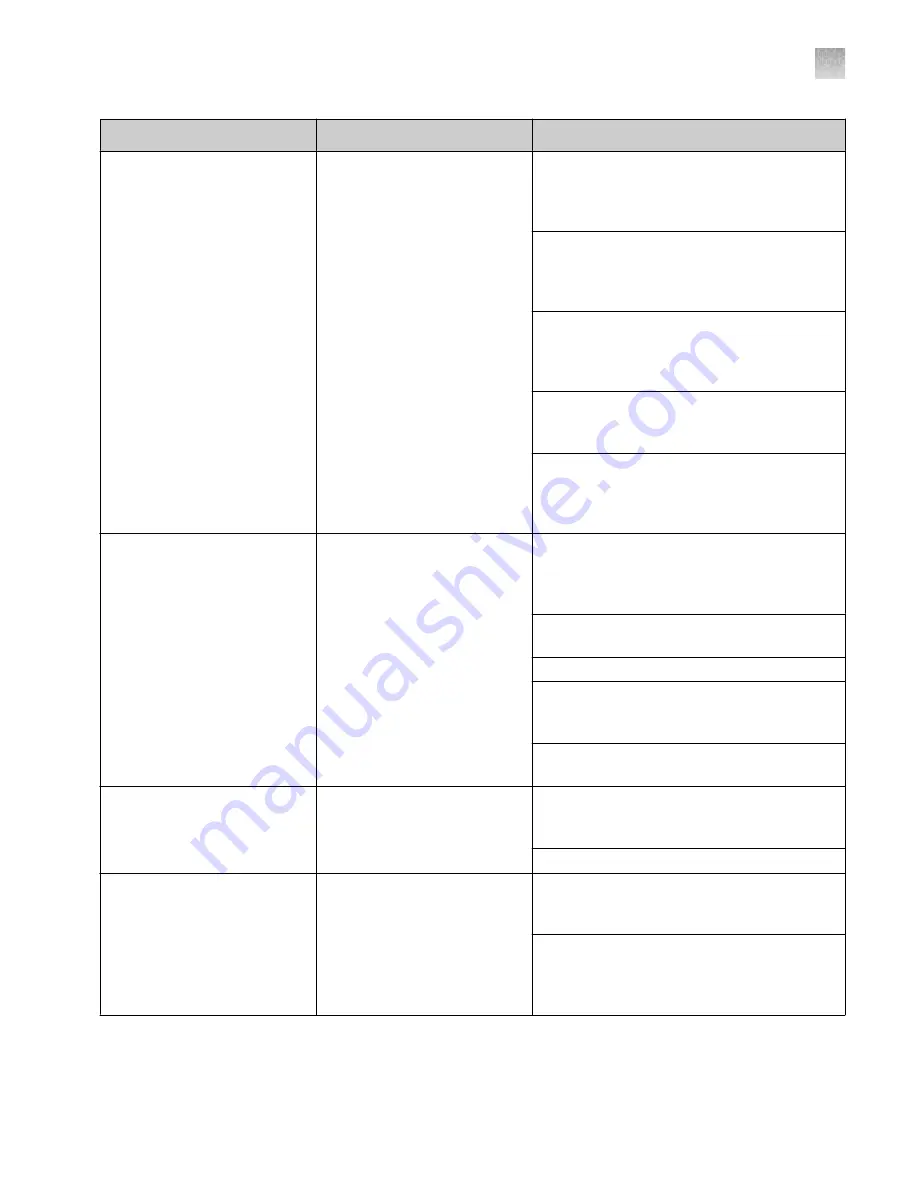
Observation
Possible cause
Recommended action
Some cells appear in the image
but are not included in the count
Brightfield or fluorescence
settings were not optimal.
For cell count and cell viability assays performed
in brightfield, adjust the size, brightness, and
circularity gates for both live and dead cells to
include all of the cells in the count.
For fluorescence assays, adjust the size,
brightness, circularity, and fluorescence intensity
gates in all available channels to include all of
the cells in the count.
After including all of the cells in the count,
you can narrow the count criteria, if you wish
to exclude cells of a certain size or certain
brightness.
When the gates are fully maximized, the CSV
should indicate 0–70 for cell size and 0–255 for
brightness.
Be sure channels are optimally illuminated
in both brightfield and fluorescence (only in
Countess
™
3 FL Automated Cell Counter)
modes.
Unable to update the
Countess
™
software
USB drive did not function
properly.
Make sure the USB drive is formatted to FAT32.
If it is not, reformat the USB drive to FAT32
before transferring the files onto the USB drive
for software update.
Make sure the update file is at the top (root) of
the USB drive, not in a folder or subfolder.
File cannot be renamed in any way.
File cannot be zipped or compressed during
distribution. It must be uncorrupted during
transfer and have a .lft suffix.
If needed, check that the USB port is functional
by testing a USB mouse.
USB drive not recognized by the
instrument
USB drive was not correctly
formatted.
The USB drive must be FAT32 formatted to
be recognized by the instrument. If it is not,
reformat the USB drive to FAT32.
Try another correctly formatted USB drive.
Variable counts for the same
sample of cells
Pipetting was done incorrectly.
If you are pipetting different samples from the
same cell sample, the variability could be due to
pipetting or mixing.
Use recently calibrated pipettors and make sure
that the cells are well suspended by pipetting
up and down several times before adding trypan
blue.
Appendix A
Troubleshooting
Clean the cell counter
A
Countess
™
3 Automated Cell Counter User Guide
43
Содержание Invitrogen AMQAX2000
Страница 55: ......




























