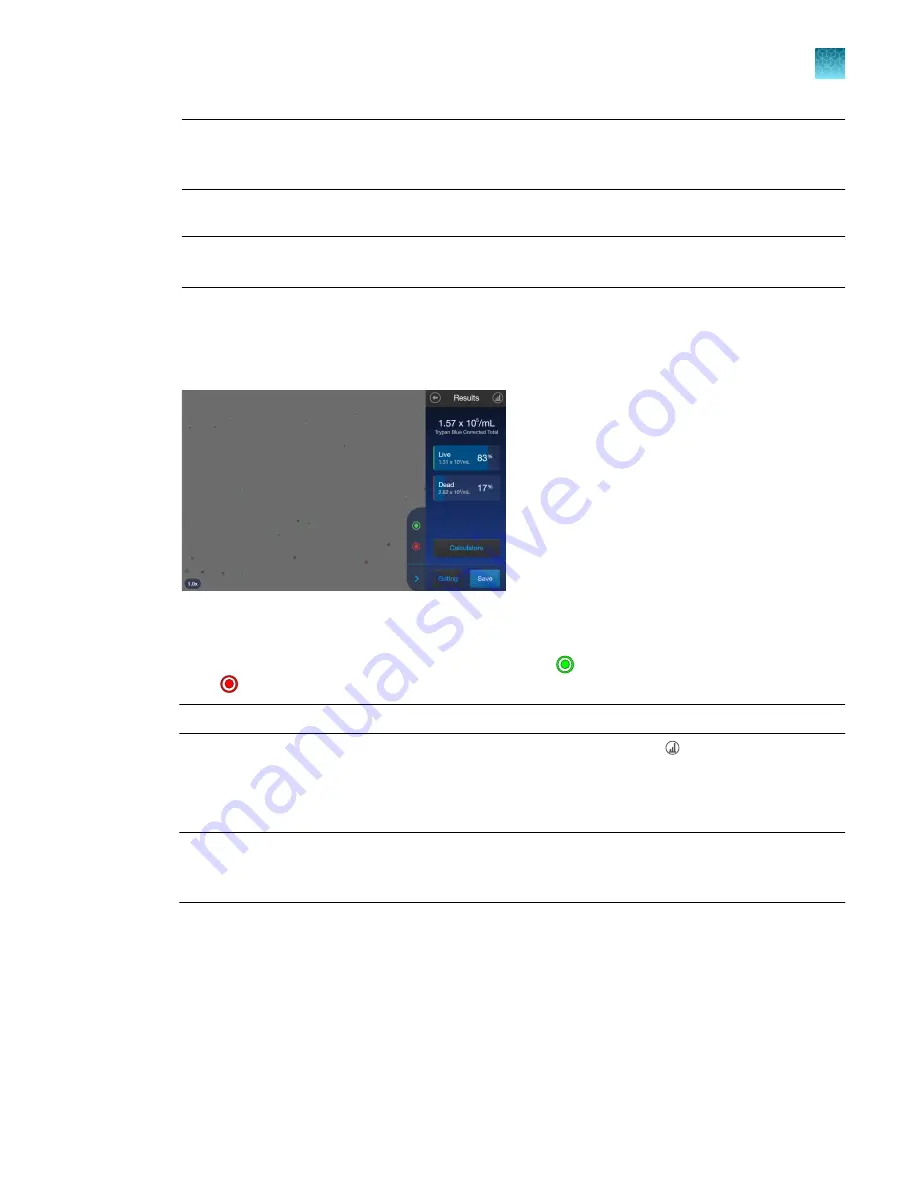
Note:
For the Countess
™
3 FL Automated Cell Counter equipped with an EVOS
™
light cube, first
press
Adjust
, and then select
BF
(brightfield) as the light source. Set the exposure, then press
Apply
to return to the
Setup
screen.
6.
Press
Count
.
Note:
If your instrument is equipped with an EVOS
™
light cube, make sure that only the
BF
(brightfield) checkbox is selected before capturing the image.
The instrument captures the image and displays the results (total concentration, percentage, and
concentration of live and dead cells). For more information, see “View results”
Autosaving will occur when the count is completed if you have
Autosave
enabled from the
Save
Options
screen.
Next steps
• To identify the objects (i.e., cells) counted as Live, press . To identify objects counted as Dead,
press . See “Identify cells counted in cell count and cell viability assays”
Note:
The
Live
and
Dead
buttons are enabled by default after the image has been counted.
• To see the distribution of live and dead cells in a graphical format, press
Histogram
. See
.
• To gate the results by object size, brightness, or circularity, press
Gating
to go to the
Gating
screen. See “Gate count results”
Note:
You can save the changes you make to the size, brightness, or circularity parameters in the
Gating
screen to the current template or as a separate template. See “Save as new template”
• To calculate the volume of cell sample and buffer needed to reach a desired concentration based
on the count results, press
Calculators
to open the Calculator applications. See Chapter 7,
• To permanently save the results, press
Save
. See Chapter 8, “Save results”.
• To perform a new count, push the slide to eject, then insert a new sample slide.
Chapter 5
Cell count and cell viability assays
Count cells in brightfield
5
Countess
™
3 FL Automated Cell Counter User Guide
25
Содержание AMQAF2000
Страница 73: ......






























