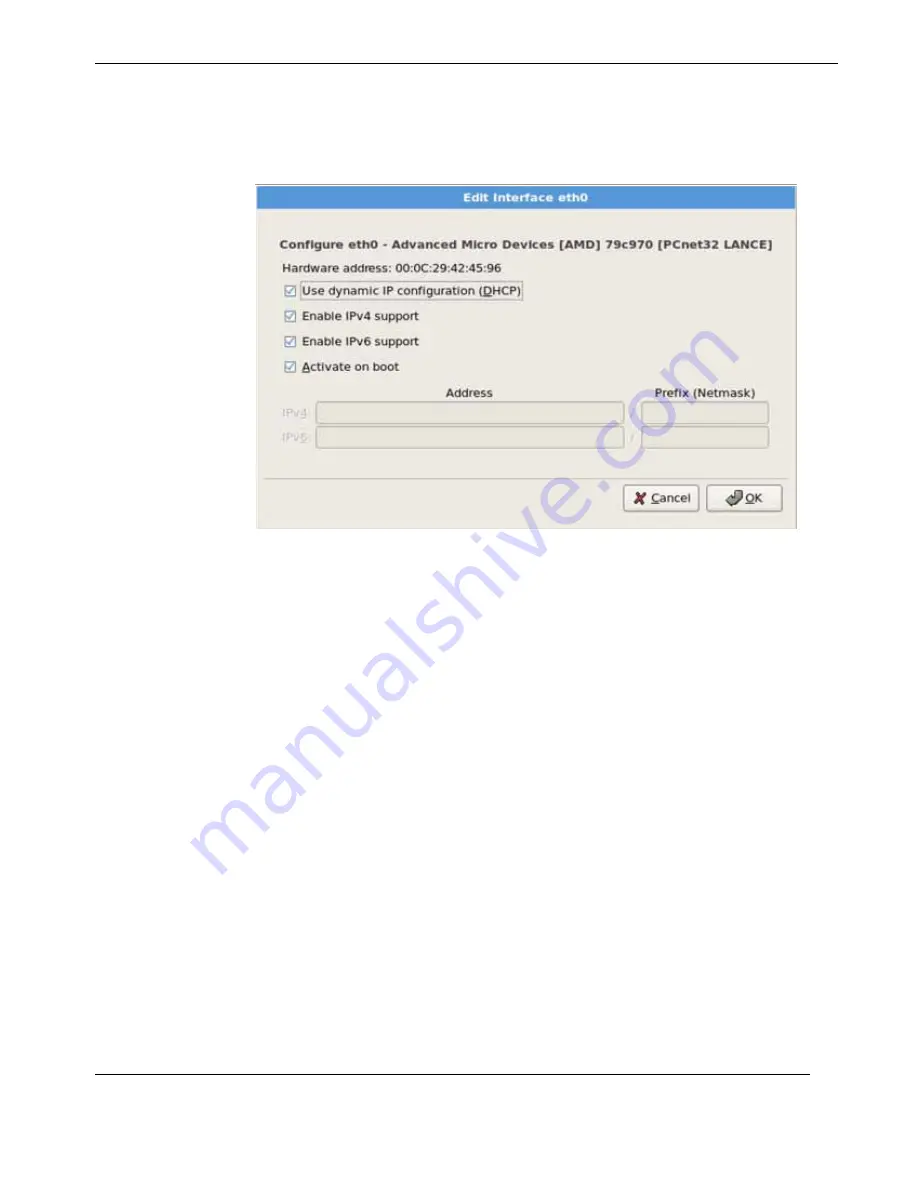
C-13
Themis Computer
C—Red Hat Enterprise Linux 5 Installation
Installation
Click
OK.
Step 14:
Set your time zone by selecting the city closest to your computer's physical loca-
tion. Click on the map to zoom in to a particular geographical region of the world (see
).
From here there are two ways for you to select your time zone:
•
Using your mouse, click on the interactive map to select a specific city (represented by a
yellow dot). A red
X
appears indicating your selection.
•
You can also scroll through the list at the bottom of the screen to select your time zone.
Using your mouse, click on a location to highlight your selection.
Figure C-13.
Edit Interface Pop-Up Screen
Содержание RES-22XR3
Страница 10: ...viii Themis Computer RES 22XR3 Installation Manual Configuration 1 Version 1 3...
Страница 18: ...xvi Themis Computer RES 22XR3 Installation Manual Configuration 1 Version 1 3...
Страница 30: ...RES 22XR3 Installation Manual Configuration 1 Version 1 3 xxviii Themis Computer...
Страница 70: ...2 20 Themis Computer RES 22XR3 Installation Manual Configuration 1 Version 1 3...
Страница 110: ...3 40 Themis Computer RES 22XR3 Installation Manual Configuration 1 Version 1 3...
Страница 118: ...Themis Computer RES 22XR3 Installation Manual Configuration 1 Version 1 3 B 4...
Страница 148: ...E 8 Themis Computer RES22XR3 Installation Manual Configuration 1 Version 1 3...
Страница 152: ...F 4 Themis Computer RES 22XR3 Installation Manual Configuration 1 Version 1 3...






























