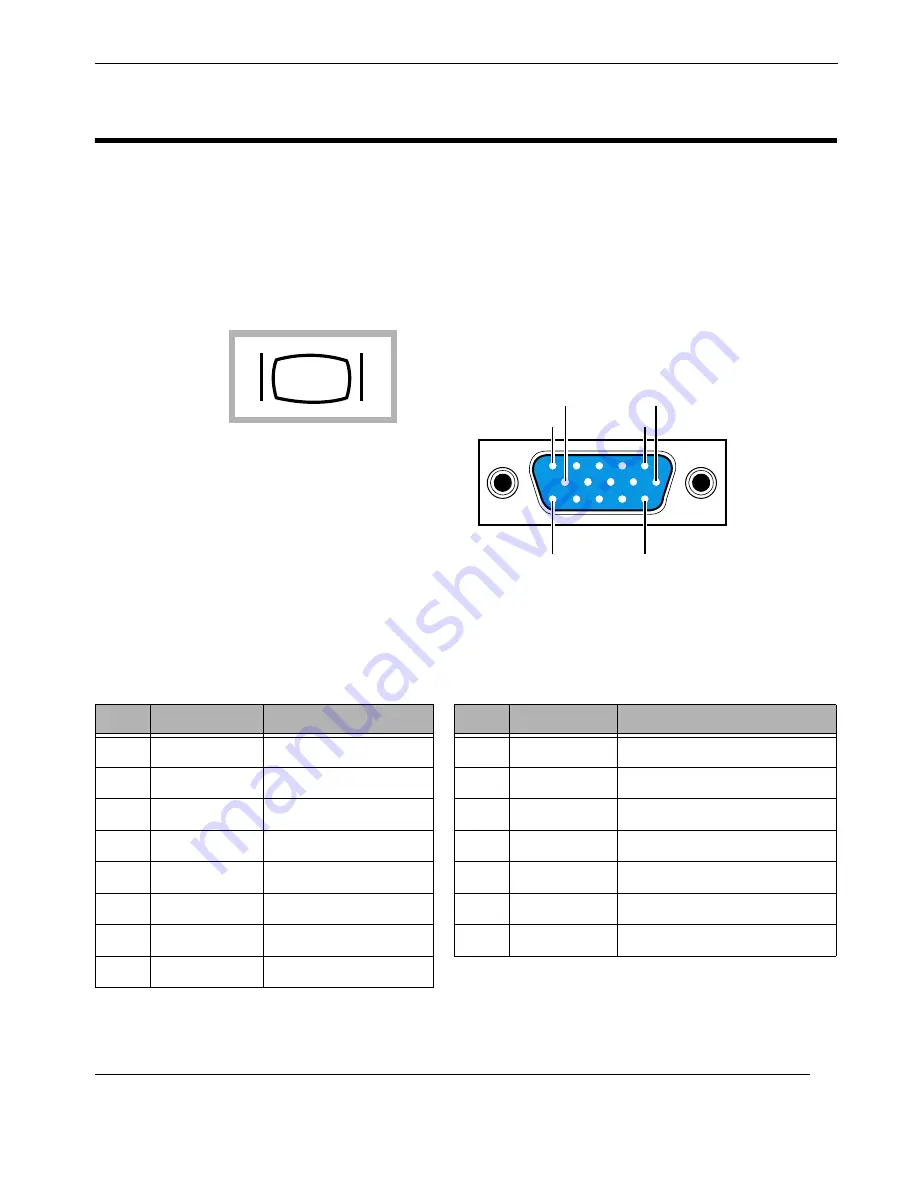
A-3
Themis Computer
A—Connector Pinouts
A.4
SVGA Monitor Port
A Super-VGA connector is installed on the RES-22XR3 on the rear I/O panel. A
pinout for this connector is given in
, and connector-pin signals are
.
Figure A-3.
RES-22XR3 SVGA Connector Pinout
Symbol
SVGA Display Port
1
5
6
10
11
15
Table A-4.
RES-22XR3 SVGA Connector-Pin Signals
Pin
VGA Signal
Description
Pin
VGA Signal
Description
1
RED OUT
Red signal output
9
VCC
Filtered Vcc voltage source
2
GREEN OUT
Green signal output
10
GND
Ground
3
BLUE OUT
Blue signal output
11
NC
No
connection
4
NC
No connection
12
SDA
Display Data Channel—Data
5
GND
Ground
13
HSYNC
Horizontal synchronization
6
GND
Ground
14
VSYNC
Vertical synchronization
7
GND
Ground
15
SCL
Display Data Channel—Clock
8
GND
Ground
Содержание RES-22XR3
Страница 10: ...viii Themis Computer RES 22XR3 Installation Manual Configuration 1 Version 1 3...
Страница 18: ...xvi Themis Computer RES 22XR3 Installation Manual Configuration 1 Version 1 3...
Страница 30: ...RES 22XR3 Installation Manual Configuration 1 Version 1 3 xxviii Themis Computer...
Страница 70: ...2 20 Themis Computer RES 22XR3 Installation Manual Configuration 1 Version 1 3...
Страница 110: ...3 40 Themis Computer RES 22XR3 Installation Manual Configuration 1 Version 1 3...
Страница 118: ...Themis Computer RES 22XR3 Installation Manual Configuration 1 Version 1 3 B 4...
Страница 148: ...E 8 Themis Computer RES22XR3 Installation Manual Configuration 1 Version 1 3...
Страница 152: ...F 4 Themis Computer RES 22XR3 Installation Manual Configuration 1 Version 1 3...
















































