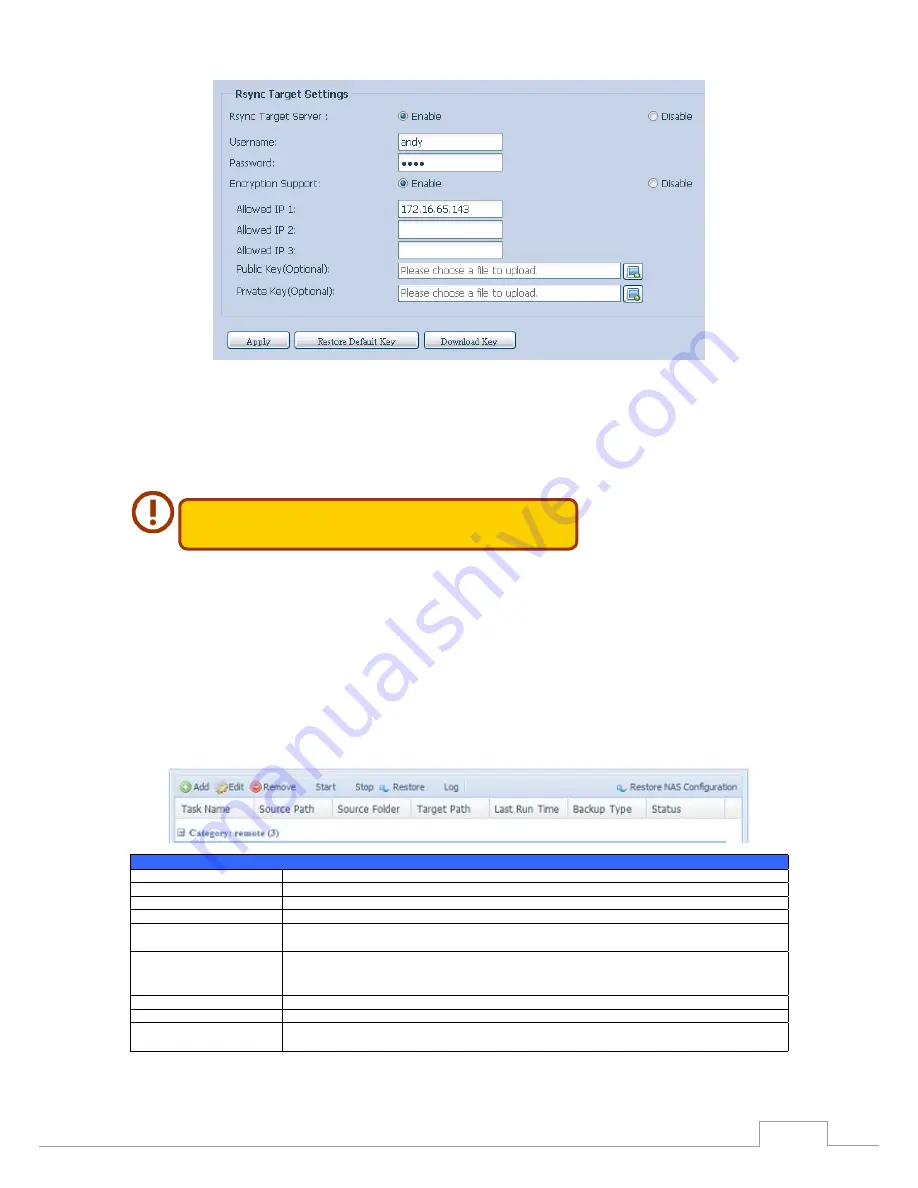
77
Chapter 3: System Administration
Enable Rsync Target Server
1.
Add a username and password (they can be different than your NAS’s username and
2.
password)
Select Apply
3.
You will need this user name and password while the data is going to
remotely backup to this Rsync target server.
Now Rsync is turned on your NAS, which means it can be used as a target for Rsync backup, in other
words, only the backup NAS needs to be activated in this way.
Data Guard (Remote Backup)
3.8.2
Step 2 – Setting up your backup task and schedule on your source NAS
-Log in to your other NAS (your source NAS) through the UI in your web browser
-Go to Data Guard under Backup in the System Management category of the UI
-From the Data Guard function list, choose Add
Remote Data backup
Item
Description
Add
Add new task.
Edit
Edit select task.
Remove
Remove select task
Start
If associated task has been setup in schedule and like to start at once, click on to start task right
away.
Stop
Stop the associated running task. The other scenario is if a task has been setup in real-time then
clicking “Stop” can terminate the running process. Simple click ‘Start” to re-start the real-time
operation.
Restore
Restore the associated task
Log
Click to view the associated task in process details.
Restore NAS Configuration
Click to restore system configuration from selected destination to source unit. More details will
describe in sections.
The data backup setup wizard appears as below, click on ‘Remote Backup”:
Содержание N2520 series
Страница 1: ... User s Manual N2520 N2560 N4520 N4560 Series v6 2 ...
Страница 22: ...16 Chapter 3 System Administration ...
Страница 98: ...92 Chapter 3 System Administration Folder to Folder Folder to external device External device to Folder ...
Страница 101: ...95 Chapter 3 System Administration Next fill in the task name and related settings ...
Страница 117: ...111 Chapter 3 System Administration Done Click Finish 999 ...






























