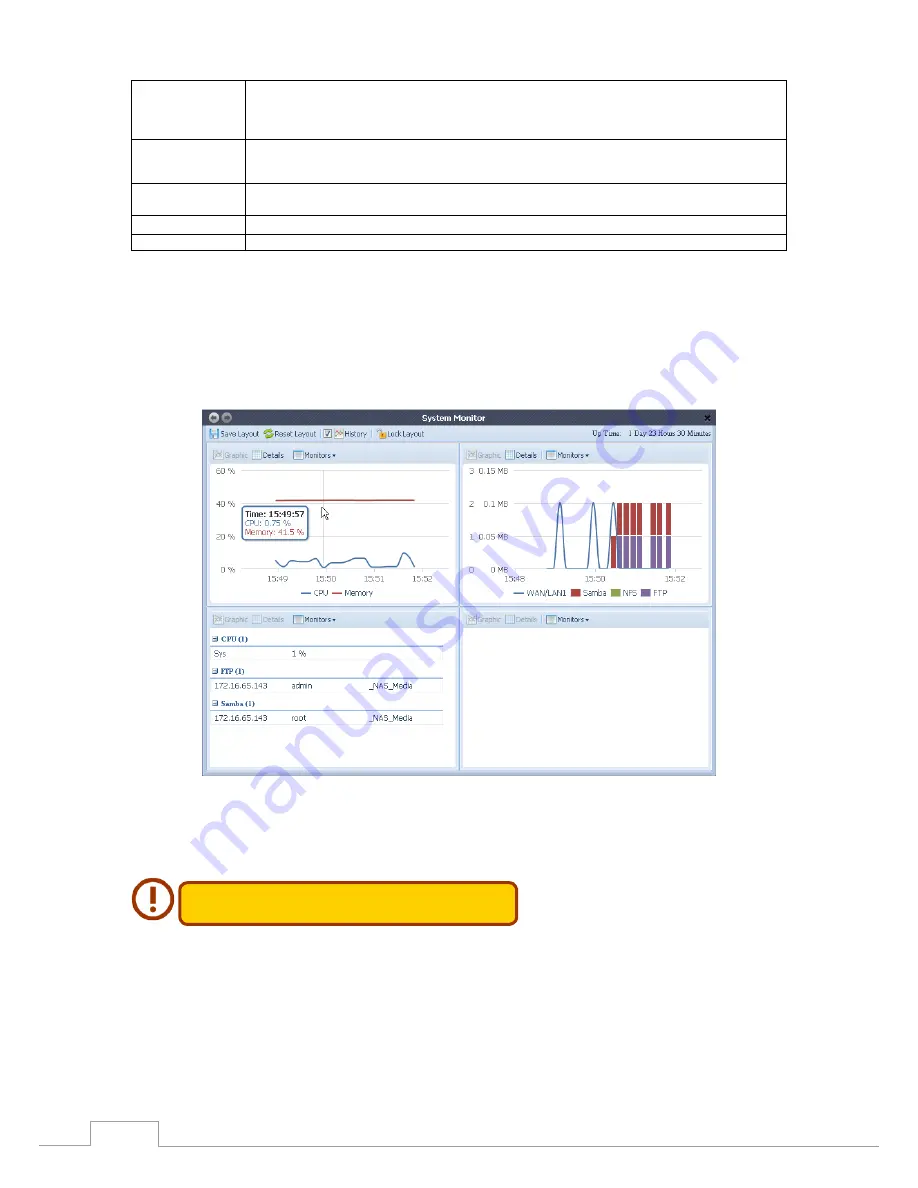
14
Chapter 3: System Administration
Syslog service
If Server has been selected then associated syslog folder will be used to store all system logs from other
NAS devices which has assigned this system for syslog server as well as syslog of this server unit. It can be
seen from associated syslog folder with files “error”, “Information” and “warning”.
If client has been selected then “Local” or “Remotely” can be choose.
Target
Choose Local, all system logs will be stored in an associated syslog folder filled in from next filed. And
the syslog folder will have file “messages” to store all system logs. If Remotely has been selected, a syslog
server is needed and an IP address is required.
Syslog folder
Select from a drop down share list, all of the system logs will be stored on it. This syslog folder is applied to
“syslog server” or “syslog client” with “local” selected.
Log Level
The user can choose from 3 different levels. “All”, “Warning/Error” or “Error”.
Remote IP Address
Input the syslog server IP address if choose to store syslog info remotely.
System Monitor
3.3.6
The system monitor is capable to monitor system status including CPU/memory utilization, network
throughput and on-line user list in various protocols.
To monitor system status, simply click on “System Monitor” from the tree menu and the screen will
appear as below.
It is divided into 4 sections. Each section can be modified to monitor specific items by using the drop
down list from the “Monitors” tab, simply click on the items you would like to monitor. From each
section, you can also choose to display the information graphically by selecting “Graphic” or by plain
text mode by selecting “Details”.
�nly 2 sections can be set in graphic mode at the same time.
If graphic mode is chosen, 3 minutes of information is displayed on the x-axis. A resume of the infor-
is chosen, 3 minutes of information is displayed on the x-axis. A resume of the infor-
chosen, 3 minutes of information is displayed on the x-axis. A resume of the infor-
n, 3 minutes of information is displayed on the x-axis. A resume of the infor-
, 3 minutes of information is displayed on the x-axis. A resume of the infor-
3 minutes of information is displayed on the x-axis. A resume of the infor-
. A resume of the infor-
A resume of the infor-
mation is displayed by dragging the mouse over the graphic at a specific time. See example below:
Содержание N2520 series
Страница 1: ... User s Manual N2520 N2560 N4520 N4560 Series v6 2 ...
Страница 22: ...16 Chapter 3 System Administration ...
Страница 98: ...92 Chapter 3 System Administration Folder to Folder Folder to external device External device to Folder ...
Страница 101: ...95 Chapter 3 System Administration Next fill in the task name and related settings ...
Страница 117: ...111 Chapter 3 System Administration Done Click Finish 999 ...






























