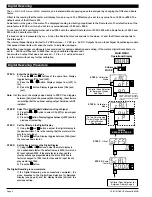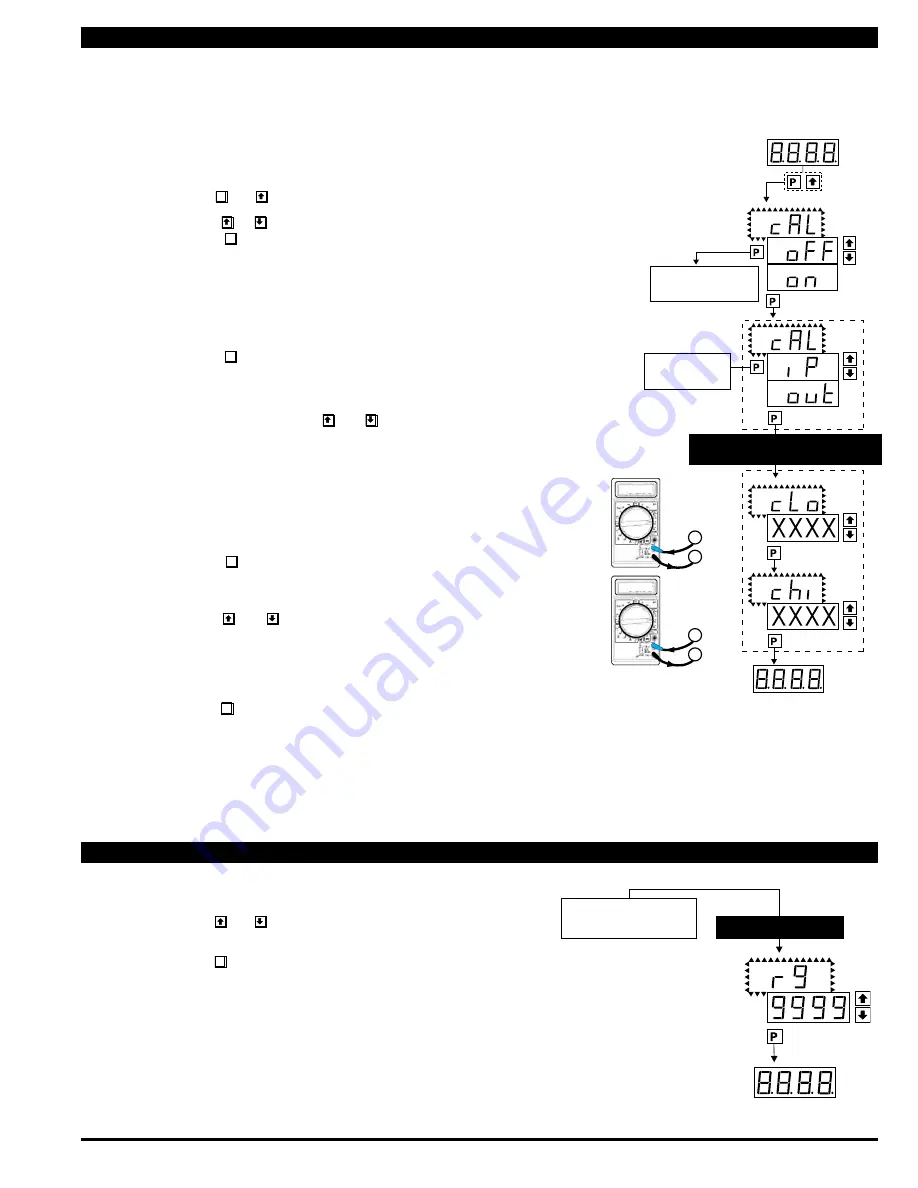
CL-B101D40HZ Manual (d0098)
Page 7
Operational Display
Sub-menu
MODE
STEP A
Calibration
Mode
STEP B
Calibration
Mode
STEP E
Calibrate
Analog
Output
Lo
STEP F
Calibrate
Analog
Output
Hi
Will only appear if the analog
output option is installed
To Digital Span Selection
for Bargraph Display
See Page 5
To Two Point Digital
Calibration Mode
See Page 4
Operational Display
TWO POINT ANALOG OUTPUT
RANGE SETTING AND CALIBRATION
+
x
–
x
4.00
+
x
–
x
20.00
Determine if the Analog Output Selection Header is in the 4 to 20mA (0-20mA) posi-
tion or the 0 to 10VDC position. If necessary, the module may have to be removed
and the header position changed (see Component Layout below).
Note: Always disconnect power from the meter before removing the analog output mod
-
ule to adjust the mA or Volts output selection header and reinstalling it. When power is
reconnected, the meter’s software will automatically detect the presence or absence of
the analog output module.
STEP A Enter the Calibration Mode
1) Press the
P
and
buttons at the same time. Display toggles between [cAL]
and [oFF].
2) Press the or
button. Display changes from [oFF] to [on].
3) Press the
P
button. Display toggles between [cAL] and [out] input
calibration.
Note: If at this point the display skips directly to toggle between Zero and the previ
-
ous Zero setting, the software is detecting that the optional analog output hardware
is NOT installed.
STEP B Enter the Two Point Analog [ouT] Output Range Setting and Calibration
Mode
1) Press the
P
button. Display toggles between [cLo] and an internal
scale factor.
STEP E Set or Calibrate [cLo] the Low Analog Value of the Analog Output Range
1) Connect a multimeter to analog output pins 17 and 18 (see Rear Panel
Pinouts on page 10). Using the and buttons, adjust the analog out-
put to the desired low value as measured on the multimeter. cLo may be
adjusted to any value from –0.3 mA to 18 mA (mA output selected) or from
–0.6 V to 8 V (volt output selected). However, the output of cLo must
always be less than the value selected for chi. If a reversed analog output
is desired, the values selected to establish the Digital Span can be
reversed (see top of page 6). For digital readings outside the Digital Span
selected, the analog output will not go any lower than the calibrated value
set for cLo. However, the analog output will linearly rise above the value
set for chi, up to the the maximum analog output capability (see chi
below).
2) Press the
P
button. Display toggles between [chi] and an internal
scale factor.
STEP F Set or Calibrate [chi] the High Analog Value of the Analog Output Range
1) Using the and buttons, adjust the analog output to the desired
high value as measured on the multimeter display. chi may be adjusted to
any value from 18 mA to 24 mA (mA output) or from 8 V to 10.3 V (volt
output). However, the value must be higher than the value selected for cLo.
For digital readings outside the Digital Span selected, the analog output
will linearly rise above the value set for chi, up to the maximum analog
output capability.
2) Press the
P
button. The meter exits the calibration mode and returns
to the operational display.
Note: The analog output range established by the values selected for cLo and chi will
occur, automatically scaled, between the two digital values selected for AnHi and AnLo.
However, the analog output can linearly rise above the chi value set for digital readings
outside the digital span selected. See Digital Span Selection on page 6.
Two Point Analog Output Range Setting and Calibration
Two Point Analog Output Range Setting and Calibration
STEP I Select the Range
1) Using the and buttons, select the required range.
There are three ranges of 99.99Hz, 999.9Hz and 9999Hz
2) Press the
P
button. The display exits the calibration
m o d e and returns to the operational display.
The Display/Bargraph settings are now complete.
Two Point Analog Output Range Setting and Calibration
Range Selection Mode
Operational Display
From Bargraph Center Point
Display Mode Selection
on page 6
RANGE SELECTION
Range
[99•99]
[9999]
[999•9]