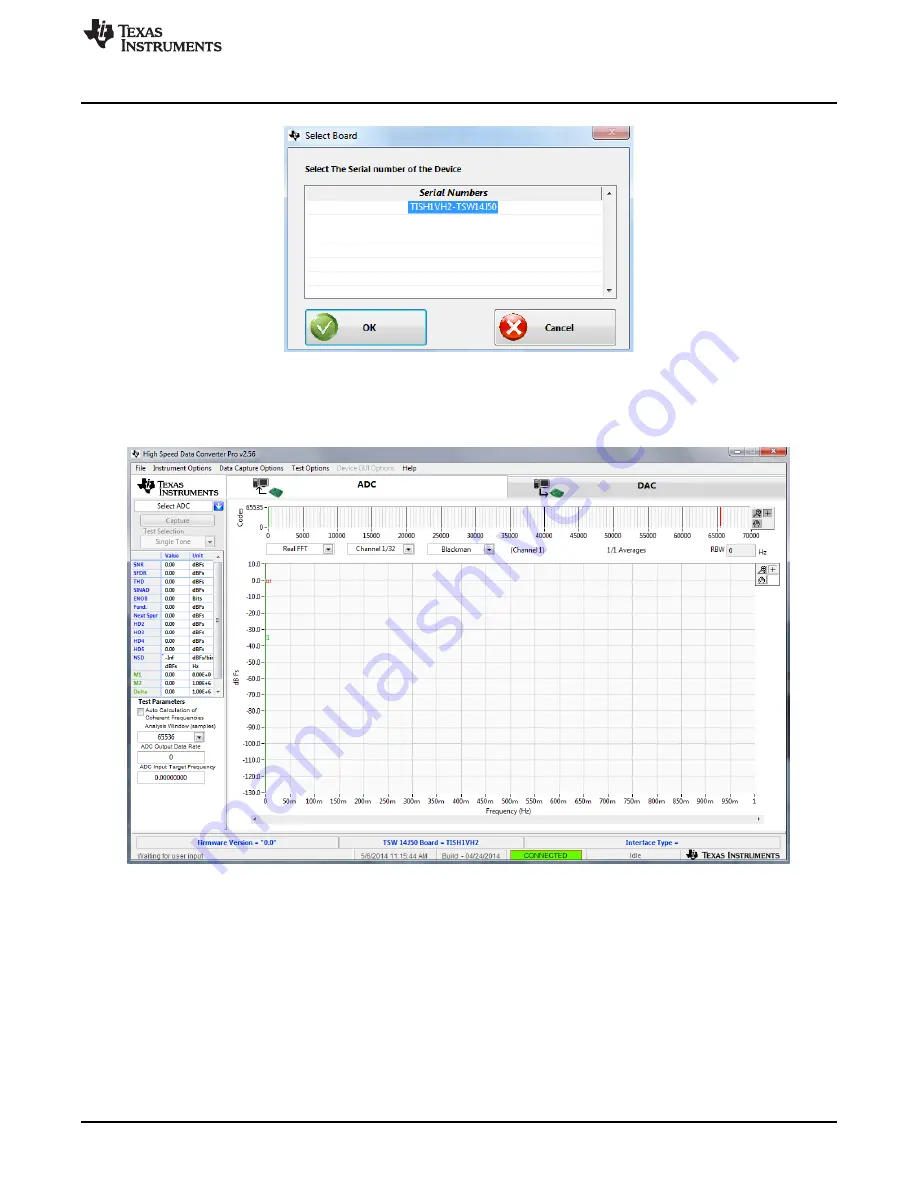
www.ti.com
Software Start-Up
Figure 4. TSW14J50EVM Serial Number
Click the
OK
button to connect the GUI to the board. The top-level GUI opens and appears as shown in
Figure 5
.
Figure 5. High-Speed Data Converter Pro GUI Top Level
If the message
No Board Connected
opens, double check the USB cable connections and that power
switch SW6 is in the on position. If the cable connections appear fine, try establishing a connection by
clicking the
Instrument Option
tab at the top left of the GUI and selecting
Connect to the Board
. If this still
does not correct this issue, check the status of the host USB port.
When the software is installed and the USB cable is connected to the TSW14J50EVM and the PC, the
TSW14J50 USB serial converter should be located in the Hardware Device Manager under the universal
serial bus controllers as shown in
Figure 6
. This is a quad device, therefore an A, B, C, and D USB serial
converter are shown. When the USB cable is removed, these four are no longer visible in the device
manager. If the drivers are present in the device manager window and the software still does not connect,
cycle power to the board and repeat the prior steps.
11
SLAU576 – May 2014
TSW14J50 JESD204B High-Speed Data Capture and Pattern Generator
Card User's Guide
Submit Documentation Feedback
Copyright © 2014, Texas Instruments Incorporated


















