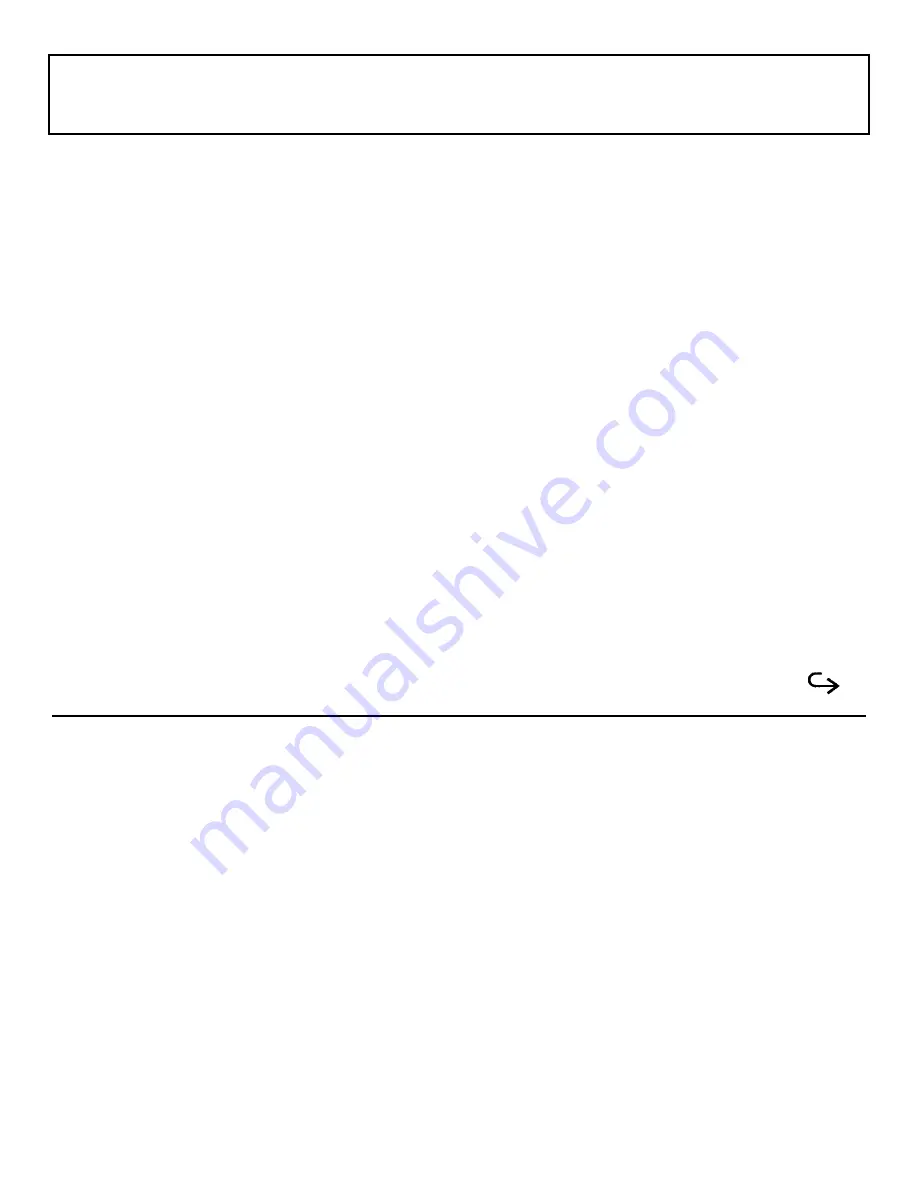
Displaying the Hardware
Installation Screen
If you have removed the battery or added an internal option, you may need to configure the hardware on the
Hardware Installation screen. You can display the Hardware Installation screen in the following three ways:
Power-On Message
When turning on the computer or after adding an option, you may see the following message on the screen:
Invalid Configuration Information
-Press Enter to run the hardware installation.
-Press F1 to continue.
This message indicates that the settings on the Hardware installation screen do not match the actual hardware
configuration you are using. Press the Enter key to display the Hardware Installation screen. Pressing the
F1 key will bypass the message and allow you to start MS-DOS, although you still will have to set the new
hardware configuration later.
Key Operation
Access the Set Up screen (described earlier in this chapter) either by pressing the Set Up key while holding
down the Ctrl and Alt keys or by pressing the Set Up key at the MS-DOS prompt. Pressing the Ctrl-Alt-Set
Up keys on the Set Up screen displays the Hardware Installation Screen.
DIAG Command
Type
DIAG
at the MS-DOS prompt and press the Enter key. The diagnostic program automatically runs and
displays an opening menu. Select the Hardware Installation item from this menu. See Appendix E for a full
description of the diagnostics program.
Getting Started 4-19
Содержание TravelMate 2000
Страница 1: ...Texas Instruments TravelMate 2000 Notebook Computer User s Manual ...
Страница 137: ...Character Sets Code Page 437 United States C 2 Character Sets ...
Страница 138: ...Character Sets Code Page 850 Multilingual Character Sets C 3 ...
Страница 139: ...Character Sets Code Page 860 Portuguese C 4 Character Sets ...
Страница 140: ...Character Sets Code Page 863 Canadian ftench Character Sets C 5 ...
Страница 141: ...Character Set Code Page 865 Nordic C 6 Character Sets ...
Страница 143: ...Keyboard Layouts U S English Keyboard Fn Key Held Down U S English Keyboard Num Lk Key On D 2 Keyboard Layouts ...
Страница 144: ...Keyboard Layouts IBM Enhanced Keyboard Keyboard Layouts D 3 ...
Страница 206: ...Texas Instruments reserves the right to change its product and service offering at any time without notice ...
Страница 207: ......
Страница 208: ...Manual part No 2568084 0001 Rev C Printed in U S A Texas Instruments ...
















































