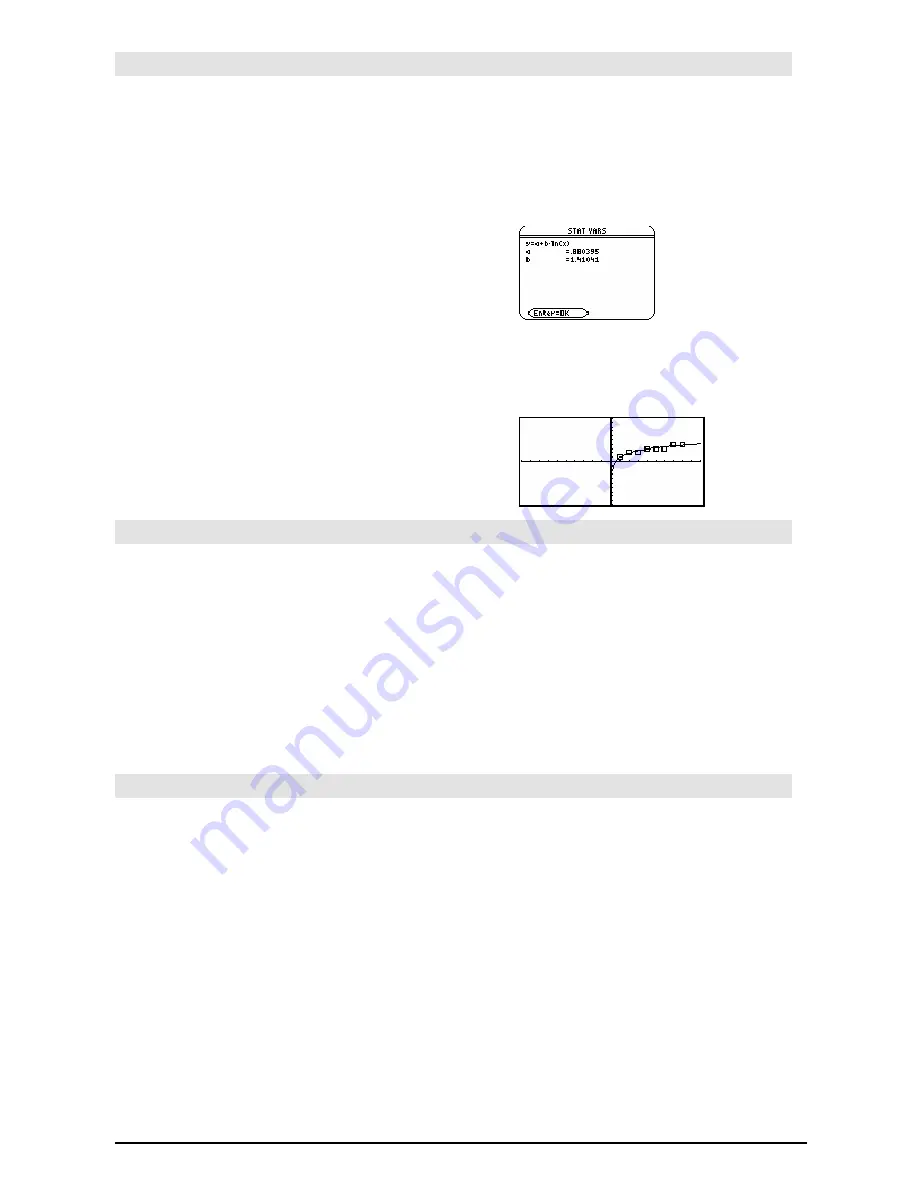
838
Appendix A: Functions and Instructions
LnReg
MATH/Statistics/Regressions menu
LnReg
list1
,
list2
[
,
[
list3
] [
,
list4
,
list5
]
]
Calculates the logarithmic regression and updates
all the system statistics variables.
All the lists must have equal dimensions except
for
list5
.
list1
represents xlist.
list2
represents ylist.
list3
represents frequency.
list4
represents category codes.
list5
represents category include list.
Note:
list1
through
list4
must be a variable name
or c1–c99 (columns in the last data variable
shown in the Data/Matrix Editor).
list5
does not
have to be a variable name and cannot be c1–
c99.
In function graphing mode:
{1,2,3,4,5,6,7,8}
!
L1
¸
{1 2 3
...
}
{1,2,2,3,3,3,4,4}
!
L2
¸
{1 2 2
...
}
LnReg L1,L2
¸
Done
ShowStat
¸
¸
Regeq(x)
"
y1(x)
¸
Done
NewPlot 1,1,L1,L2
¸
Done
¥%
Local
CATALOG
Local
var1
[,
var2
]
[,
var3
]
...
Declares the specified
vars
as local variables.
Those variables exist only during evaluation of a
program or function and are deleted when the
program or function finishes execution.
Note:
Local variables save memory because they
only exist temporarily. Also, they do not disturb
any existing global variable values. Local
variables must be used for
For
loops and for
temporarily saving values in a multi-line function
since modifications on global variables are not
allowed in a function.
Program listing:
:prgmname()
:Prgm
:Local x,y
:Input "Enter x",x
:Input "Enter y",y
:Disp x
ù
y
:EndPrgm
Note:
x
and
y
do not exist after the program
executes.
Lock
CATALOG
Lock
var1
[
,
var2
]
...
Locks the specified variables. This prevents you
from accidentally deleting or changing the
variable without first using the unlock instruction
on that variable.
In the example to the right, the variable L1 is
locked and cannot be deleted or modified.
Note:
The variables can be unlocked using the
Unlock
command.
{1,2,3,4}
!
L1
¸
{1,2,3,4}
Lock L1
¸
Done
DelVar L1
¸
Error:
Variable
is
locked
or
protected
Содержание TI-89 Voyage 200
Страница 1: ...TI 89 Titanium Graphing Calculator...
Страница 9: ...Getting Started 9 TI 89 Titanium TI 89 Titanium TI 89 Titanium TI 89 Titanium keys keys keys keys...
Страница 35: ...Getting Started 35 2 B u s i n e s s D B D B Press Result...
Страница 44: ...Getting Started 44 3 0 D B D D Press Result...
Страница 45: ...Getting Started 45 B D D 2 0 0 2 Press Result...
Страница 46: ...Getting Started 46 D B Scroll down to October and press D 1 9 Press Result...
Страница 60: ...Getting Started 60 Example Set split screen mode to TOP BOTTOM Press Result 3 B D...
Страница 63: ...Getting Started 63 2 D B 4 Press Result...
Страница 184: ...Operating the Calculator 184 From the Keyboard From the Keyboard From the Keyboard From the Keyboard...
Страница 453: ...Differential Equation Graphing 453...
Страница 468: ...Tables 468...
Страница 515: ...Split Screens 515 Note Both Top Bottom and Left Right splits use the same methods to select an application...
Страница 539: ...Data Matrix Editor 539...
Страница 718: ...Connectivity 718 A TI 89 Titanium and a Voyage 200 linked together I O Port I O Port I O unit to unit cable...
















































